Once you’re done with creating an immersive scenario in Warp Studio, the next step is to make it available for playing to your audience. This is possible by hitting the Publish button, which makes the scenario available for distribution and playing.
ℹ️ All of the Warp VR subscription plans offer a certain amount of published scenario slots. This means that you can create as many scenarios as you need within your Warp Studio workspace, but only a certain amount of them can be available for playing at the same time.
For example, if you’ve subscribed to the Start plan which offers 2 published scenario slots, you can create maybe 10 scenarios, but only 2 of them will be available for playing at the same time for your audience.
⚠️ You can always unpublish a scenario and publish another scenario.
You can always get more scenario slots by adding them in your Warp Studio account:
- Click on your profile icon in the top right corner.
- Select Workspace settings and navigate to the Settings tab.
- Lastly, click the Subscription tab.
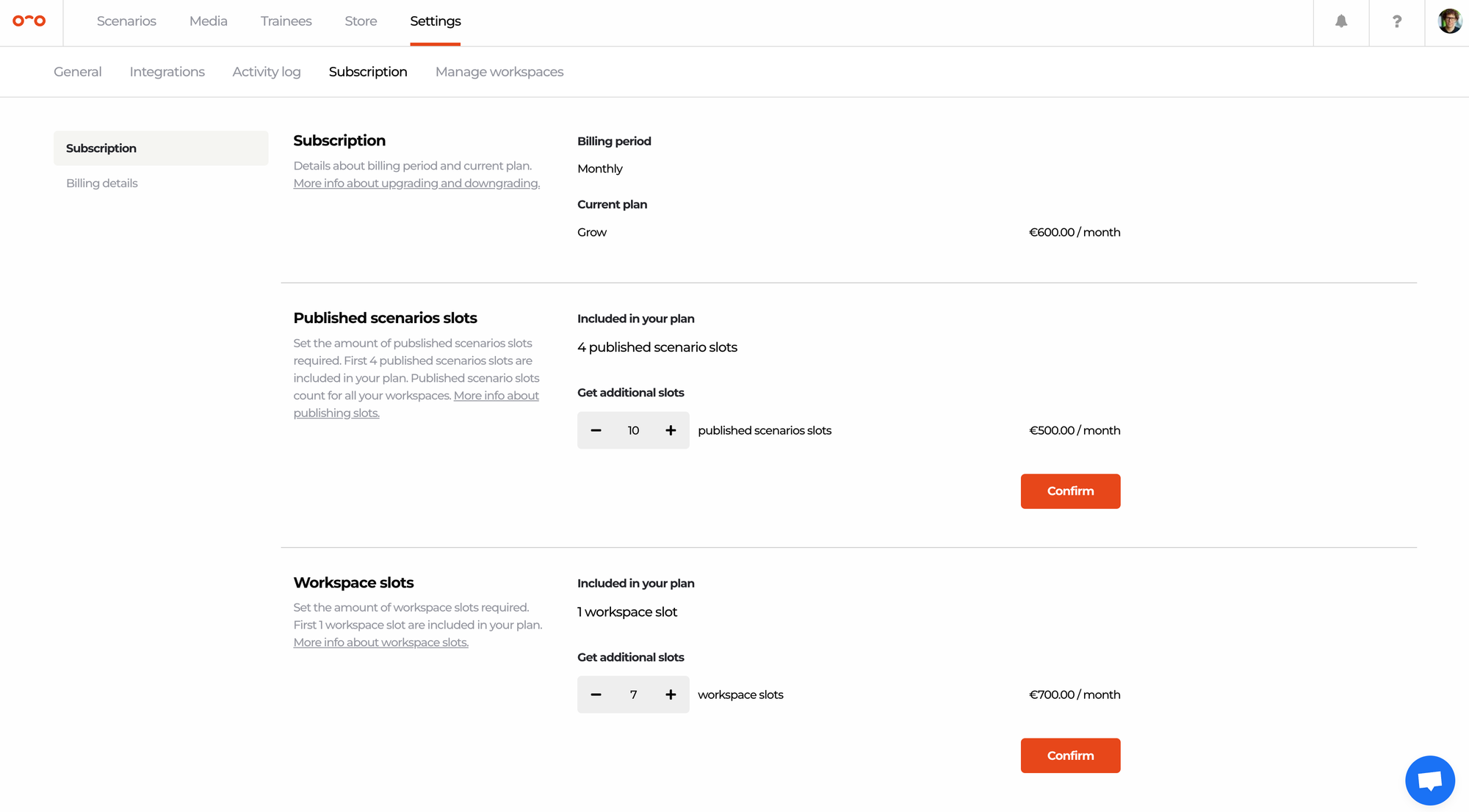
Here you can check your subscription plan details, add more published scenario or workspace slots.
If you have multiple workspaces, the number of scenario slots is combined or available for all workspaces. For example: If one of the workspaces uses all of the purchased published scenario slots, the rest of the workspaces won’t have any.
Interested in more?
➡️ Learn more about workspaces. ➡️ Learn more about other possibilities in upgrading and downgrading your plan, workspaces or published scenario slots.
