To set up your company logo, brand colors and app information:
- Click on your profile image in the top right corner of your Warp account.
- Click on Organization settings and select Branding.
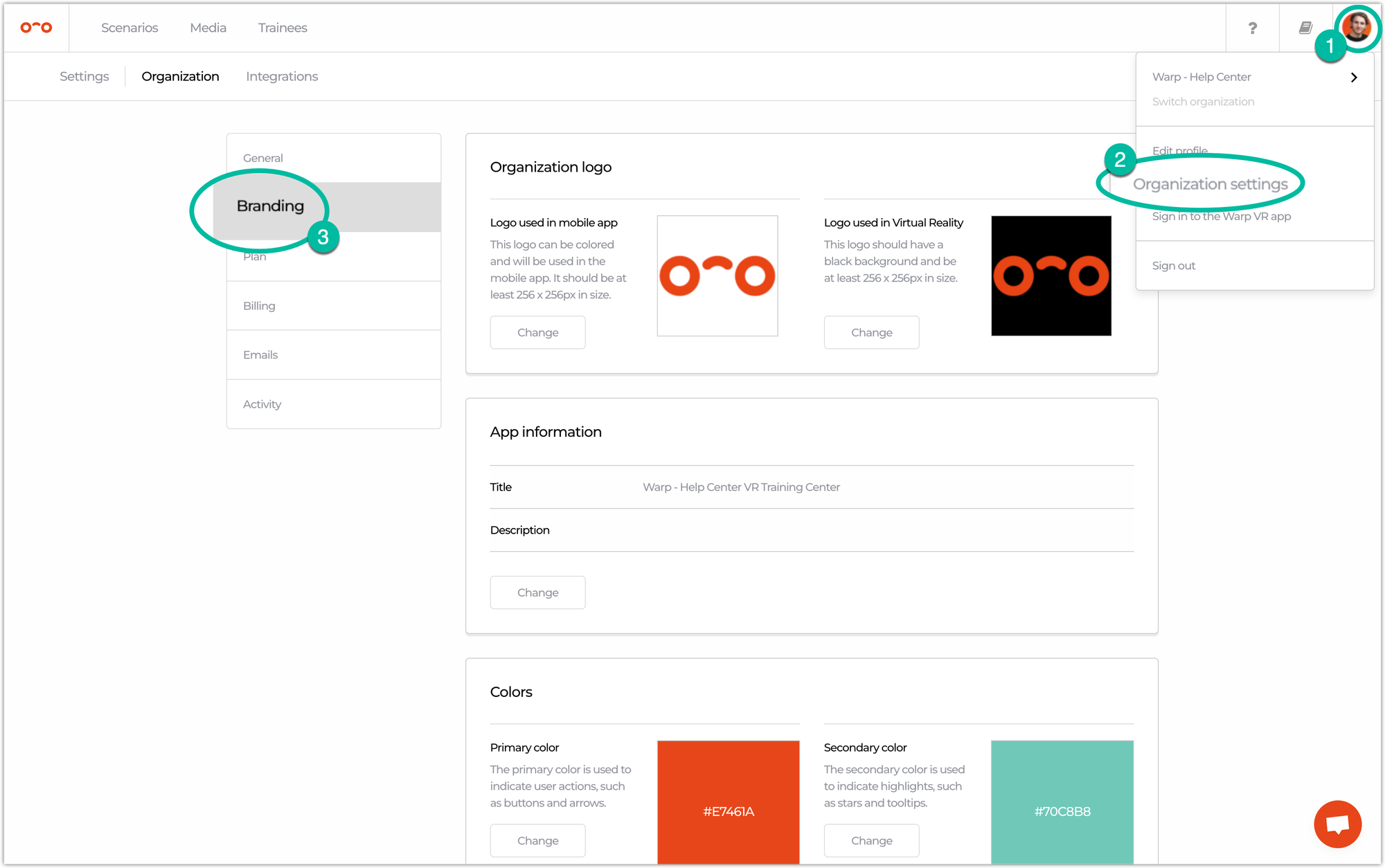
💠 Company logo
You can upload 2 types of logos:
- A logo used in the Android/iOS mobile app 📱, shown on top of scenarios within the scenario overview page.
- A logo used in VR headset, visible as a circle beneath the standing point 👣 in a VR scenario.
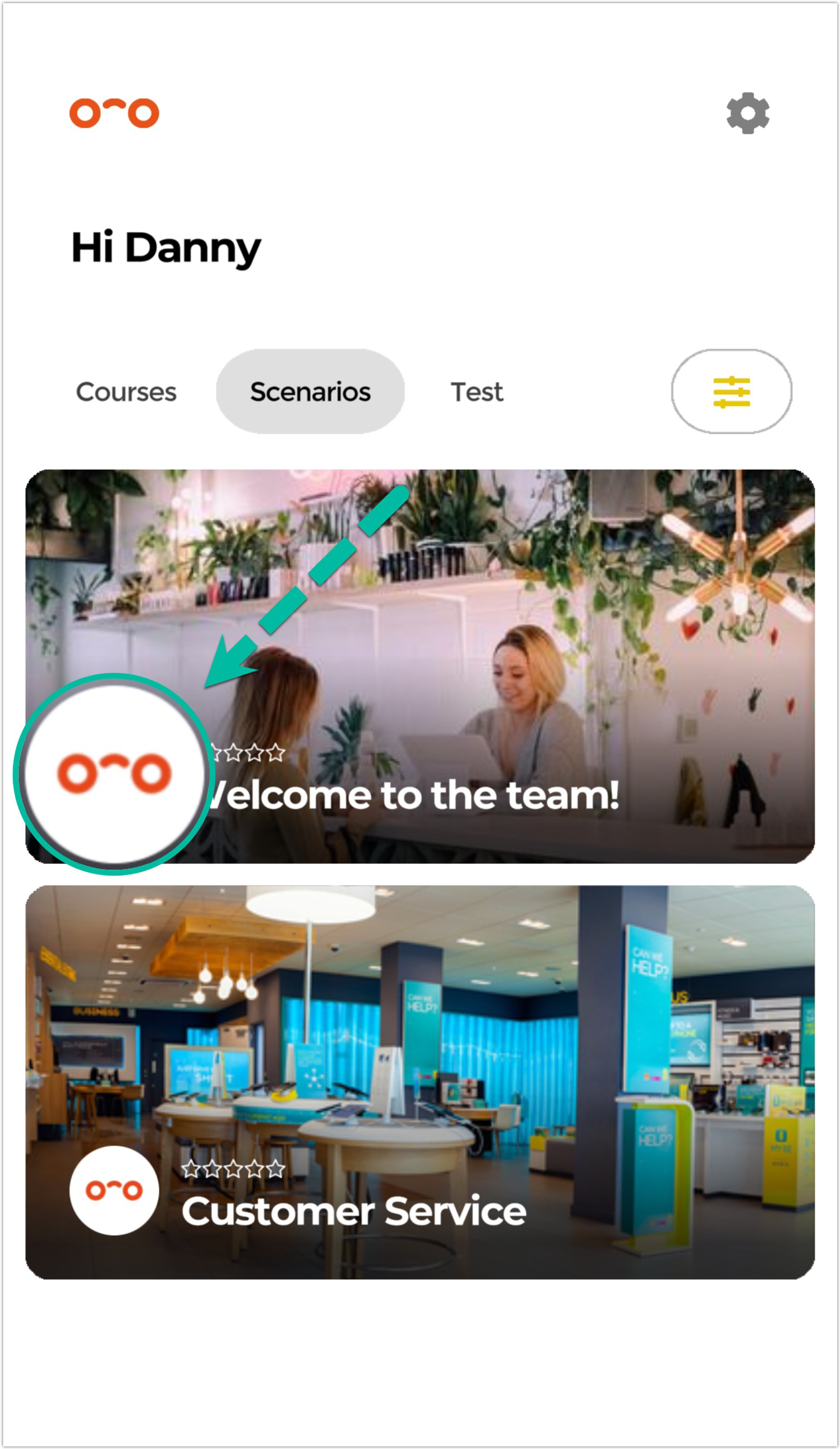
ℹ️ App information
Add the following info:
- Title of your account shown in the mobile app and all other communication (not to be confused with an account name).
- Description of your account's training center, shown in the settings of the mobile app.
🎨 Colors
You can customize two types of colors to fit your company's branding guidelines:
- Primary color: applied to certain buttons in your training center menu, as well as the buttons in VR scenarios (orange in the examples below).
- Secondary color: applied to certain warning messages and the results stars at the end of a scenario (light green in the examples below).
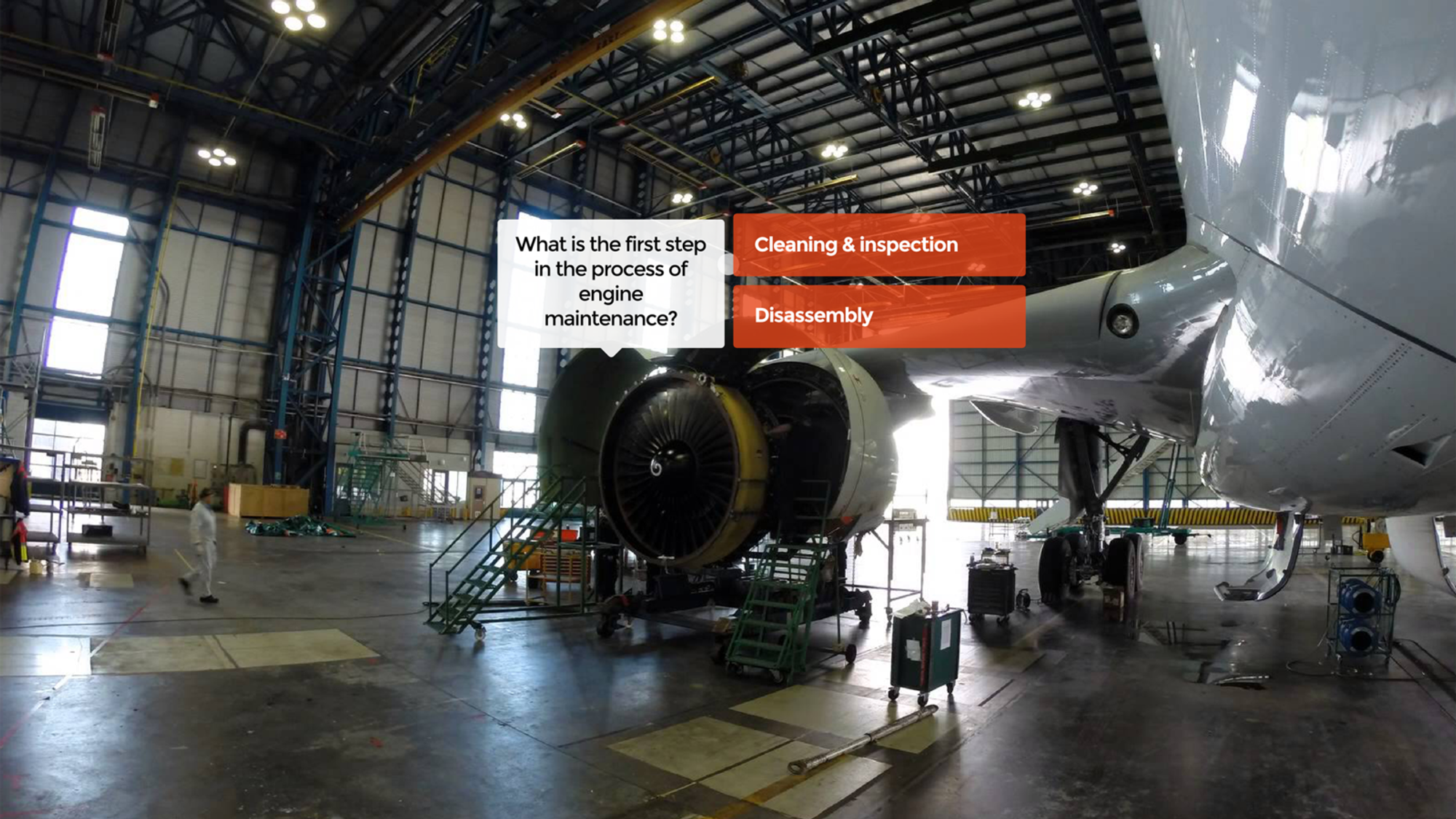
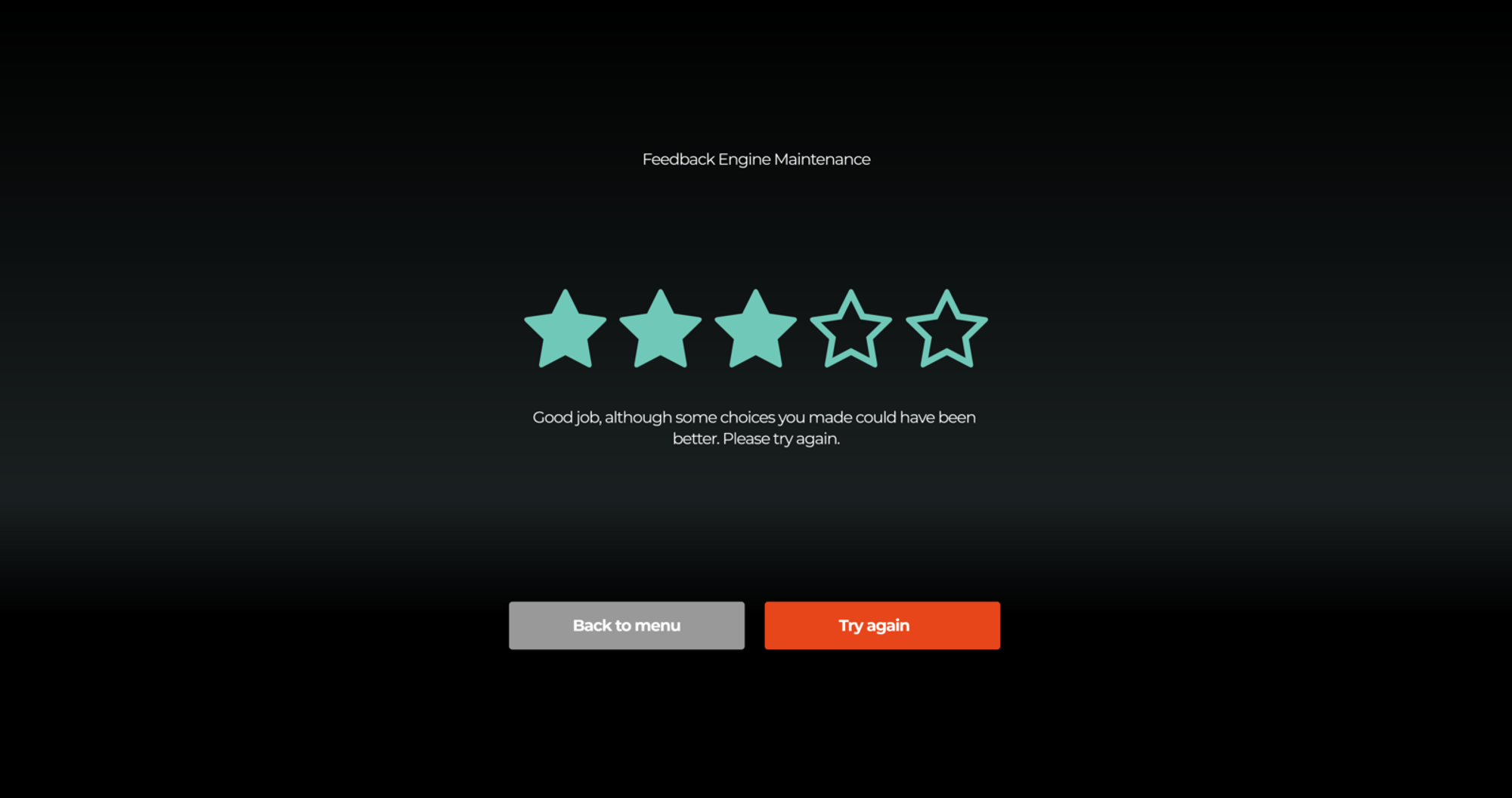
Interested in more?
➡️ Learn how you can set up the email settings. ➡️ Learn what different users can do in Warp Studio.
