There are two ways to link answers of one scene to another:
- Link to an existing scene.
- Creating a scene while linking.
➡️ Link existing scenes
When you have two scenes on the canvas, you can link them by clicking a letter of an answer (for example 🅰️) and dragging your mouse towards the other scene. Release the mouse button when you hover over the scene, and they will be linked.
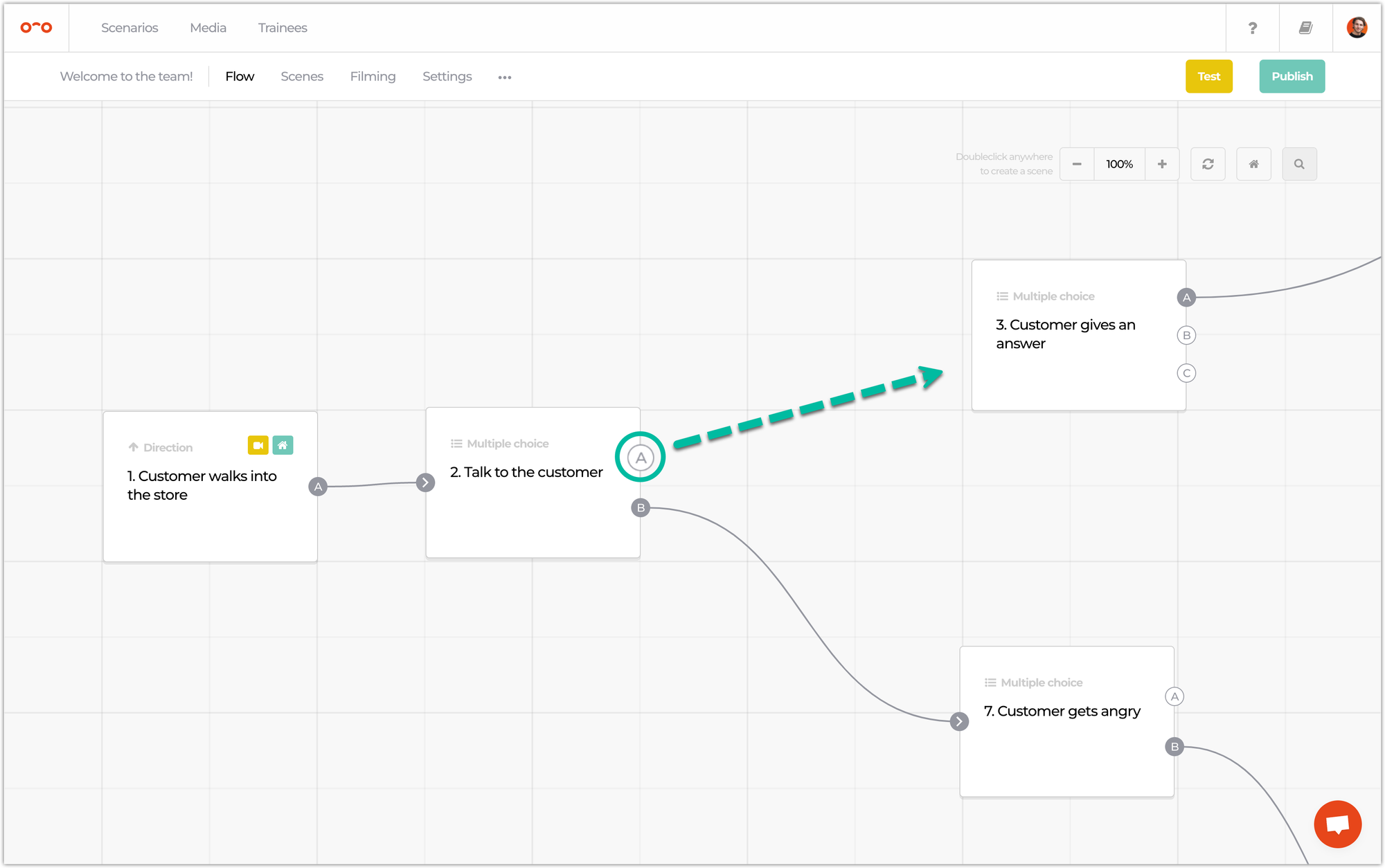
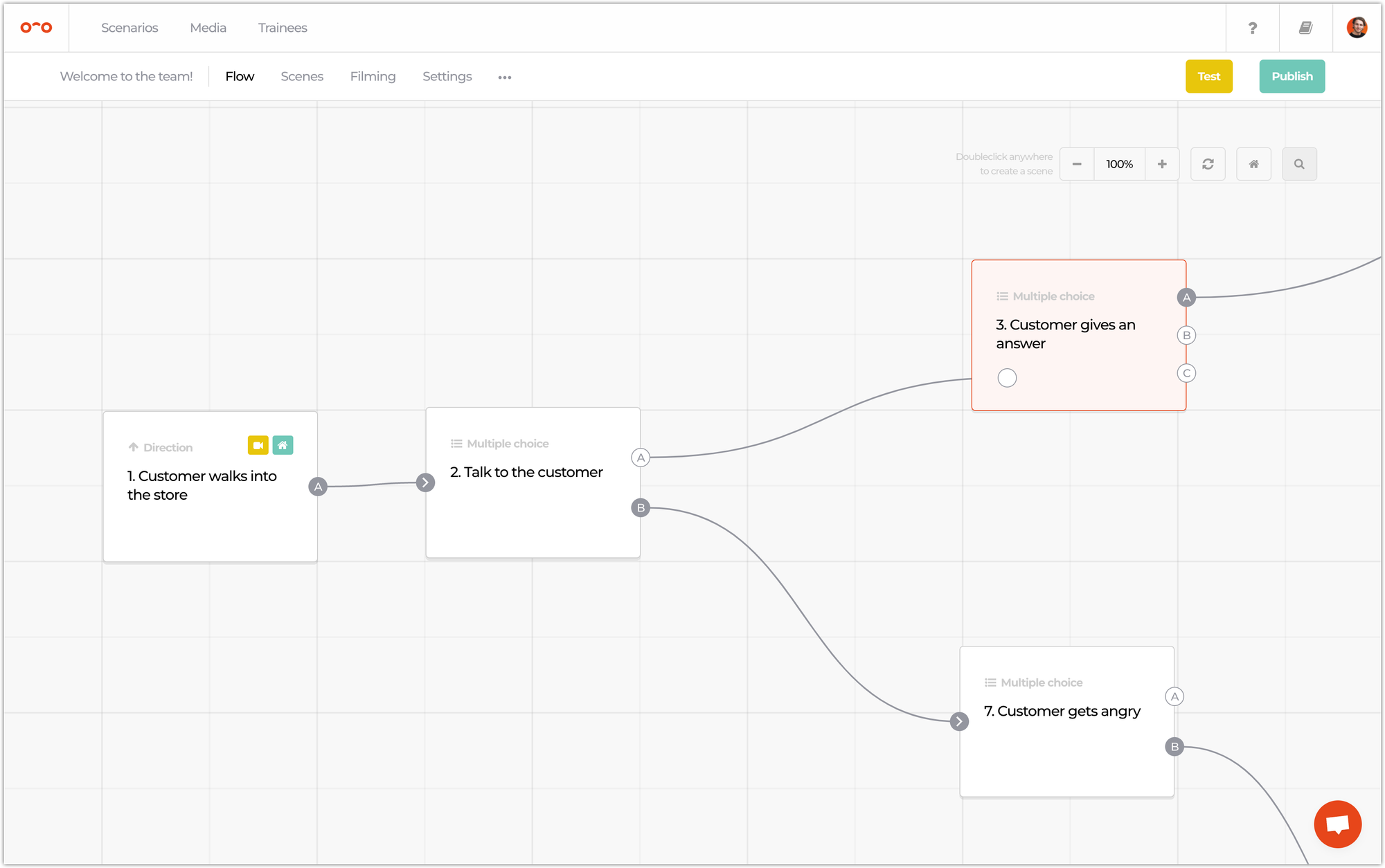
Once linked, a menu pops up to select the amount of points this answer should get, as part of your training analytics.
➡️ Creating a scene while linking
This is roughly the same as the previous method, just the other way around. When dragging an answer and releasing the mouse button 🐭 on the canvas (instead of on a scene like previously), you create a scene and link to it at once.
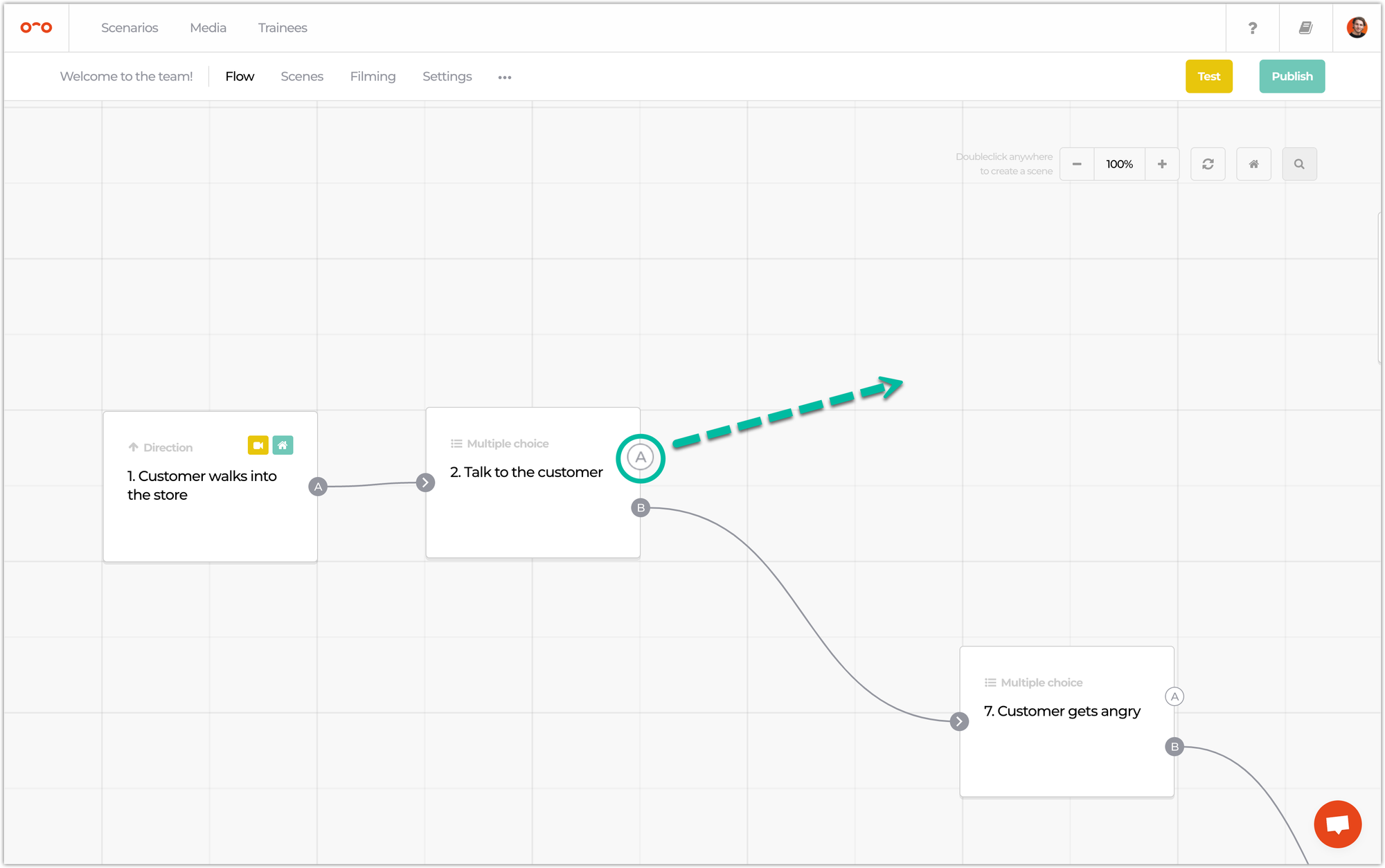
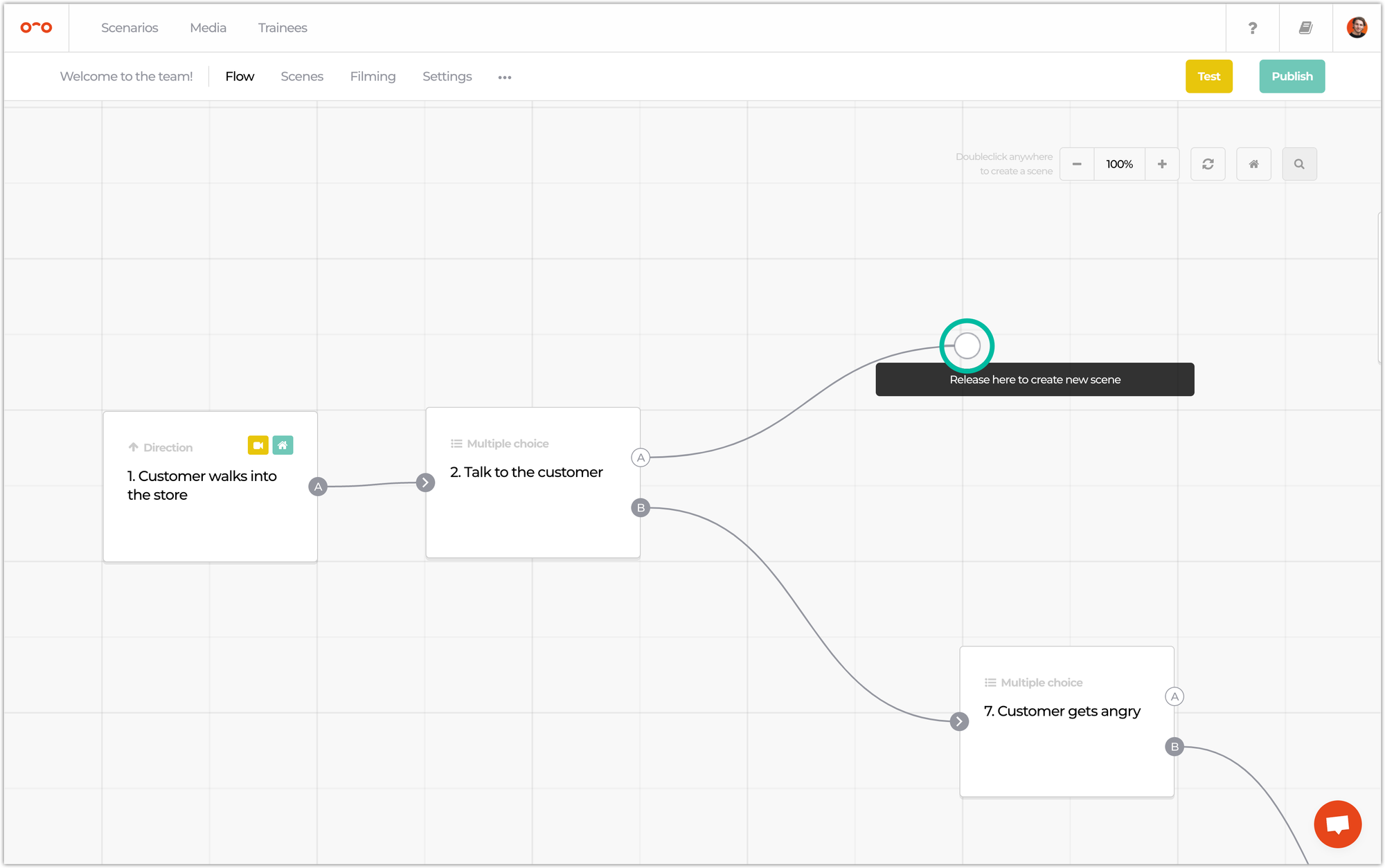
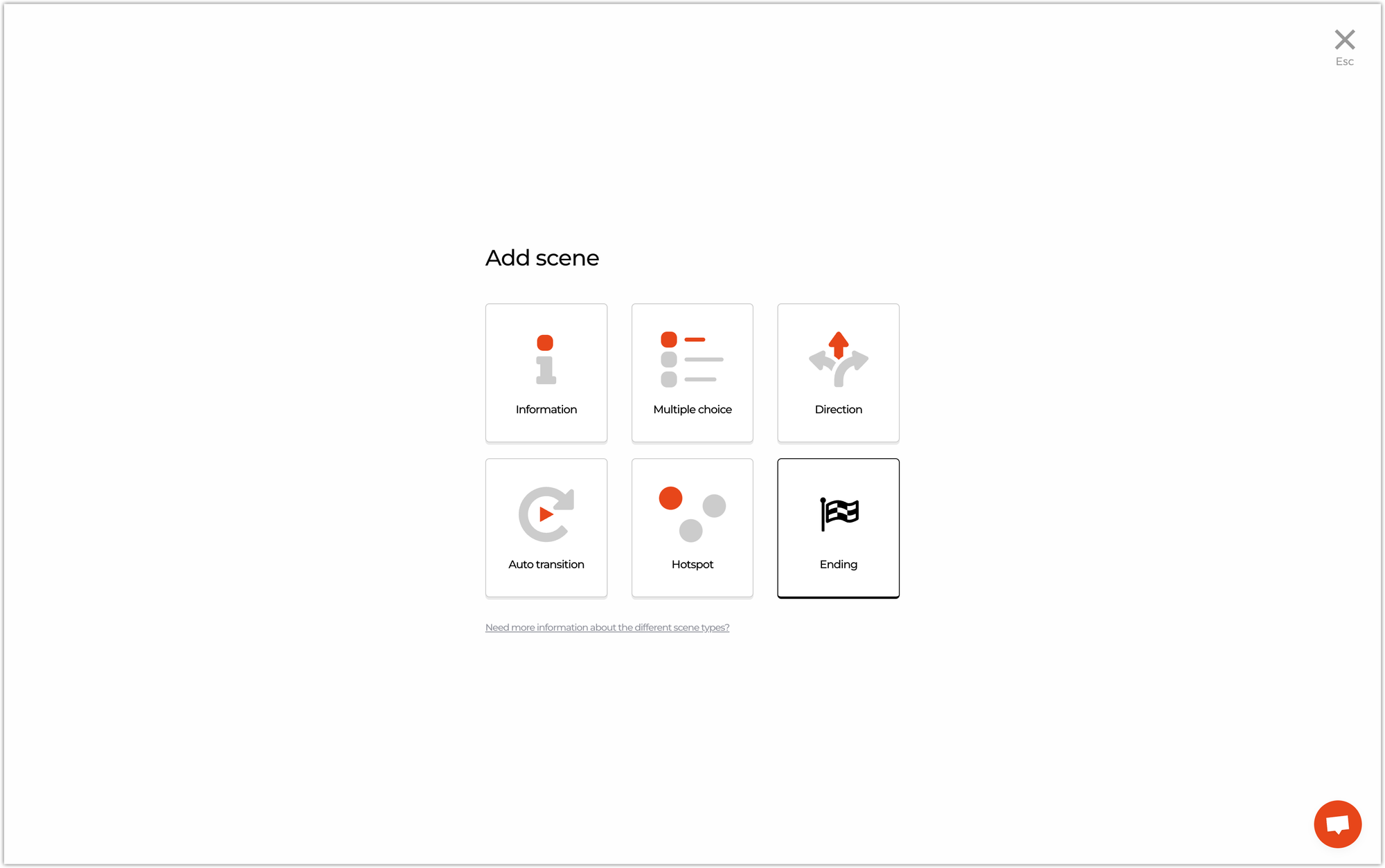
Interested in more?
➡️ Learn how to test your scenario once all scenes have been added. ➡️ Learn how to add videos to your scenes.
