🪡 Test before filming
Walkthroughs can be used to quickly test your scenario without having to upload 360˚ videos. 😎 You can use this feature to test the scenario from the start or from a certain scene.
➡️ Testing the whole scene flow
In the 3-dots menu of a scenario, select Launch walkthrough 🏃🏻♂️ and test the scenario from the start.
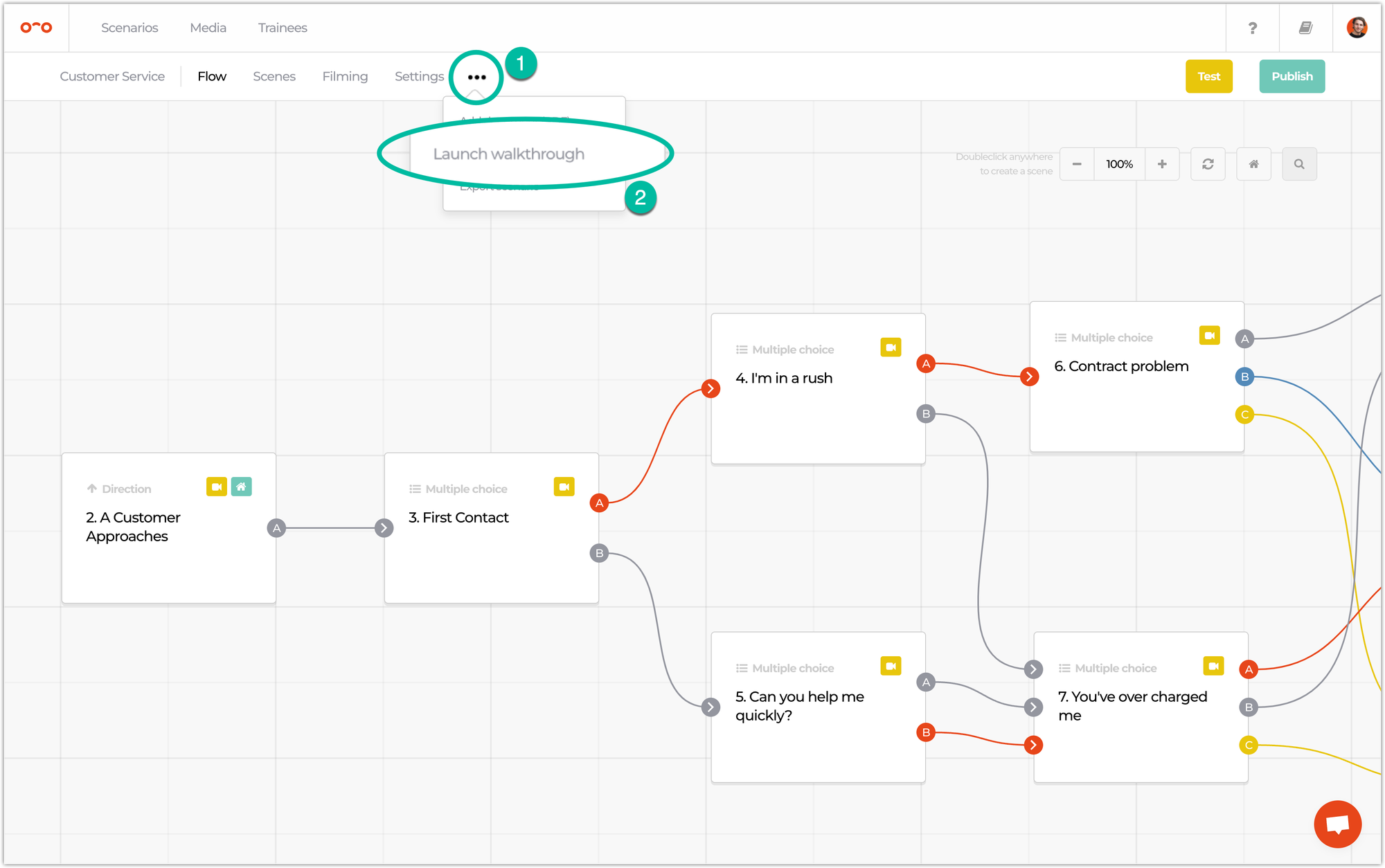
➡️ Testing from a certain scene
You can also test a part of a scenario by starting from a certain scene. Point your mouse cursor to a certain scene and click the bug icon 🪲 to test the current scenario starting from that specific scene.
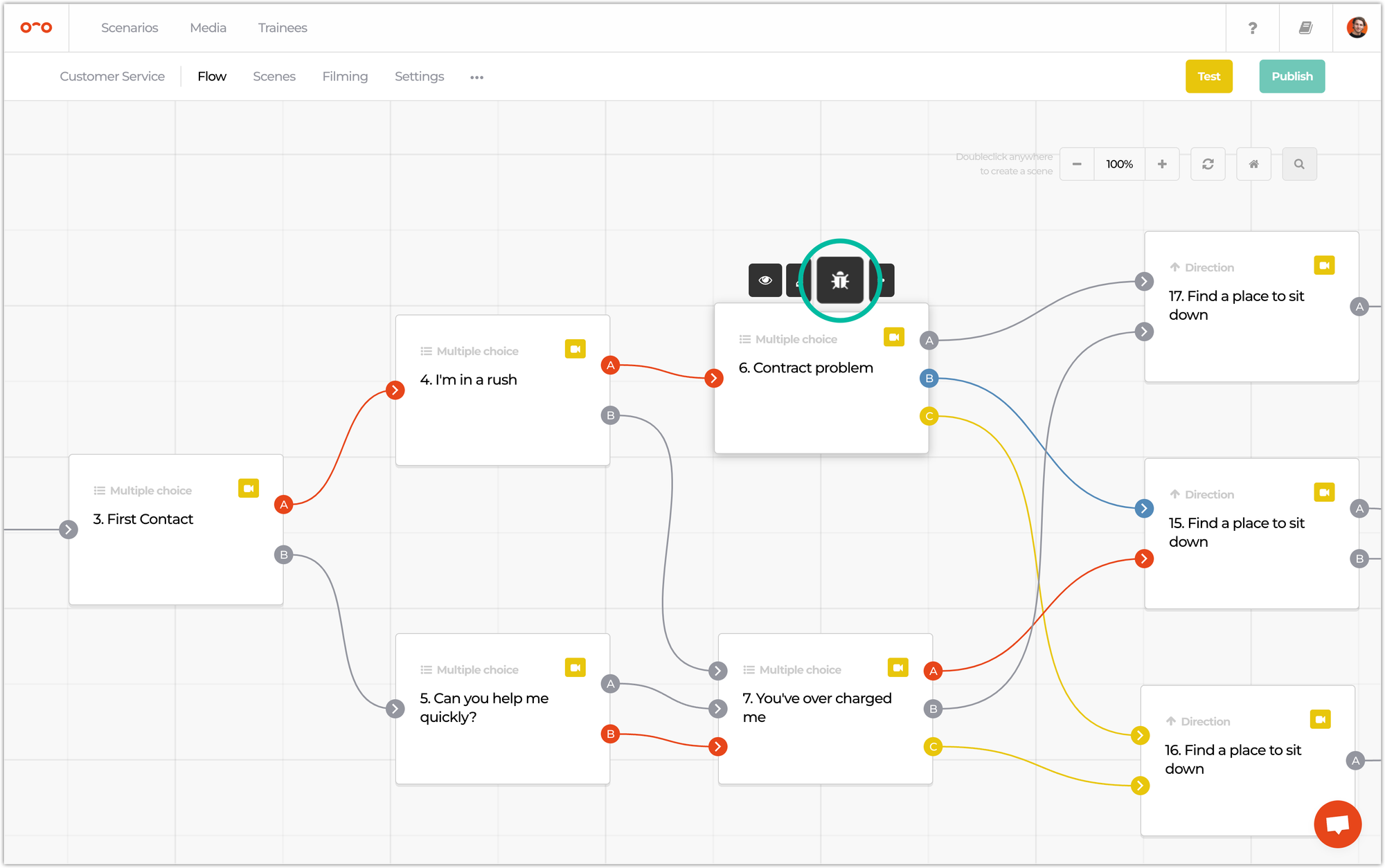
🧵 Test after filming
It takes time to test scenarios properly, as you’ll need to check all branches. Our testing controls panel makes this process easier and quicker. ⏰
- Open your scenario in Warp Studio.
- Click Test in the top right corner.
- Select and invite the users you want to test the scenario with.
⚠️ All user roles are allowed to test, except trainees.
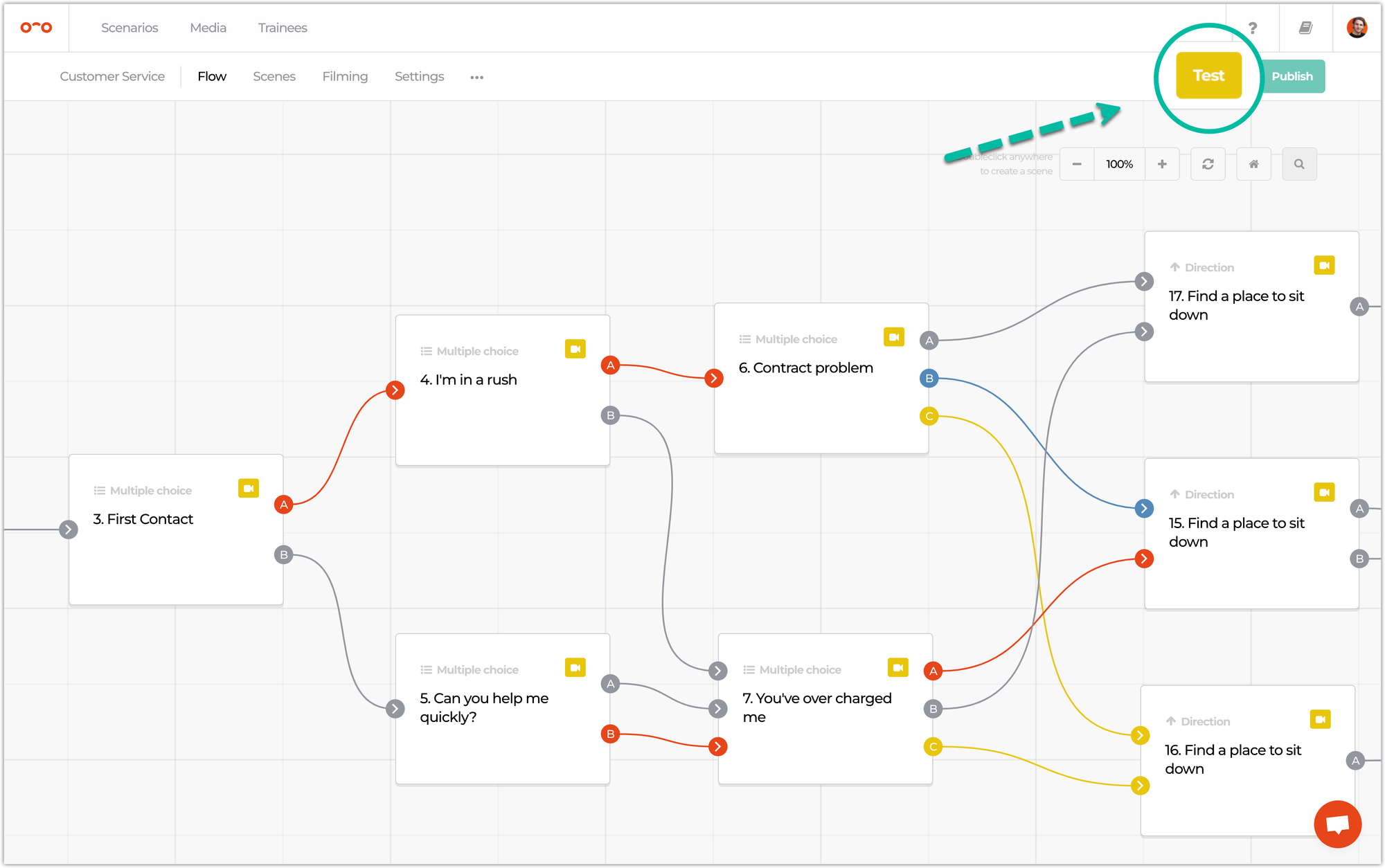
After the scenario is prepared for testing, each invited person receives an invitation mail. Once they open the Warp VR app and click the Test tab, all scenarios that can be tested are available in an overview. 🧐
The testing controls panel can be easily accessed by clicking a button in our apps for mobile or by looking down in VR. Via this panel, you can:
- Quickly jump back to the start, the previous or a specific scene.
- Set an 'always on' state for interactive elements, so you can go through scenarios a lot quicker, open the scene description and see the score history.
- See the current scene number to easily gather feedback for a specific scene and communicate this with your team. 📢
- Check scoring information so you can see how many points a choice represents.
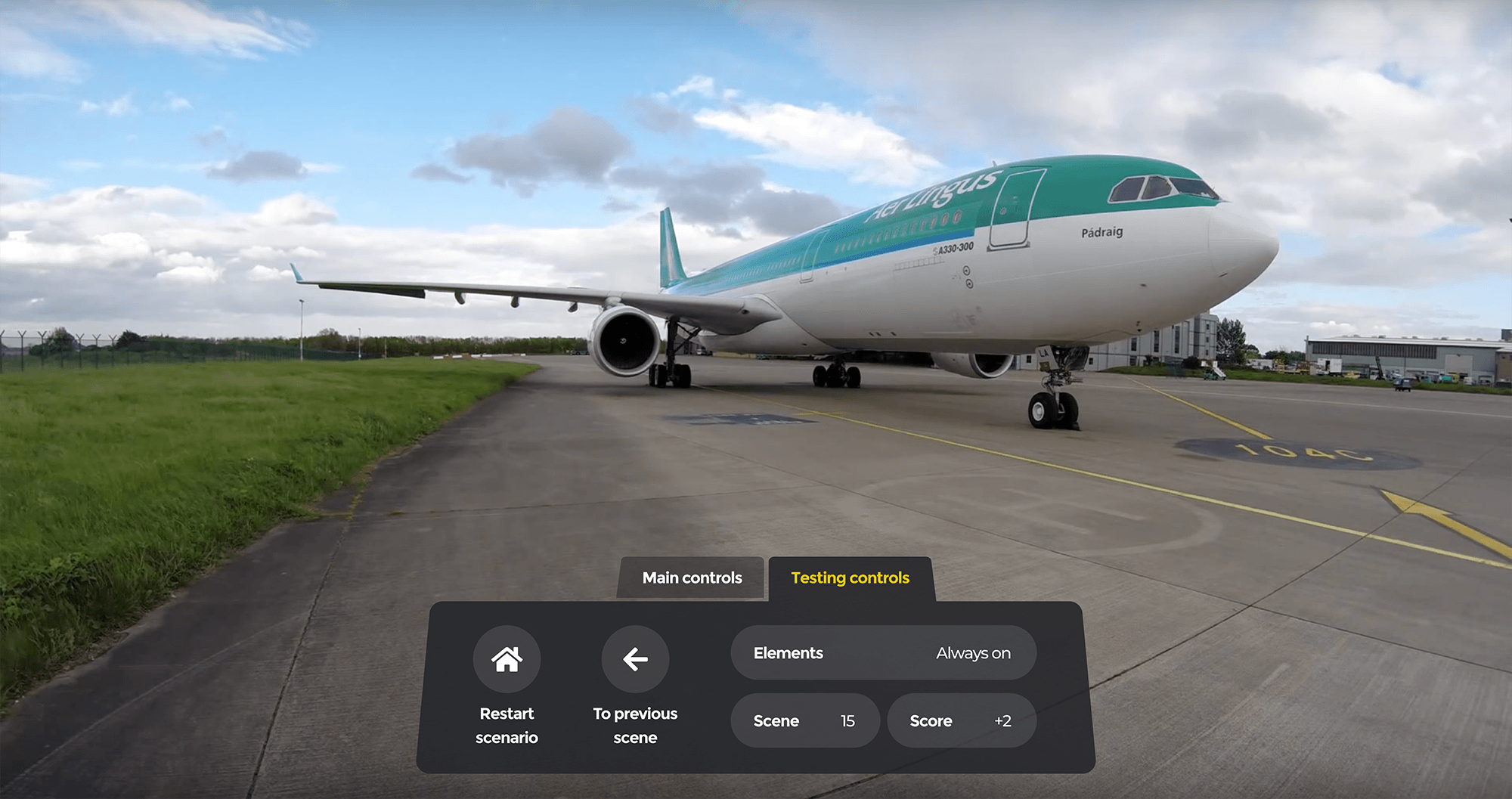
Interested in more?
➡️ Learn how to export a scenario for the day of filming. ➡️ Learn how to publish a scenario once you’re done testing.
