Click the 3-dots menu of a scenario and select from the following settings:
- Edit - when you’d like to make changes in the scenario: title, description or cover image.
- Duplicate - when you’d like to speed up the scenario creation.
- Unpublish - when you’d like to make the scenario unavailable to trainees.
- Stop testing - when you’d like to stop the testing phase of a scenario.
- Delete - when you’d like to completely remove a scenario.
⚠️ You can only delete scenarios that are not in a Test or Published status.
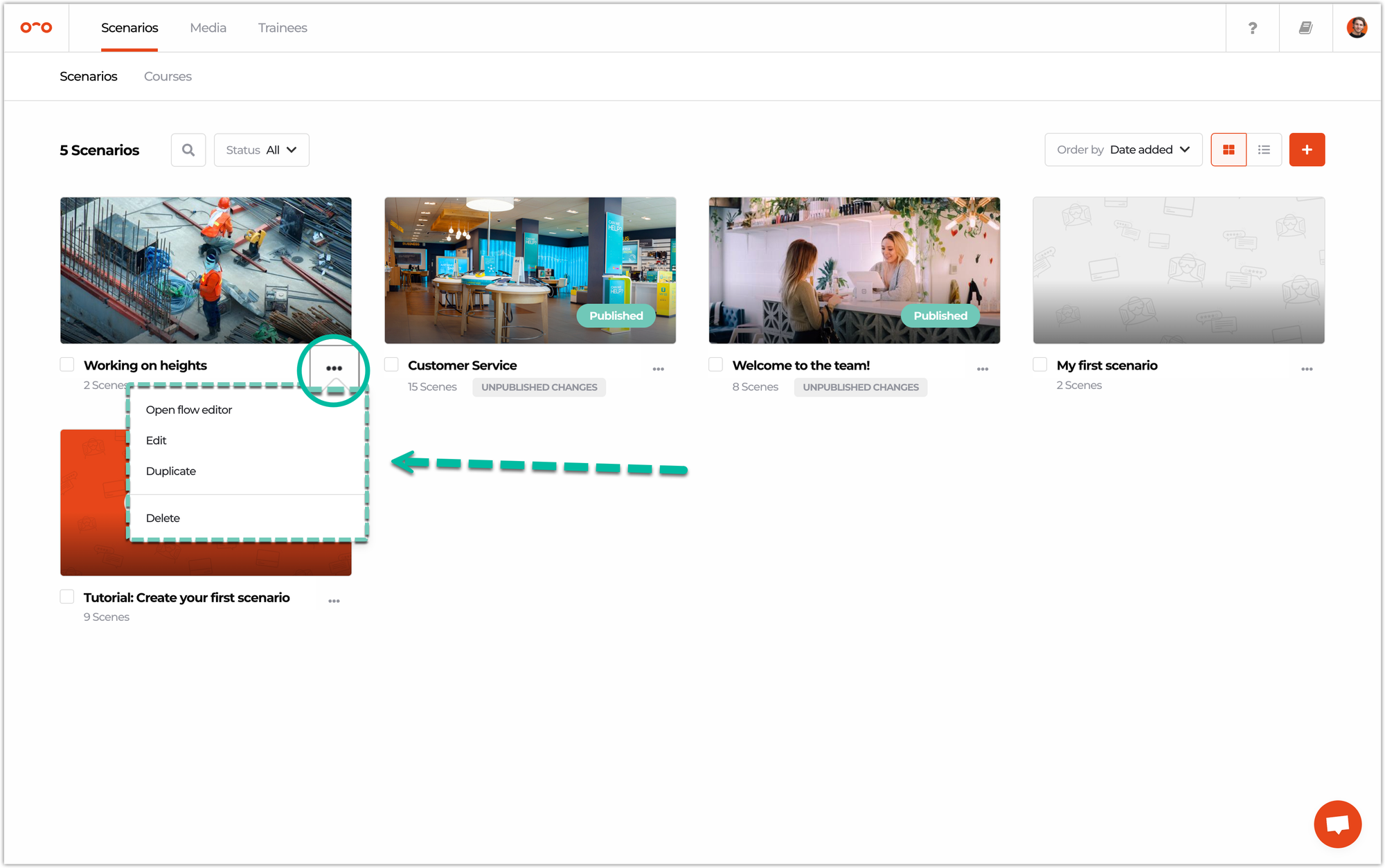
You can duplicate or delete multiple scenarios at the same time by selecting the checkbox next to the scenario title. ✅
Afterwards, click the Duplicate or Delete icon from the pop up on the bottom of the screen.
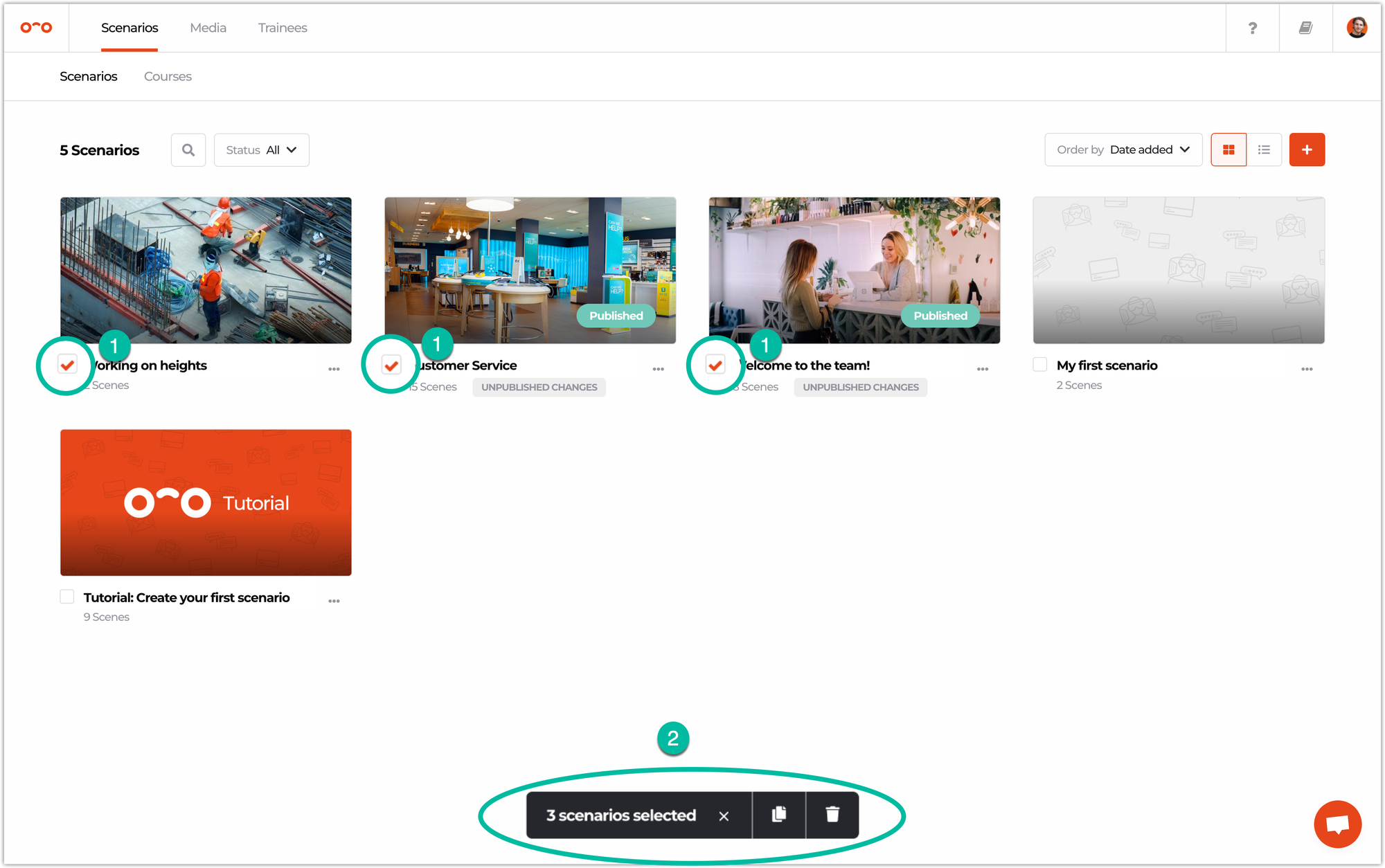
Interested in more?
➡️ Learn how to test a scenario. ➡️ Learn how to create a course of multiple scenarios.
