🤓 Why use a video trimmer?
There are plenty of professional video editing tools out there, but to make sure your experience in creating a VR scenario is flawless and uninterrupted, we’ve added the Trim Video function as part of Warp Studio itself. ✂️
Why would a trimming function be used?
- Often, when recording 360˚ videos, filming crews call out the scene number or other scene details before the very start of the scene, which needs to be later cut off for the final version of the VR scenario.
- To remove trailing seconds (from a specific time) that are not needed in a video.
- To use one part of the video in one scene and another part in another scene. In this case, the video can be duplicated and each copy trimmed according to the scene needs.
Psst, in case you’d like to skip reading this step-by-step guide, take a look at our tutorial below on video trimming in Warp Studio. 🤩
⬇️ How to use the video trimmer
After you’ve uploaded your videos:
- Navigate to the Media page in the top left.
- Select the scenario in which your video is.
- Find the video you’d like to trim and click to open it.
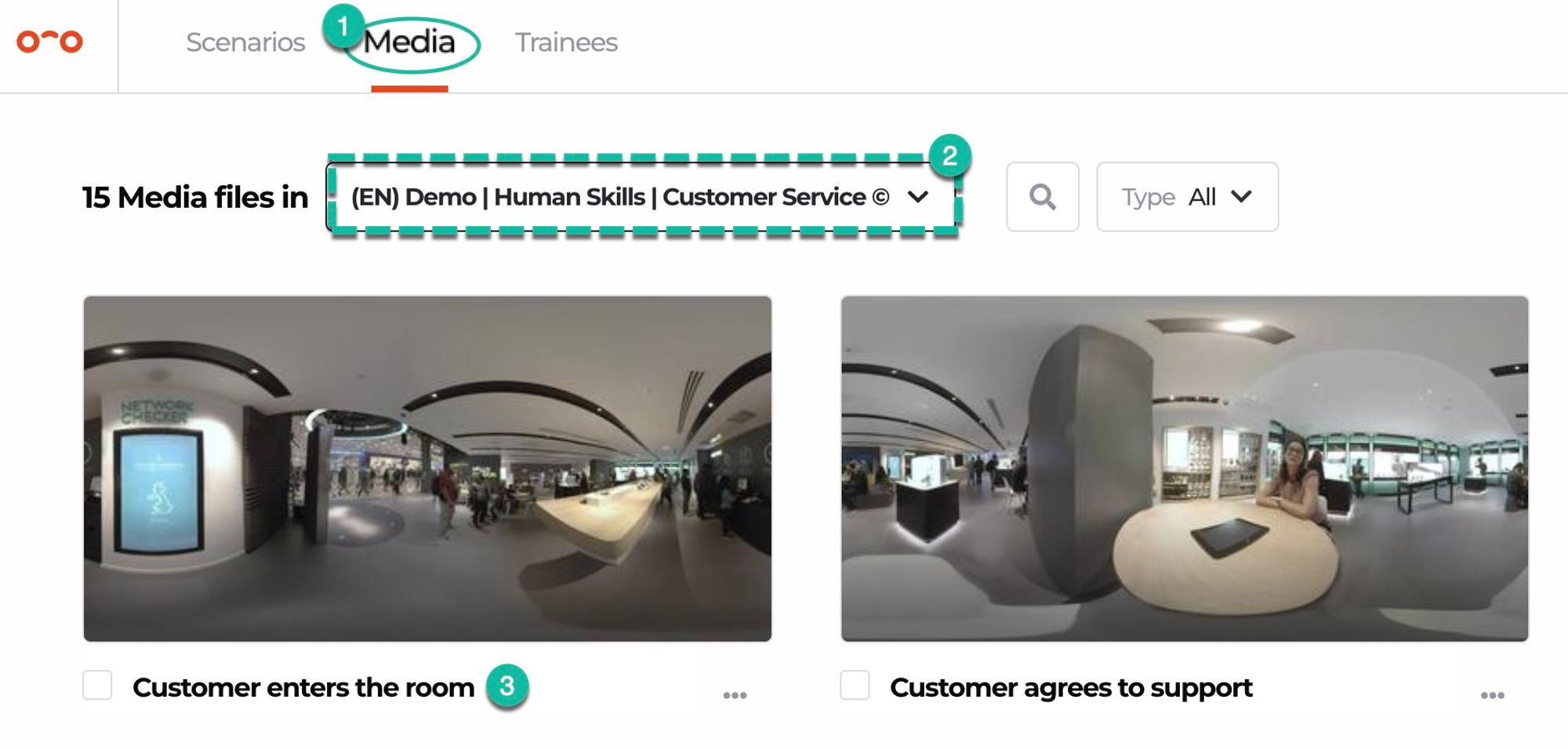
- Once opened, beneath the video, enable the Trim video button.
You can trim a video in two ways:
- Slide the beginning and/or end of the trimming slider, to navigate from where you’d like your video to start or where to end.
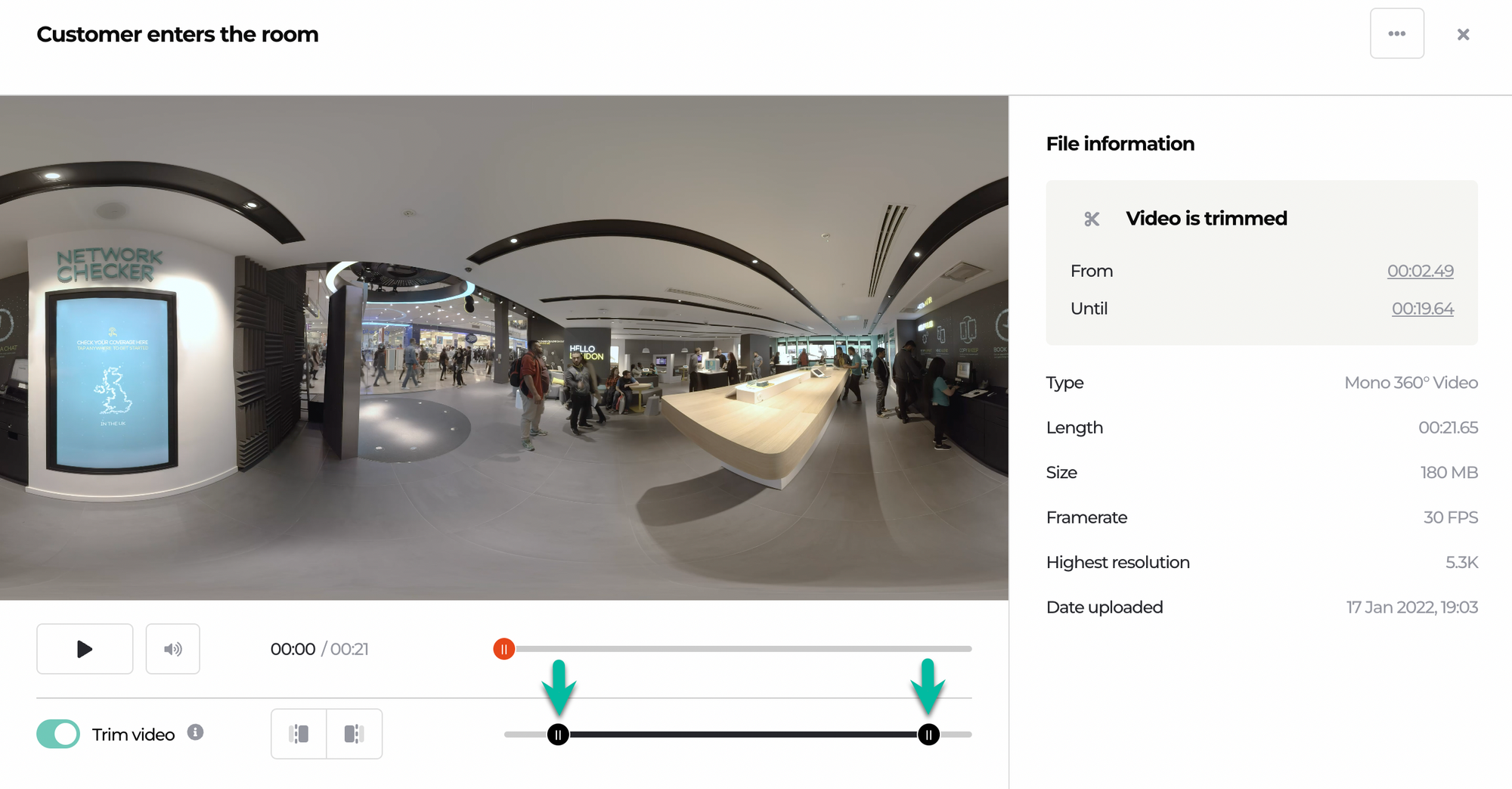
- Let the video play, pause it exactly where you’d like it to start or to end, and use our start/end trimming buttons.
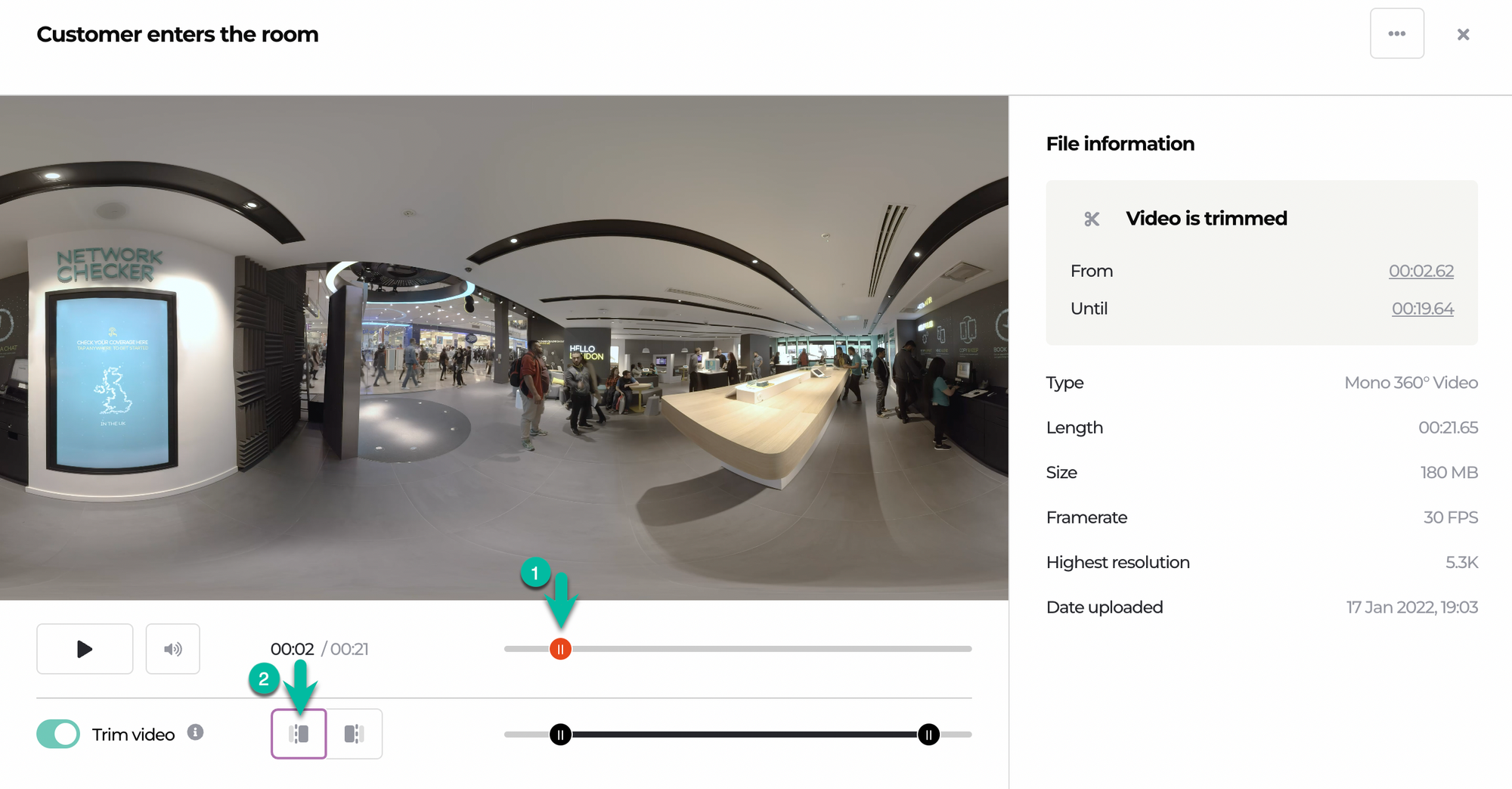
That’s it! You have a trimmed video. 🤓
ℹ️ You can always go back to the Media page and edit the trimming of your videos. You can trim your video more or bring back the seconds you’ve cut before.
Interested in more?
➡️ Before trimming, learn how to upload videos for your scenarios. ➡️ After trimming, check how you can edit the trimmed videos.
