🔁 Process
For LMS integrations, a one time configuration is needed:
- An Owner or Manager configures the LMS integration in Warp Studio. ✅
- An Owner, Manager, Instructor or Publisher retrieves the package or credentials of a scenario from Warp Studio. ✅
- Upload the package or credentials to the LMS and assign scenarios to trainees or learning journeys. ✅
⚙️ Configure new LMS integration
Step 1: As an Owner or Manager, you can set up new integrations. ⬇️
- Click on your picture in the top right of your Warp Studio account and select Organization settings. 🏢
- Go to the Integrations page and click the New Integration button in the top right of the page.
Choose if you prefer to use SCORM 1.2 or LTI 1.1, and fill in the following information: ⬇️
- Name: name of the application you want to integrate with (for your reference).
- Anonymize trainees: when this option is selected, we will not store the names and emails of trainees and any unique trainee ID’s we receive will be pseudo anonymised. 😶🌫️
- Devices: select the devices for which you want the instructions to be displayed.
- Stores: select the stores for which you want the instructions to be displayed.
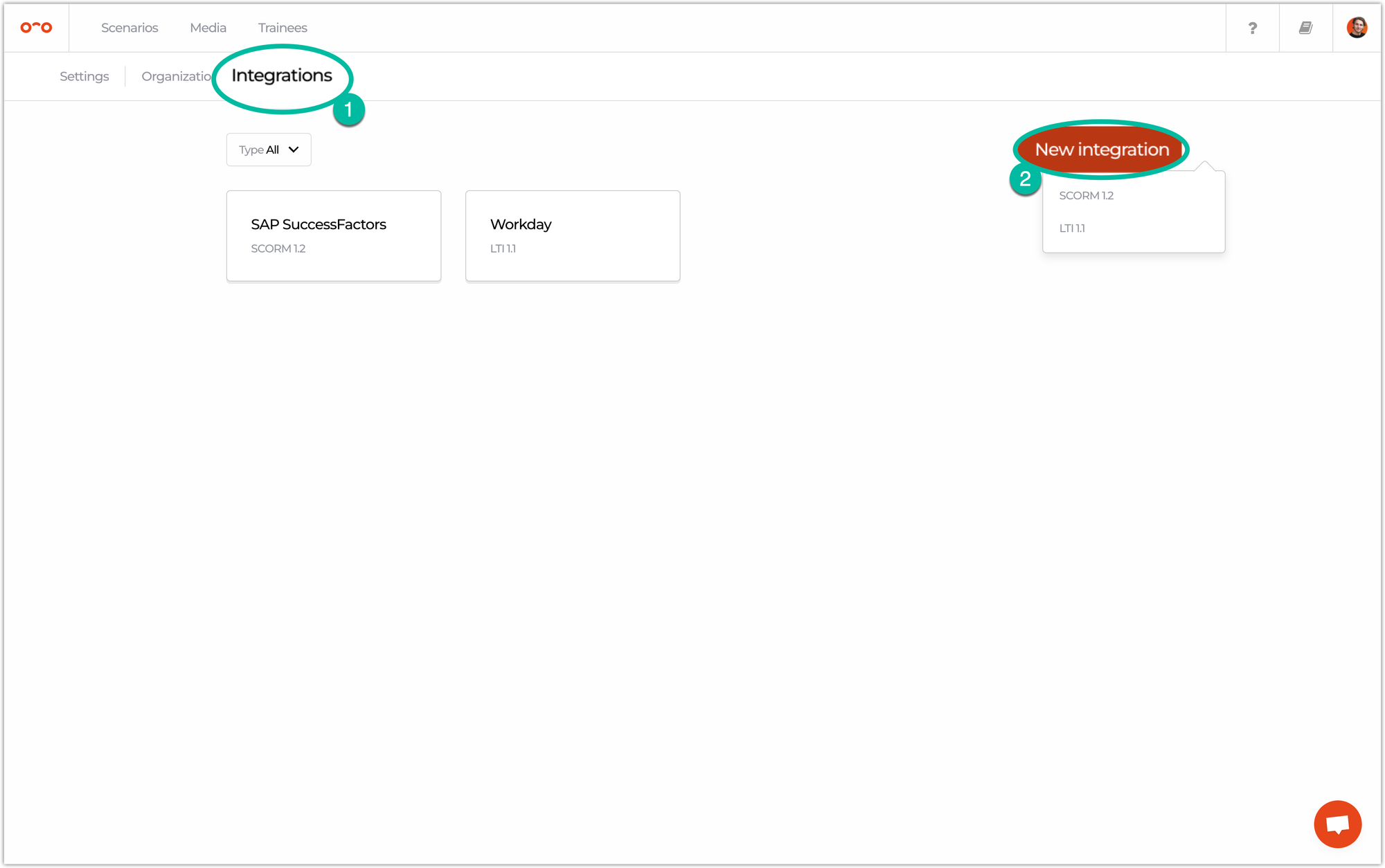
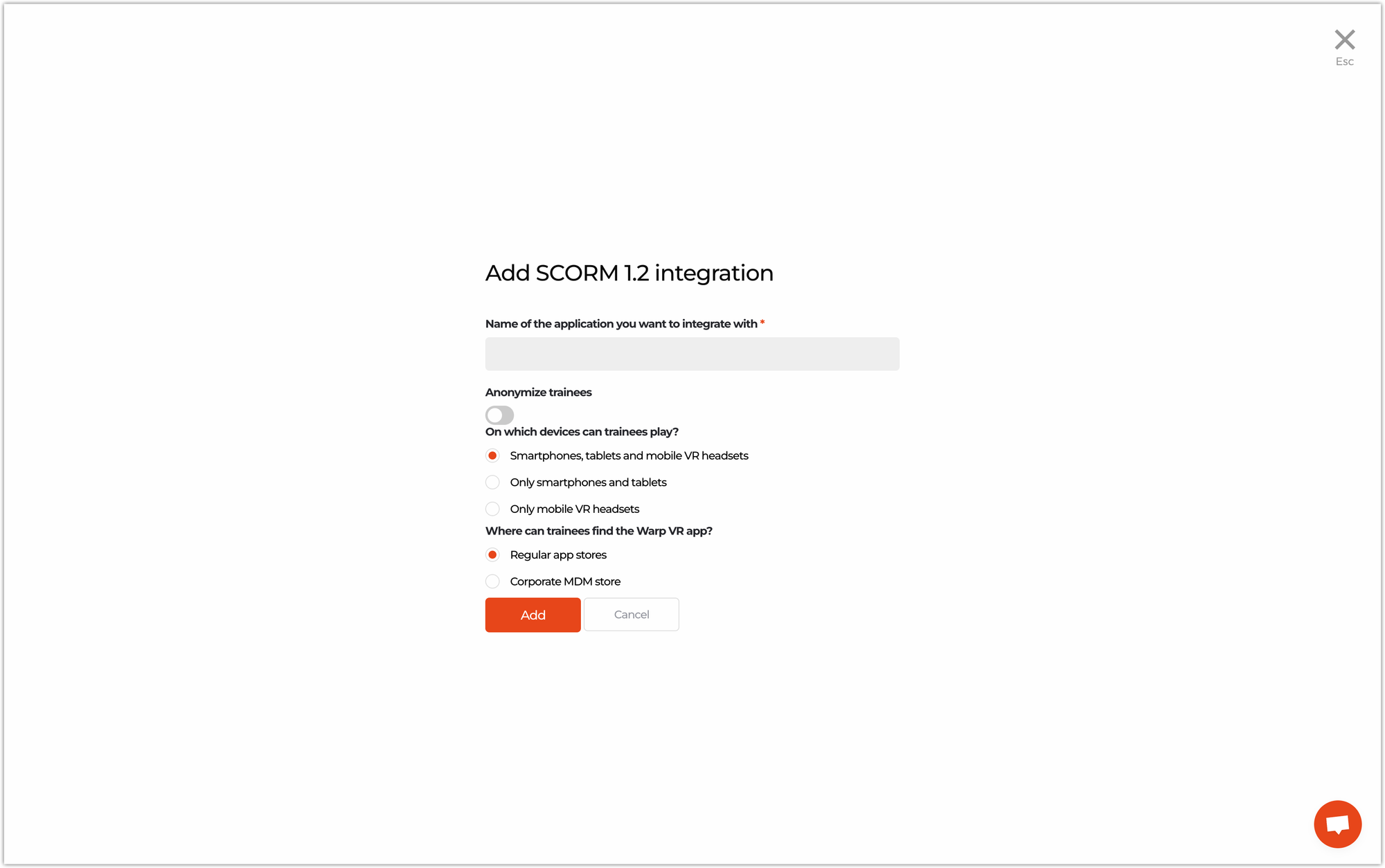
🎞 Add a scenario to your LMS
If you successfully configured an integration, you can add a VR scenario to your LMS. For step 2 and 3, check your preference below: ⬇️
Here’s a comparison between all the integrations:
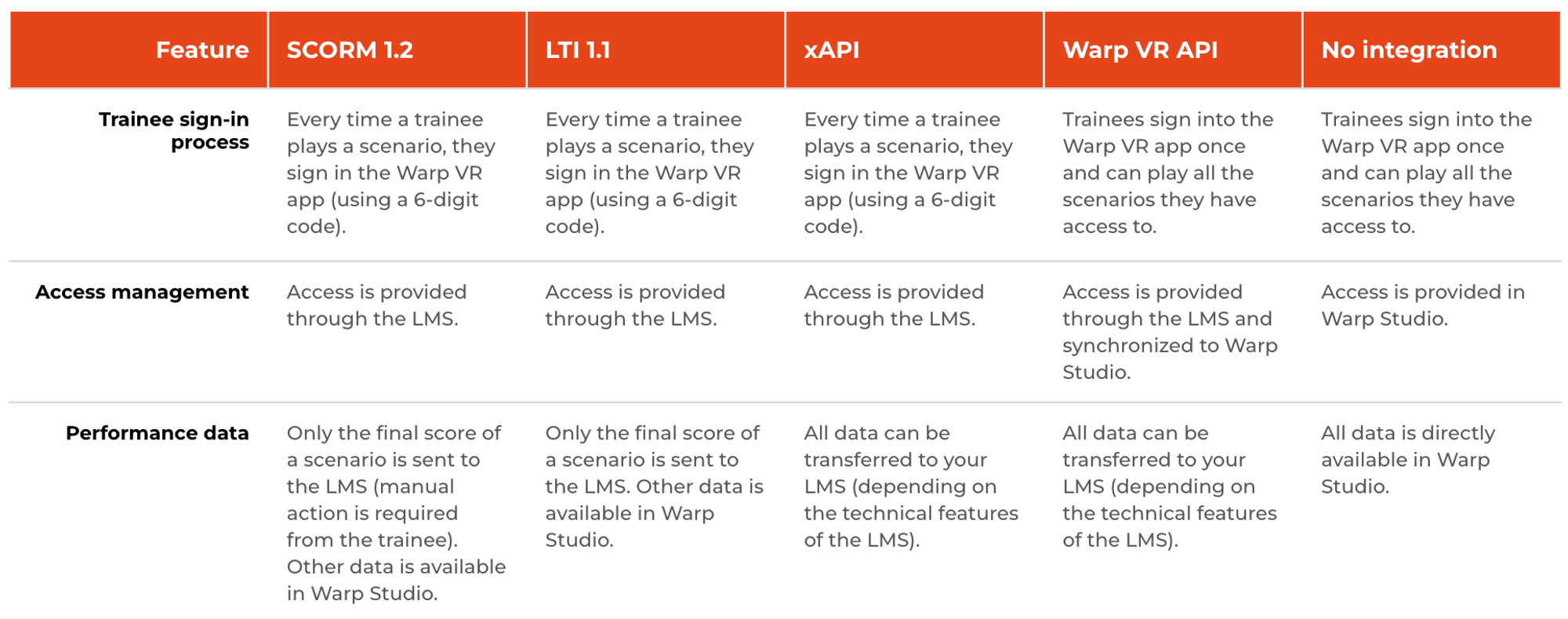
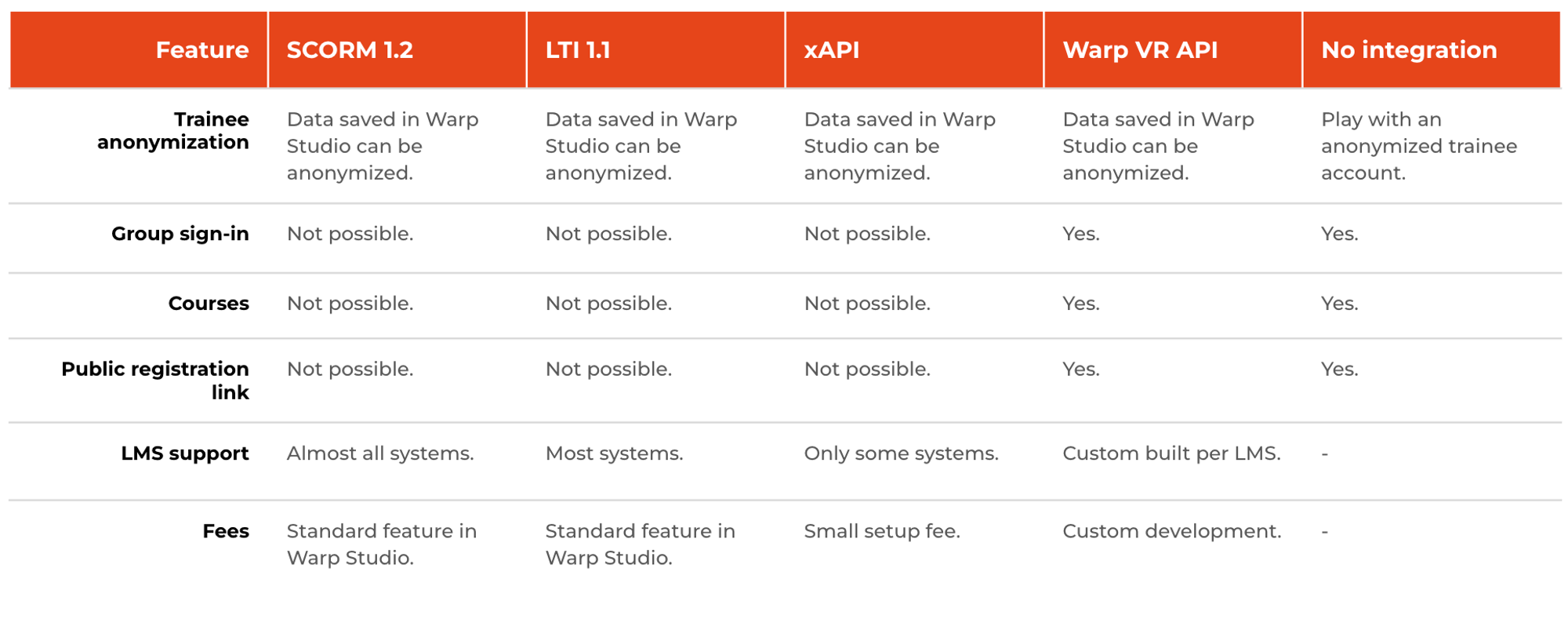
Interested in more?
➡️ Learn about different organization settings. ➡️ Learn how trainees can sign in the Warp VR app and play scenarios.
