Each scenario needs to have at least one ending. You can also create multiple endings to better organize your flow diagram, but each ending scene will be the same.
When a trainee gets to an ending, they will see a screen with feedback which consists of 1-5 stars and text. The amount of stars depends on the amount of points given for an answer and the text is connected to the amount of stars. 🤓
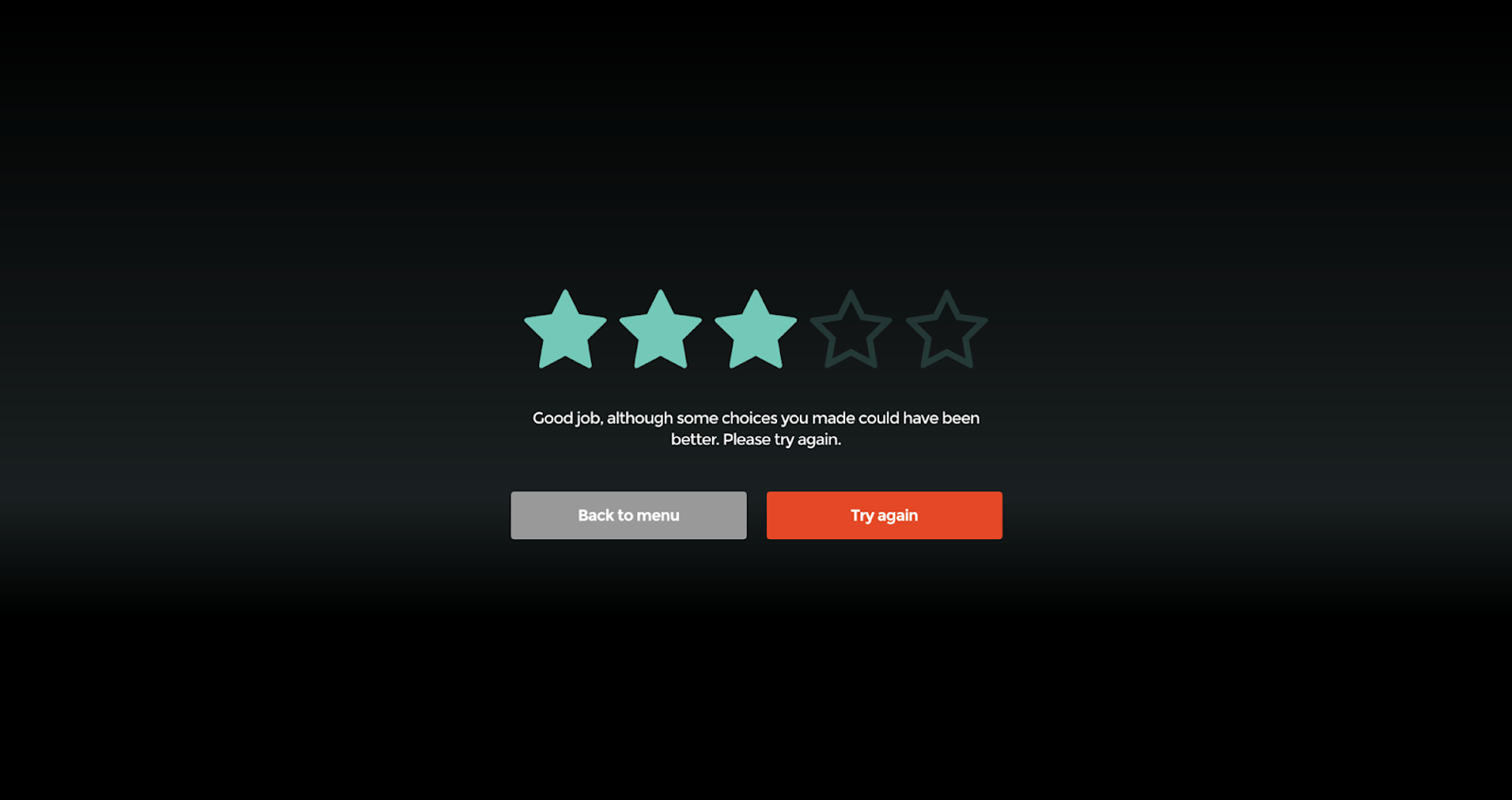
🏁 Add an ending scene
Double click anywhere on the canvas (or drag an answer from a scene and release your mouse on the canvas) and select Ending in the pop-up. You can connect more than one answer to the same ending.
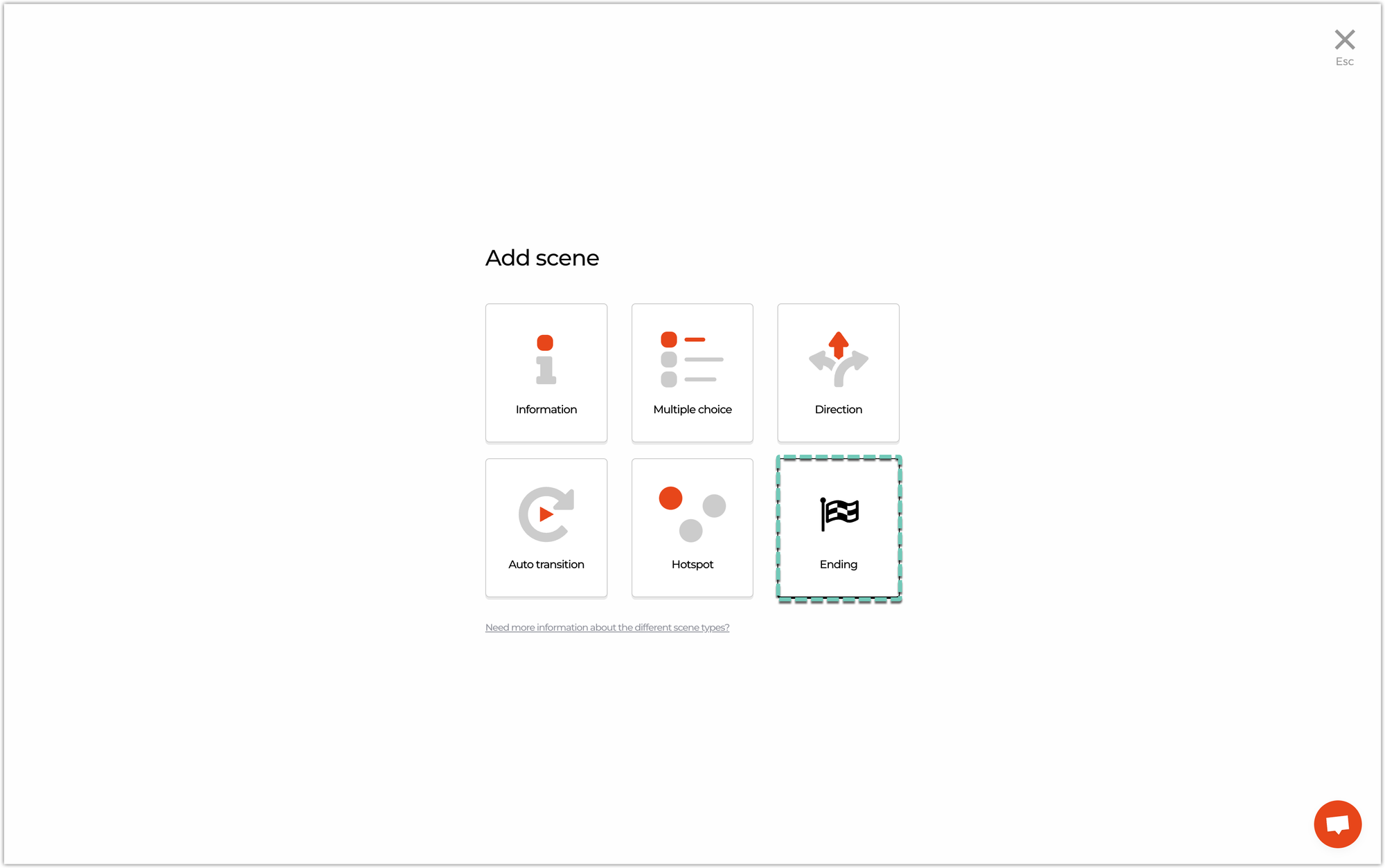
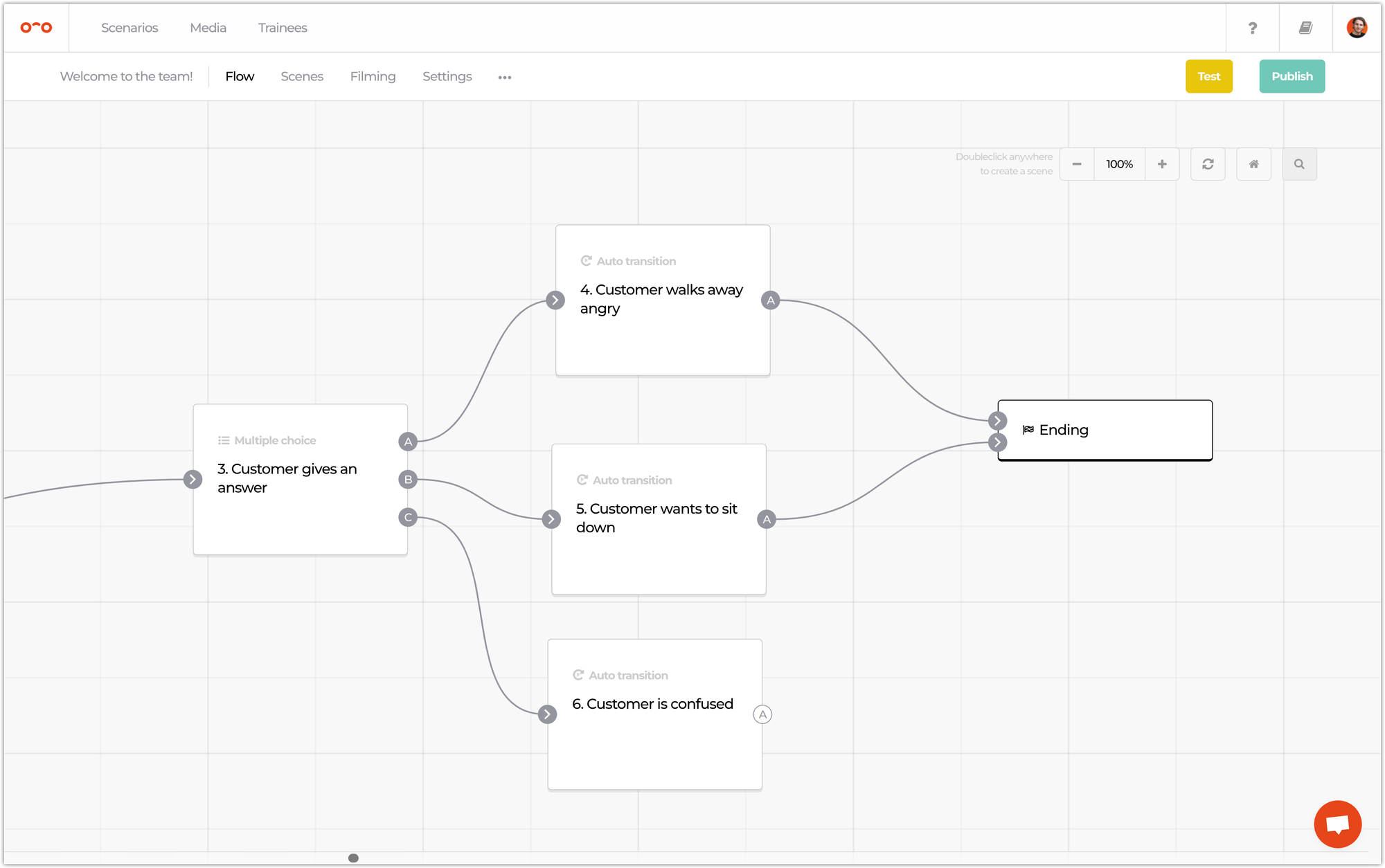
✨ Change ending texts
When a trainee reaches an ending, they will see the amount of stars they received and some feedback text. This text is connected to the amount of stars a trainee can get. 🌟
In the Settings tab, click on Scoring, where you’ll see 5 different texts you can edit for each star. If you have set the scoring settings to 'no points', there is only one ending text the trainee will see every time they reach the ending.
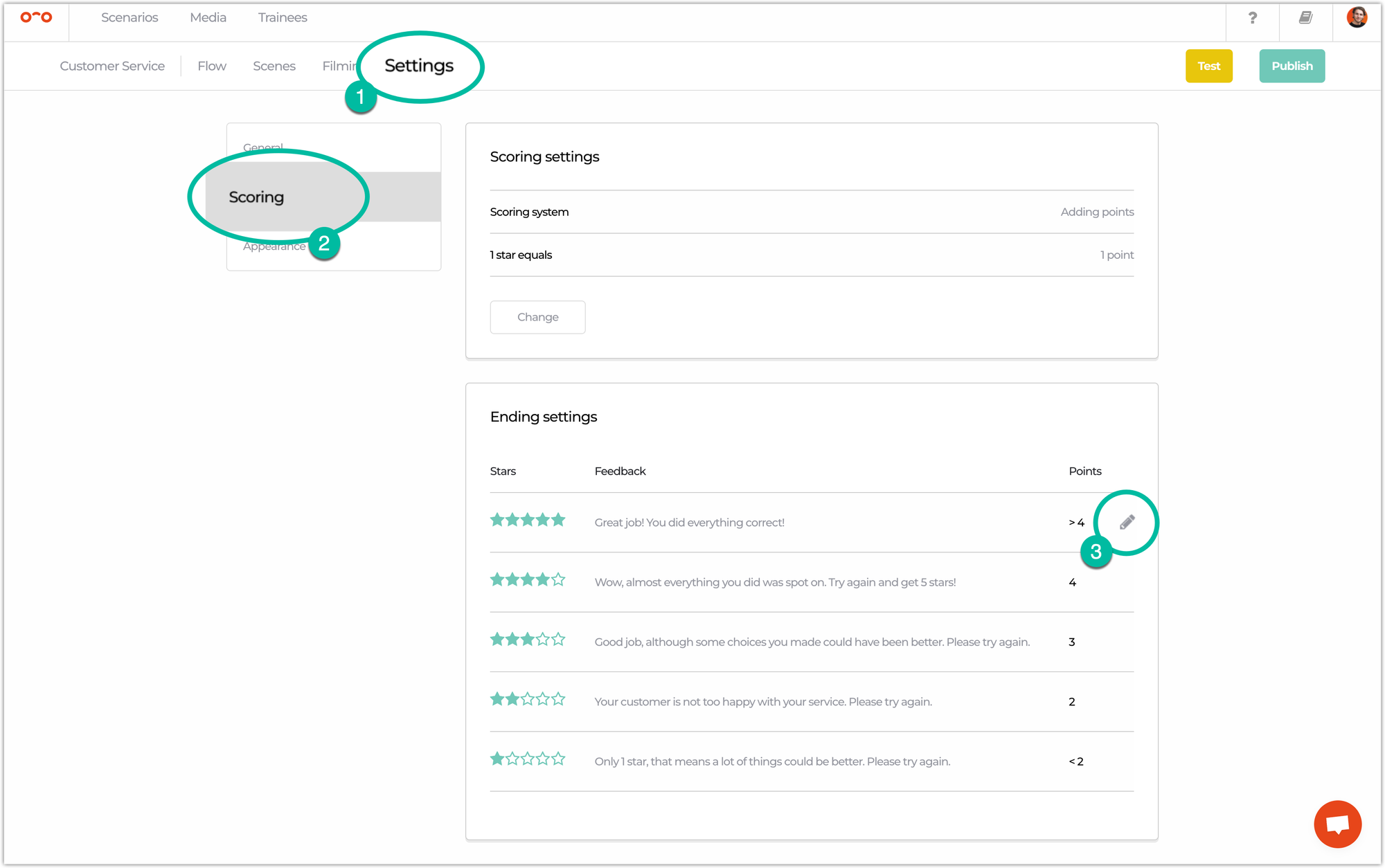
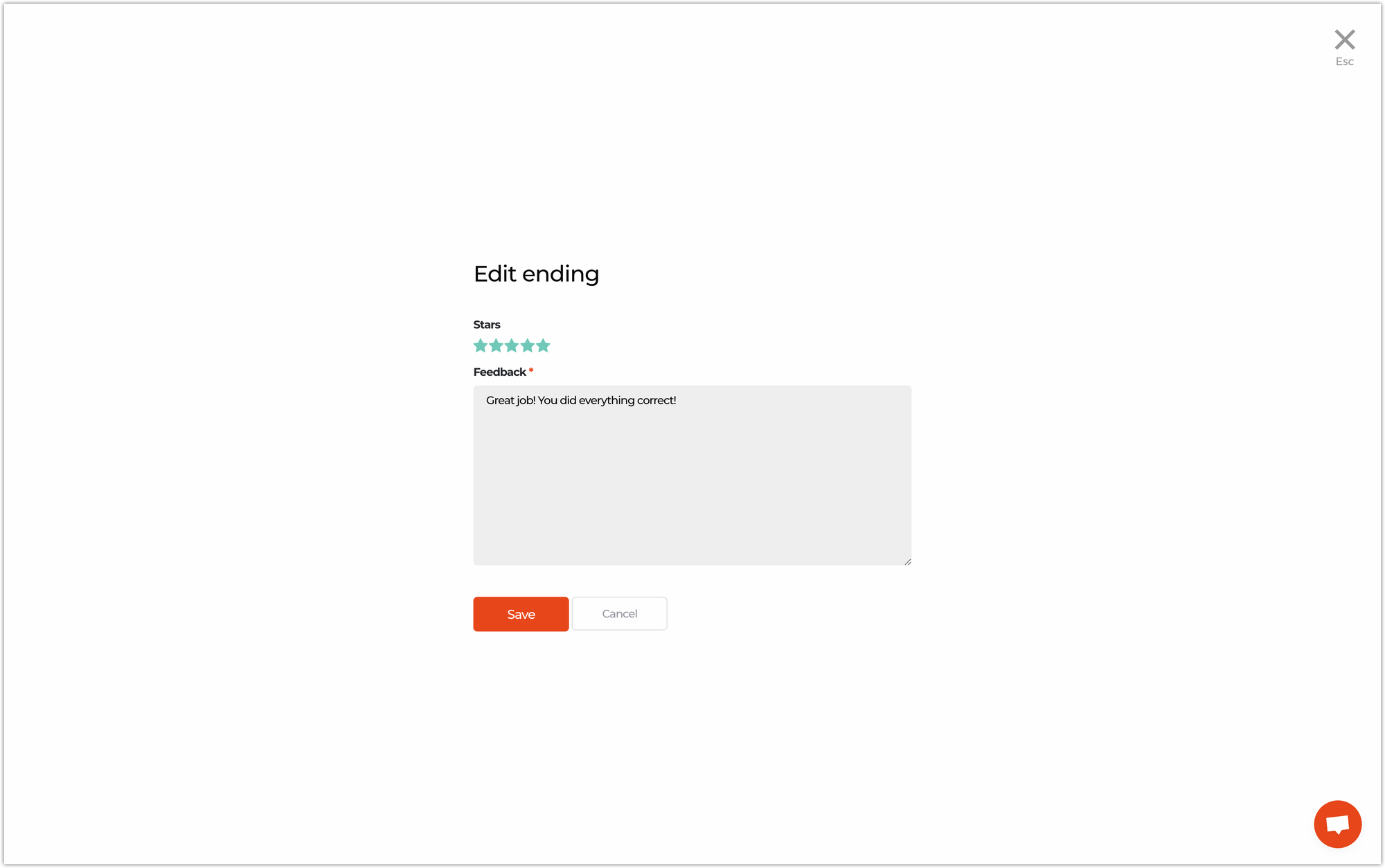
📹 Add a video to an ending scene
Ending is the only scene type where you can’t link a video. ⚠️ If you want to show a video before the stars appear, you could add an auto transition before the ending.
Interested in more?
➡️ Learn about our scoring system for more information on how points and stars work. ➡️ Learn how to test your scenario once all scenes are added.
