Warp Studio members can use an authenticator app as their second form of authentication. Two-factor authentication (2FA) adds an additional layer of security to your account by requiring more than just a password to sign in. Authenticator apps and browser extensions like 1Password, Authy, Microsoft Authenticator, etc. generate one-time passwords that are used as a second factor to verify your identity when prompted during sign-in. ✅
2FA can be configured:
- When a new Warp Studio member has been added and is activating their account.
- In the Profile settings for existing Warp Studio members.
To activate for existing members:
- Navigate to Profile Settings by clicking the dropdown in the top-right corner of your Warp Studio account.
- Click on Password and authentication.
- Within the Two-factor authentication section on the bottom, click on Configure and follow the steps.
- Click Confirm once you’re ready.
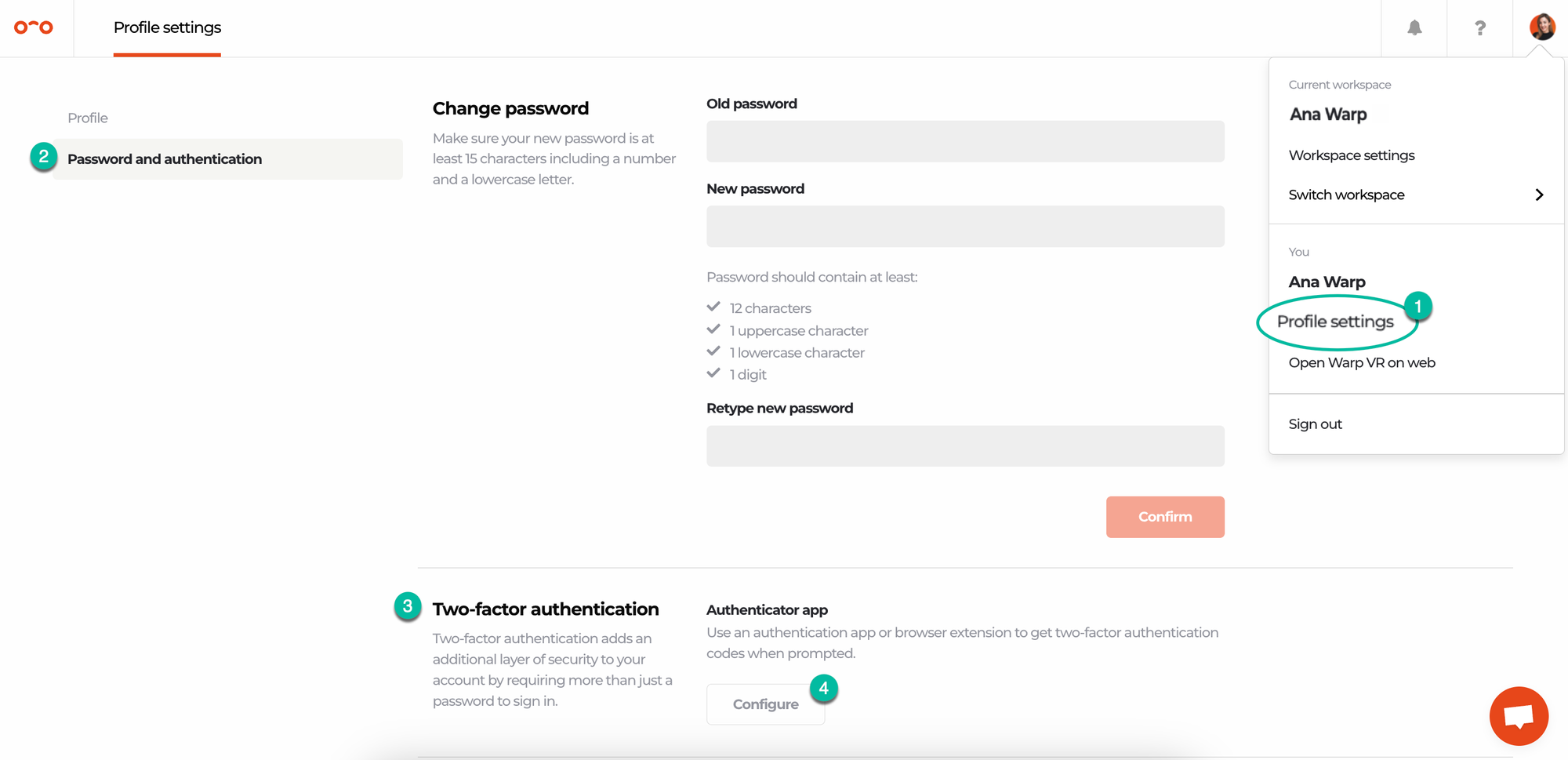
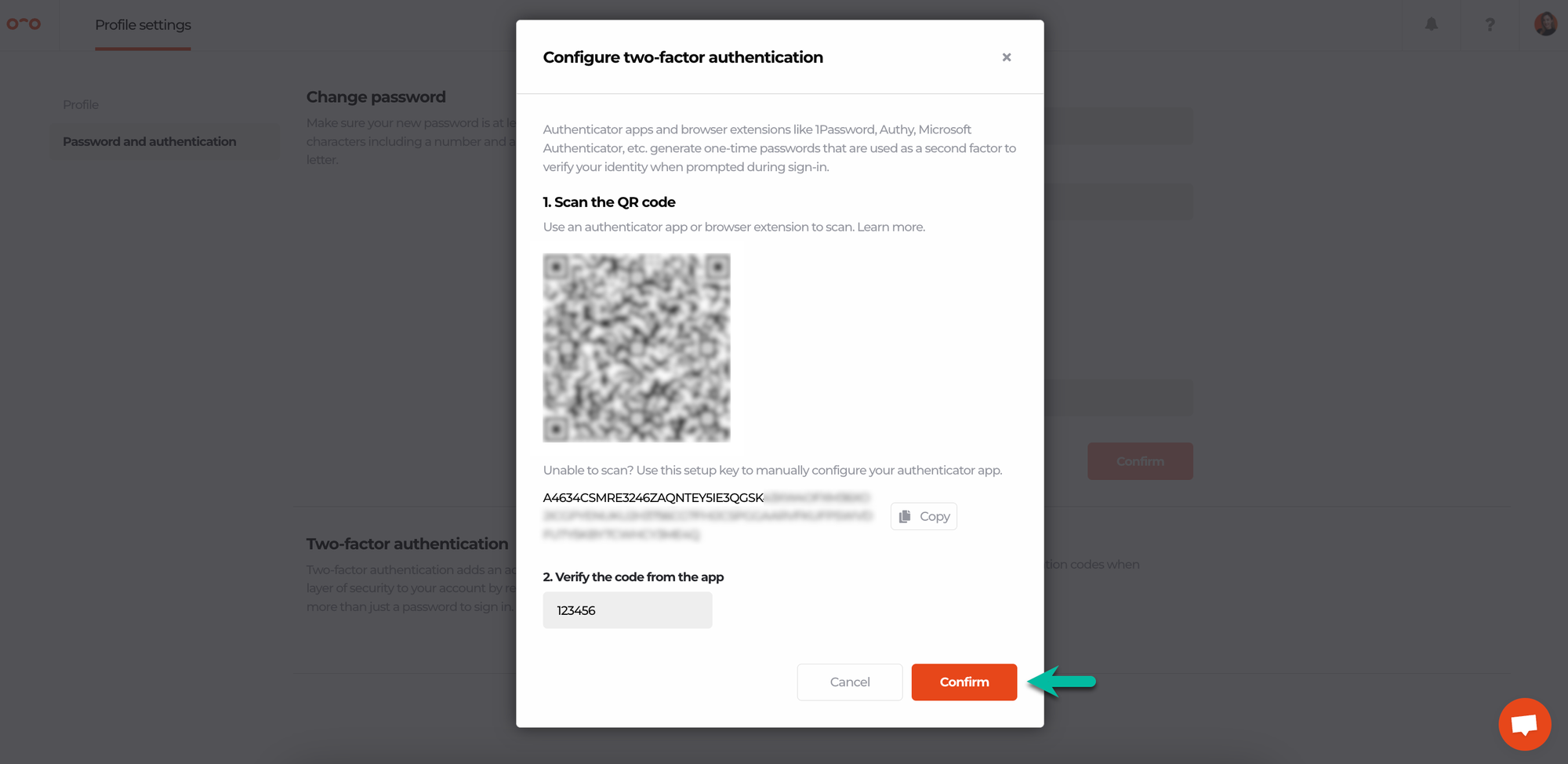
Once this is set up, each time you log into Warp Studio in the future, you will need your authenticator app as a 2FA, along side your password.
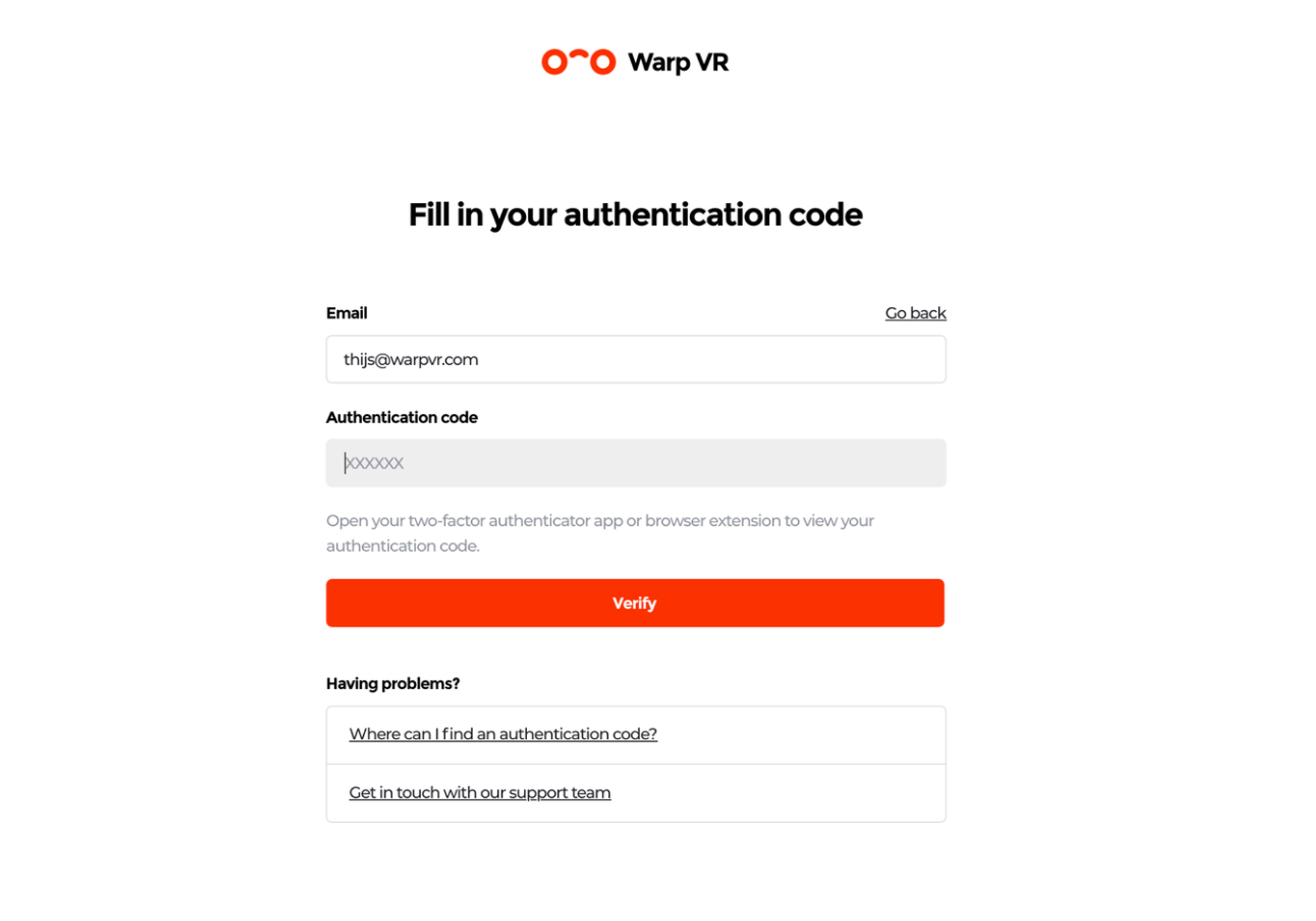
Interested in more?
➡️ Check how trainees can sign-in the Warp VR app and play scenarios. ➡️ Check how to set up access period for trainees.
