If you register a shared device to Warp Studio, you get the following additional settings for the Warp VR app:
- Set the sign-in mode to trainee, group or anonymous.
- Hide the Delete download button, to prevent trainees deleting a scenario.
- In group sign-in mode, sign out trainees when a device goes to sleep (only for VR headsets).
💡 How to register a shared device
Within the Trainees tab:
- Navigate to Shared devices.
- Click the Add new shared device button in the right corner of the screen.
- Generate a 6 digit-code and pick up your device.
- Click Sign in by 6-digit code on your device, enter the code and click Sign in.
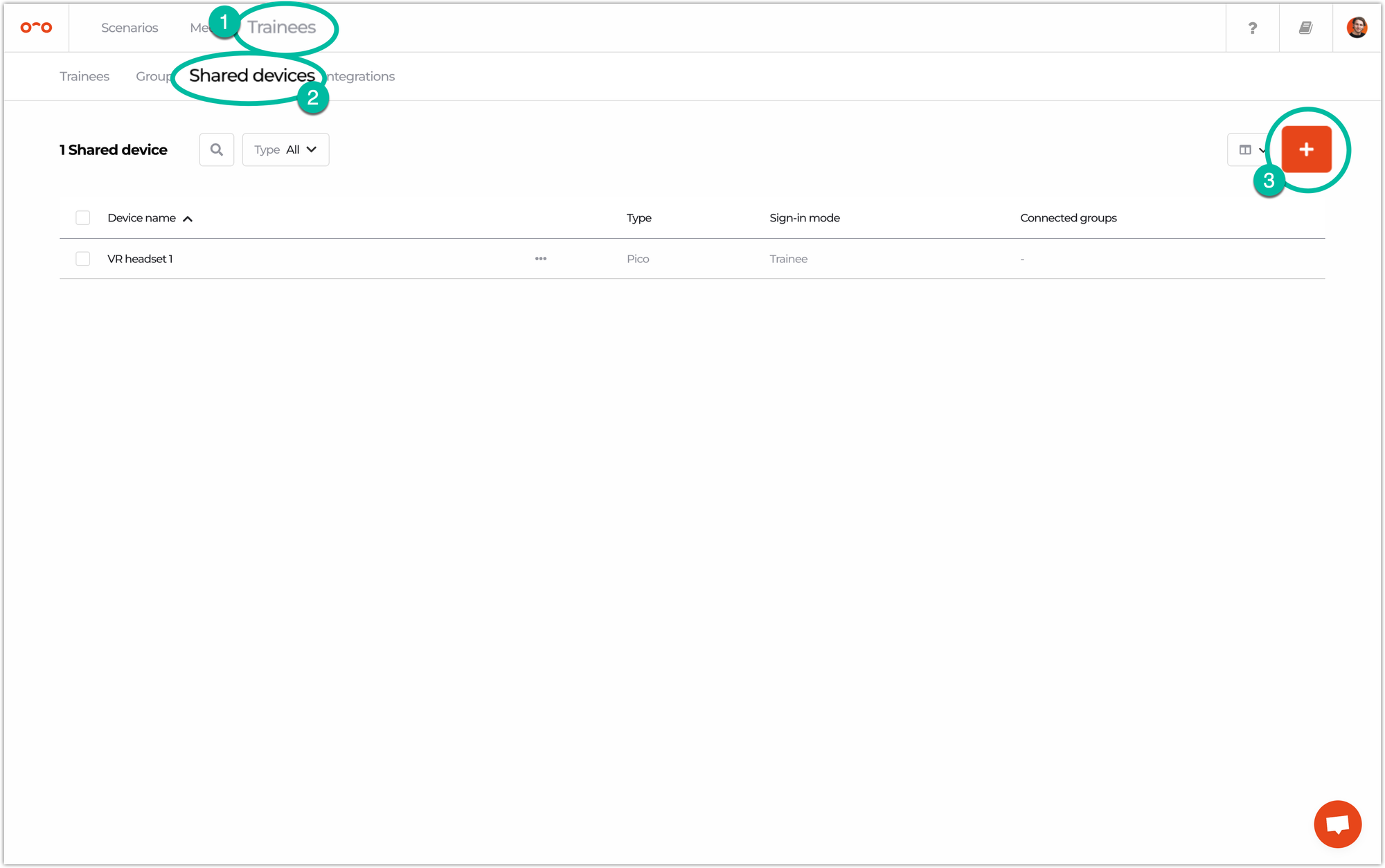
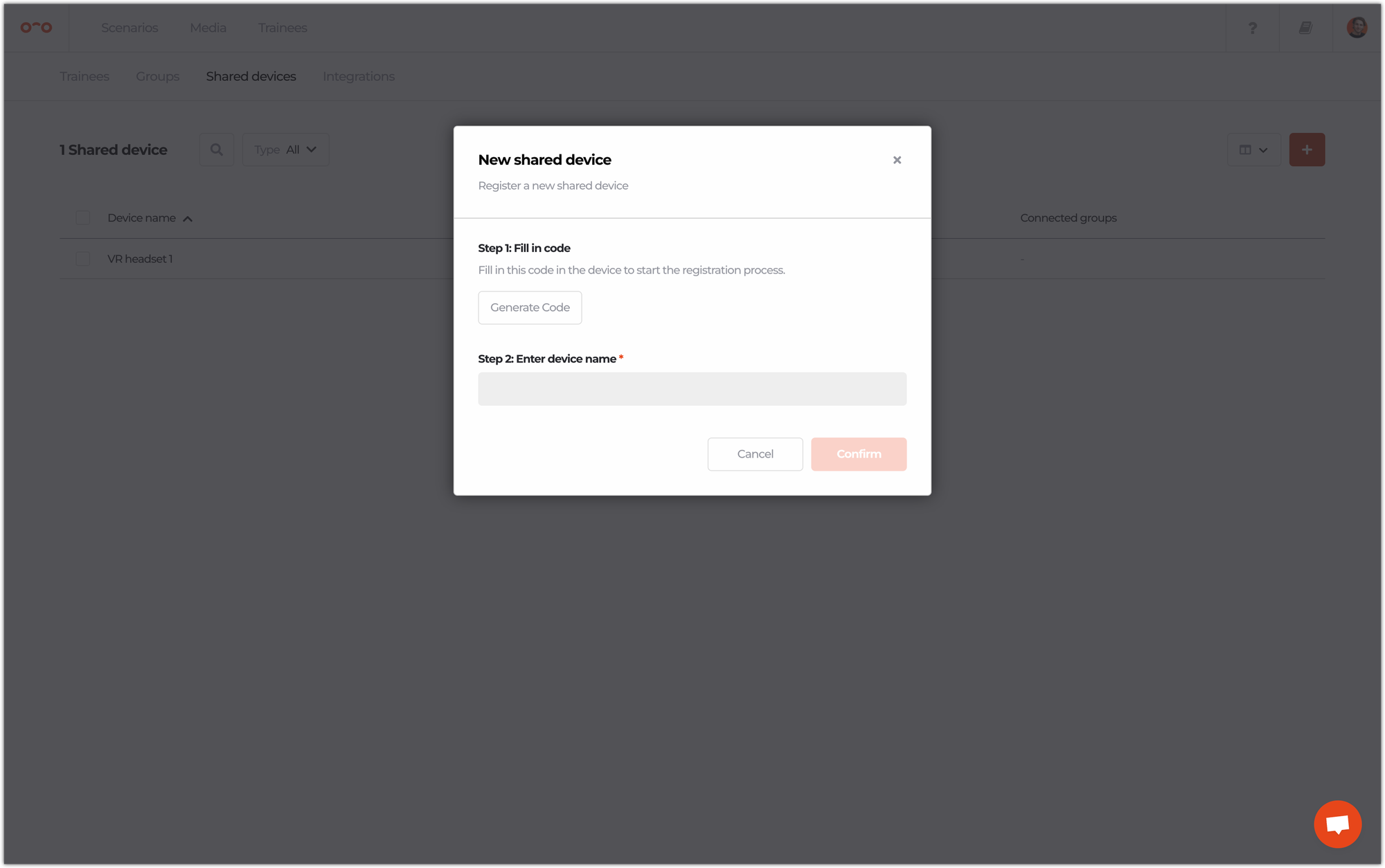
- Once done, a pop-up on your device will state that you should go back to Warp Studio and finish the process.
- In Warp Studio, you will see a message New [brand name] device connected. Fill in a device name and click Confirm.
- You can see the shared device settings in the Warp VR app under Settings.
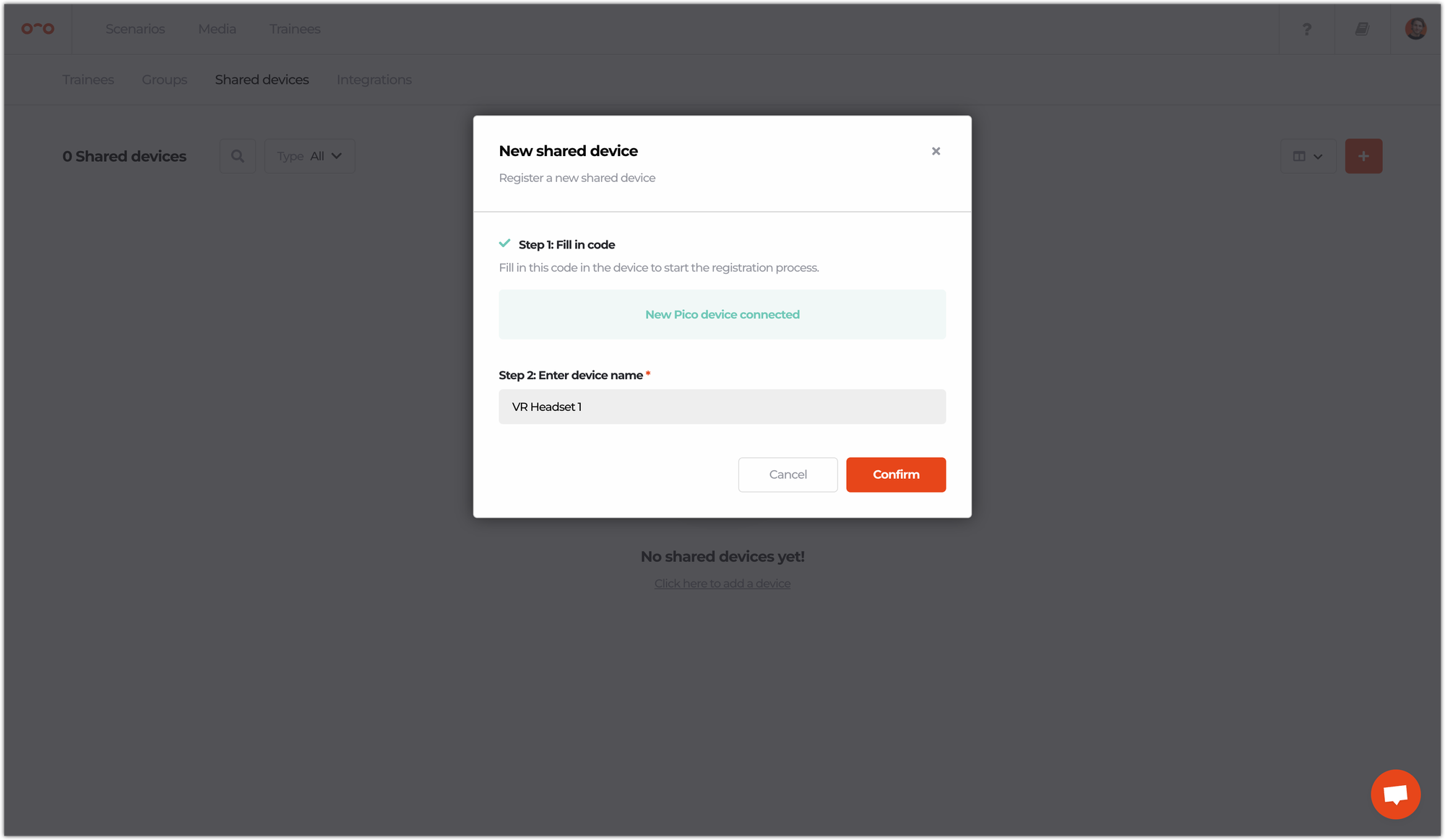
Interested in more?
➡️ Learn about different sign-in modes when using a shared device. ➡️ Learn how to play a VR scenario once the device is set up.
