Scenario exports can be printed and used during filming, in order to easily track what and where things need to be done. You can sort it by scene number or camera locations.
🗺 Camera locations
With this functionality, you can categorize the scenes according to where they should be filmed which can help you determine in which order you’d want to film them: chronological or more production practical. 🎬
To add a new camera location or select one you’ve already created:
- Navigate to the Flow editor.
- Hover over a scene.
- Click on the three dots.
- Click on Camera location.
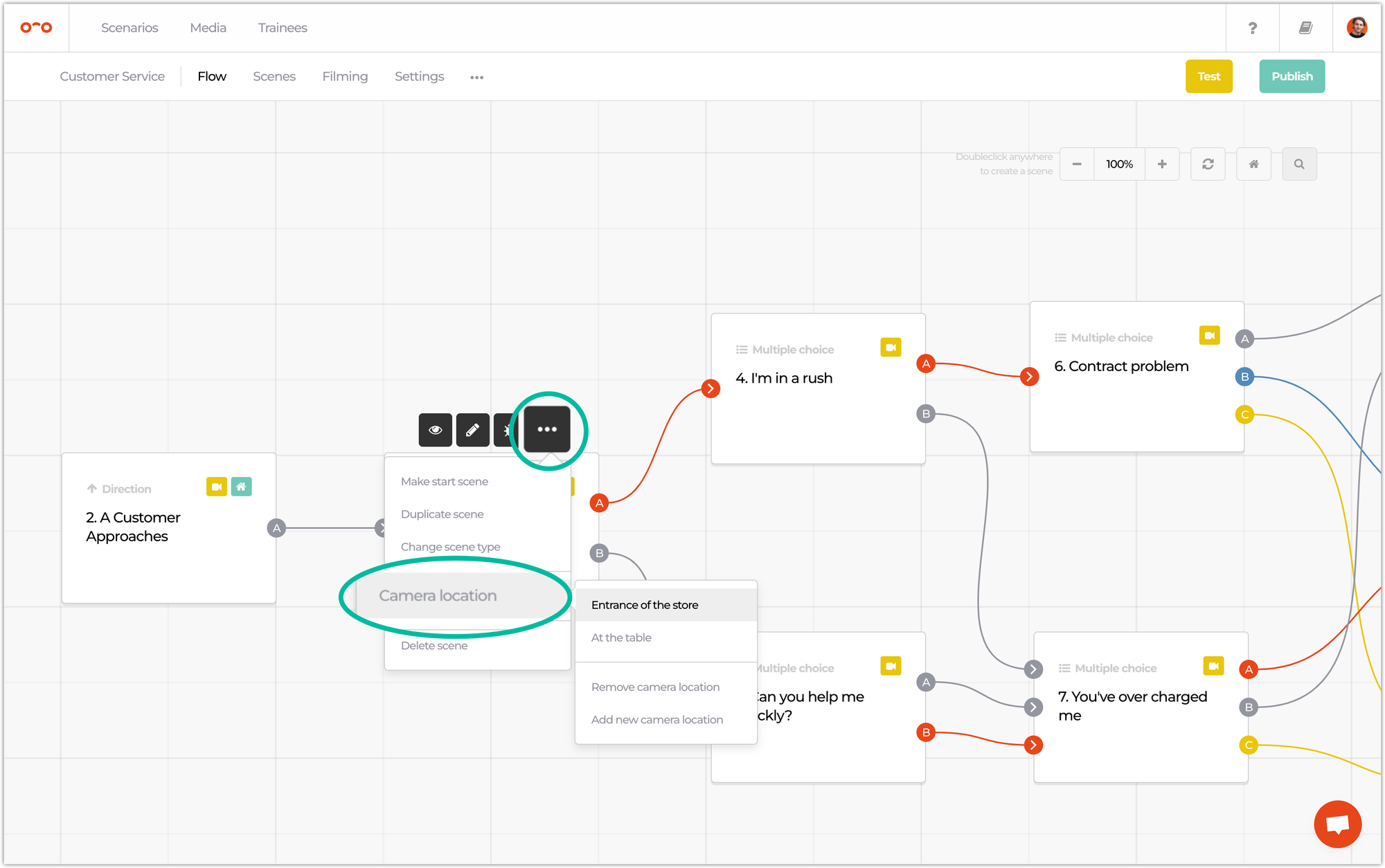
In the Filming tab, you can change the order of scenes within a camera location or the order of the locations themselves. You can also edit the camera locations and toggle whether you need to film a scene or not (in case you’d like to use the same video in multiple scenes). ✅
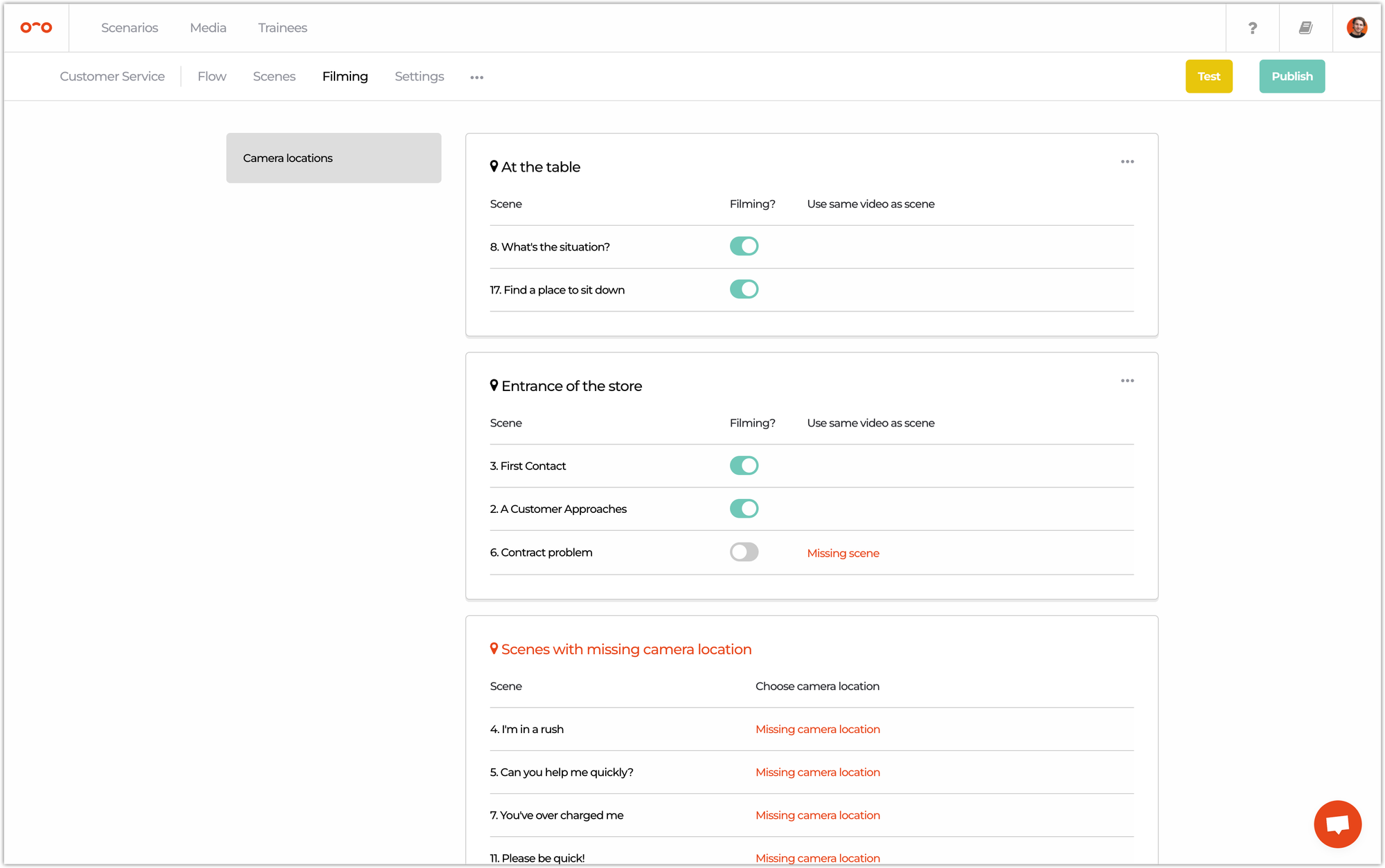
🔻 How to export a scenario
In the 3-dots menu, click on Export scenario.
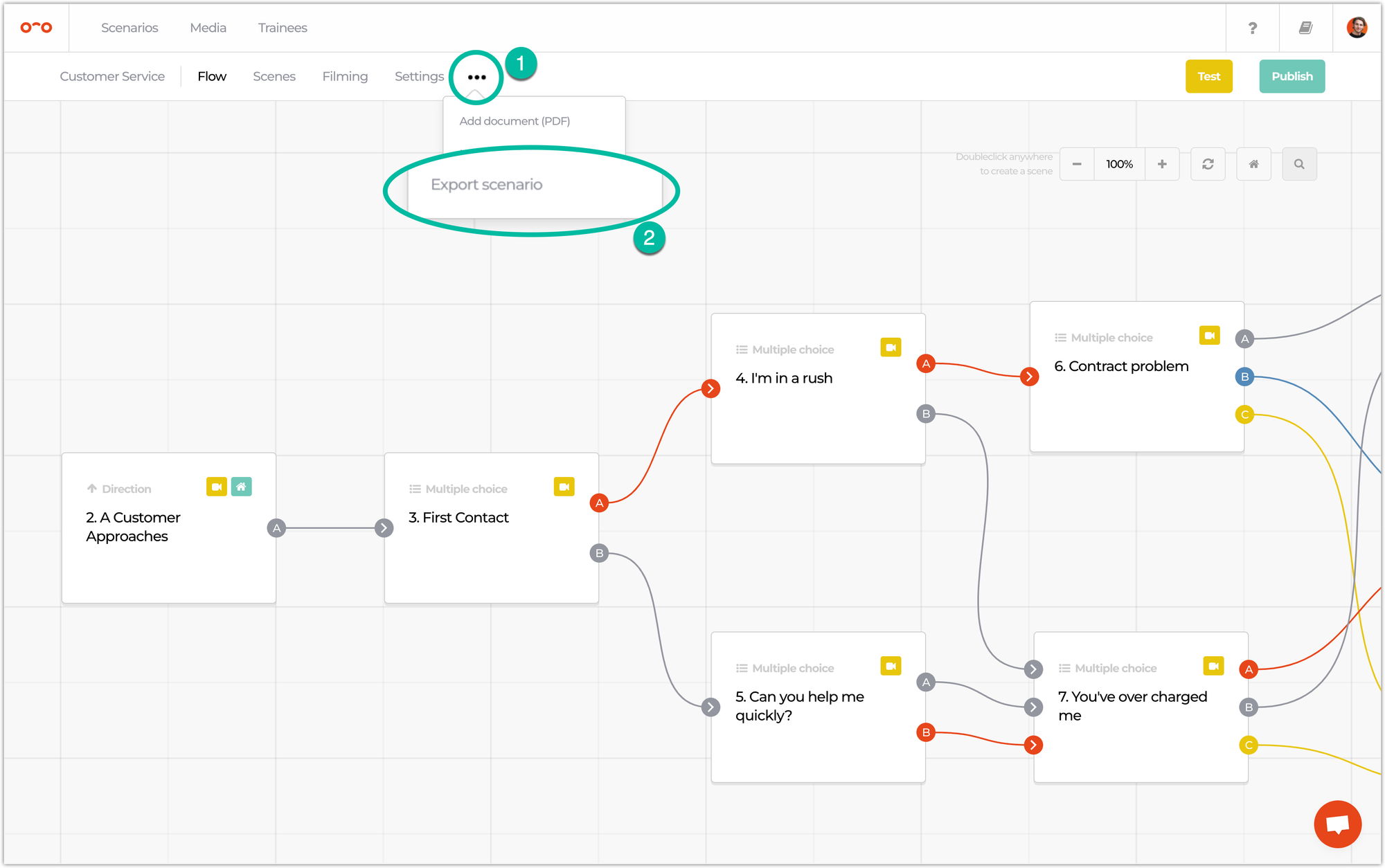
Next, you can set the export settings to your preferences.
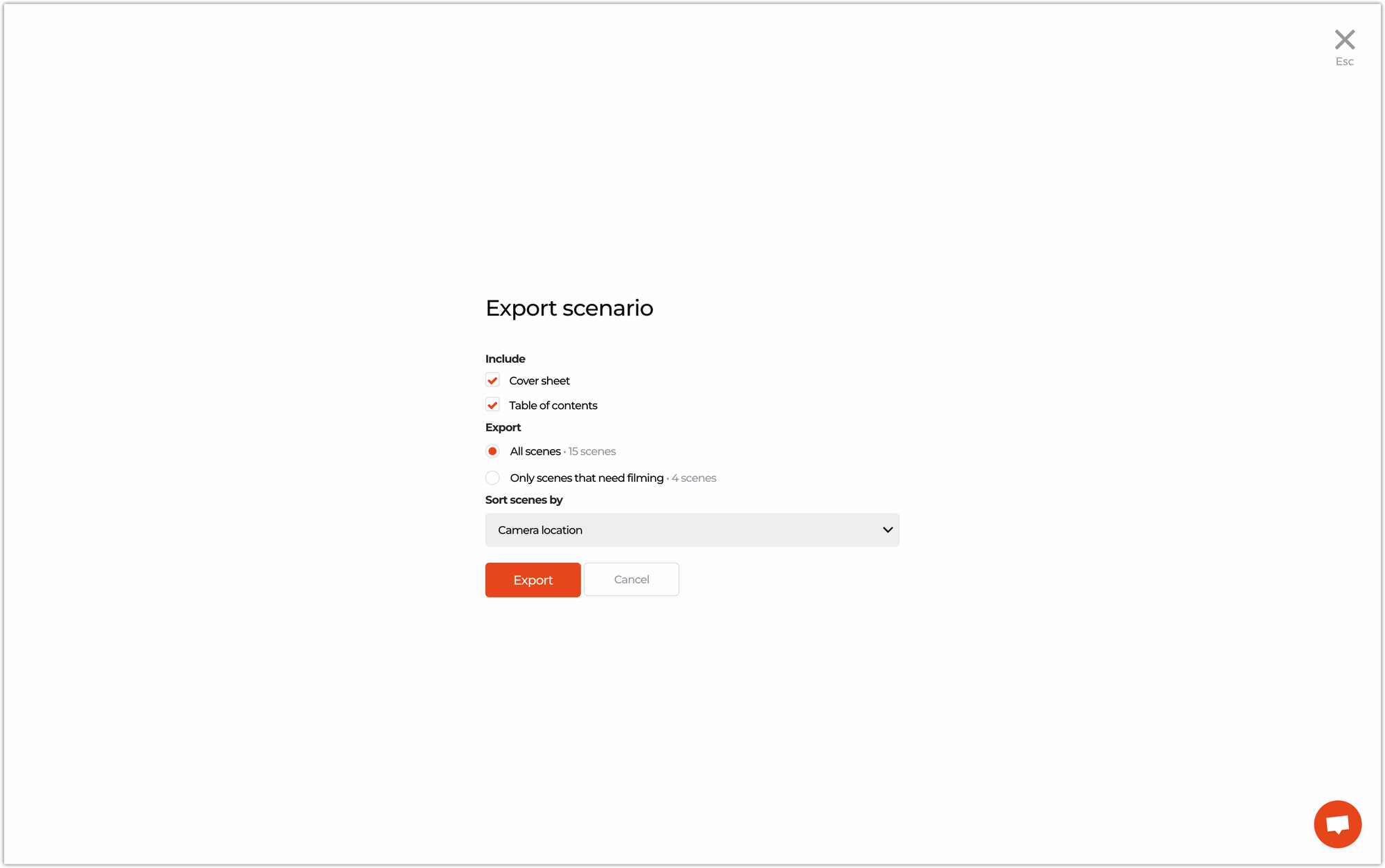
After pressing Export, the checklist of the scenario will be opened in a new browser tab, which can be printed or saved to a PDF.
Interested in more?
➡️ In need of tips & tricks for filming, check this page. ➡️ Learn how to publish a scenario once it’s finished building.
