📝 Edit video title
When in the Media tab, click on the video to open it and then on the title to change it.
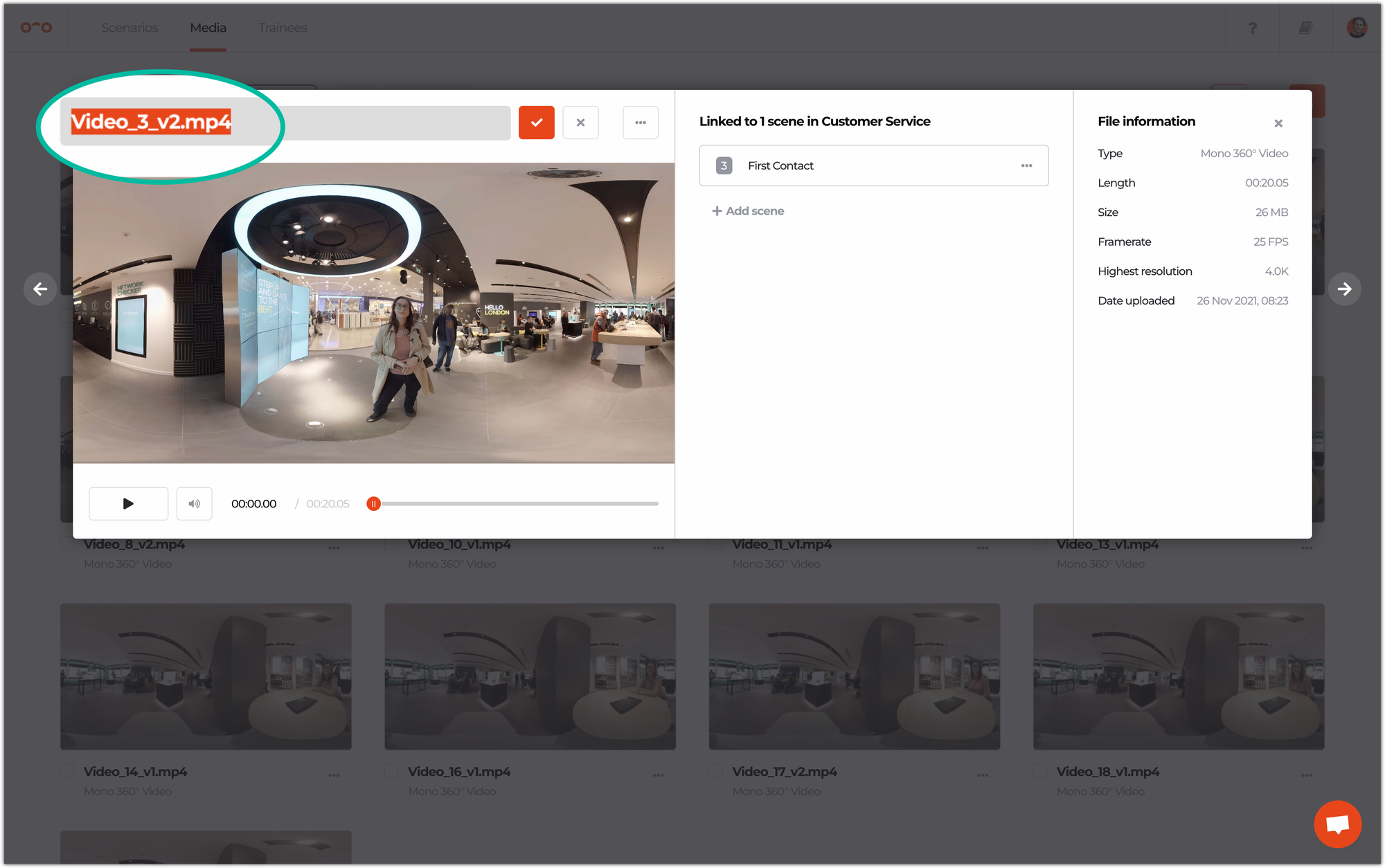
👥 Copy video to other scenario
Click the three dots on the video file and select Copy file to. A new popup window will appear where you can select the scenario it is copied to.
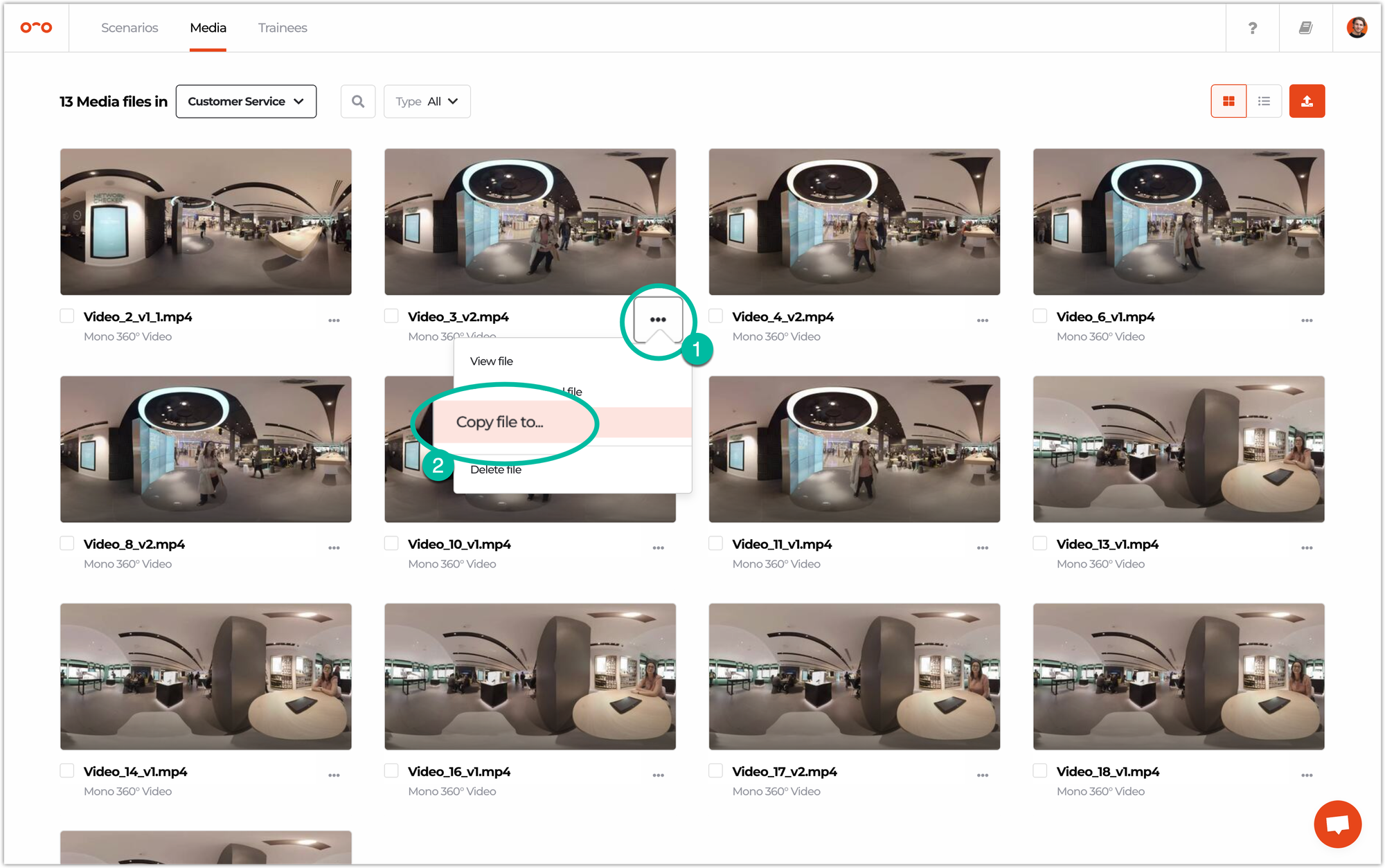
🔄 Replace a video
If your old video file had a stitching error, is outdated or is not useful anymore, you can easily replace it with another video file. In the media page, click the three dots on the video file and select Replace file.
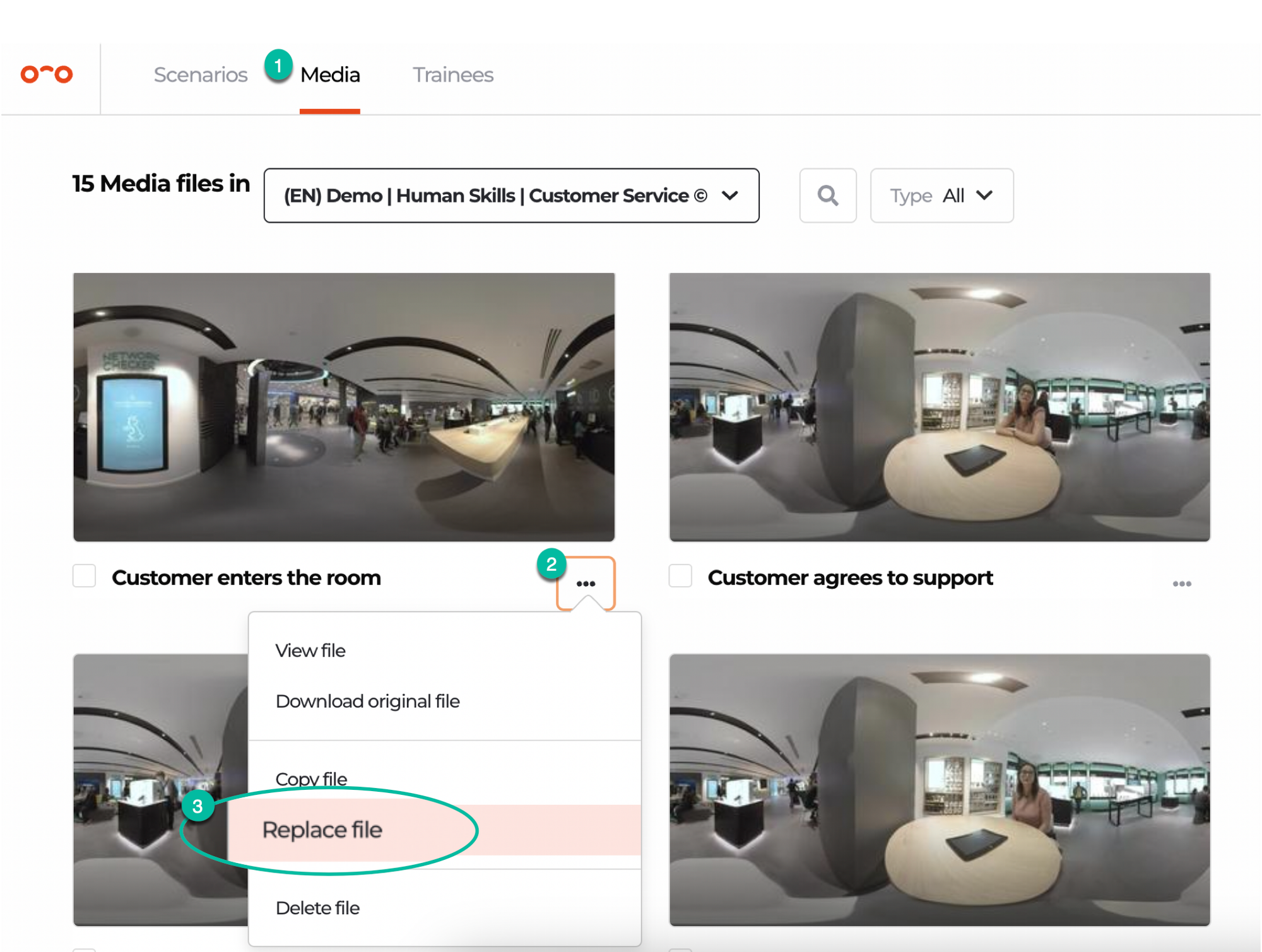
❌ Delete video
Click the three dots on the video file and select Delete file. You’ll be asked to confirm this action in a new window.
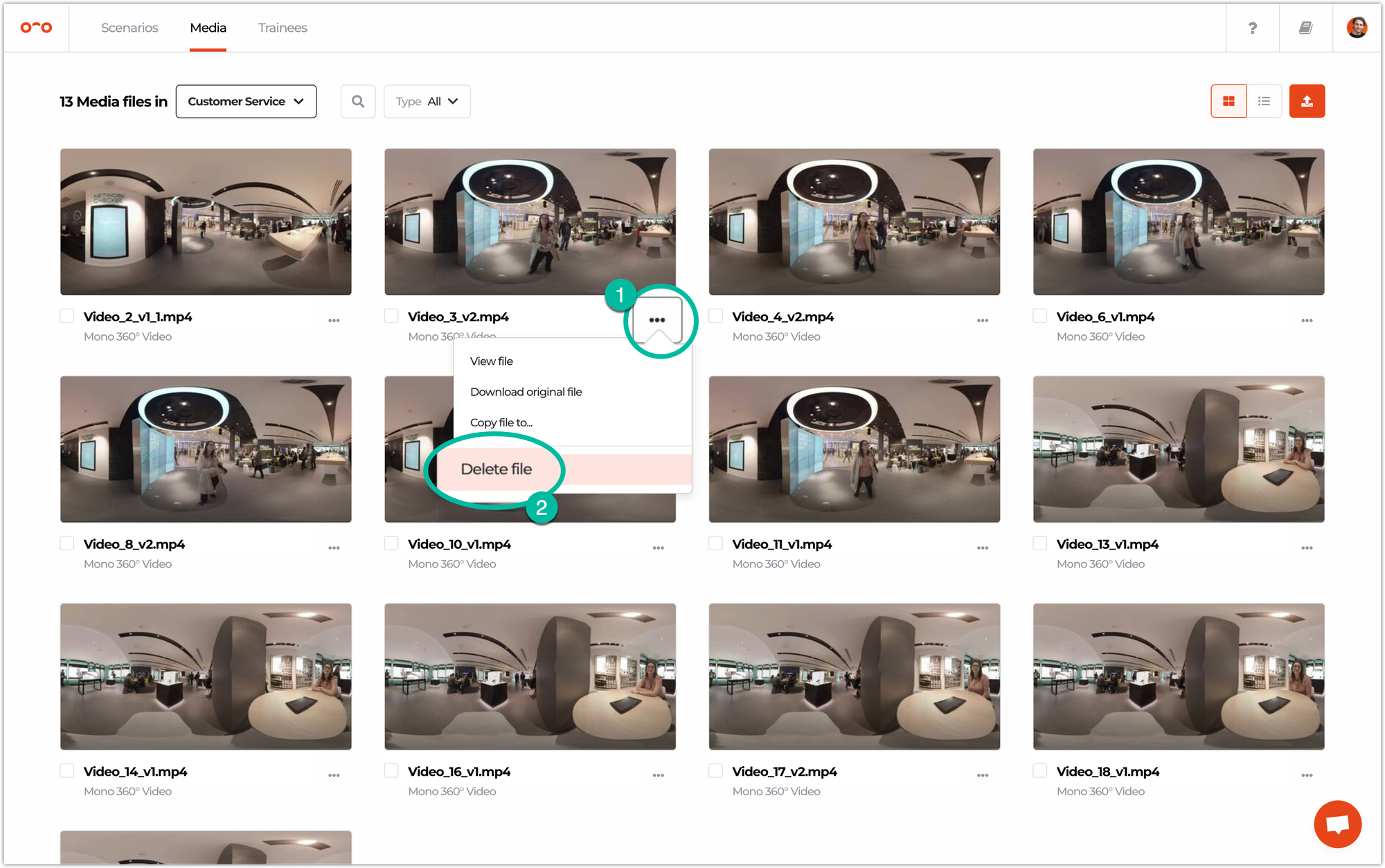
🔢 Copy or delete multiple videos
To copy or delete multiple videos to another scenario, select the checkboxes of the videos. ✅ After you selected all the files, click the three dots on the bottom of the screen and select either Copy files to.. or Delete files.
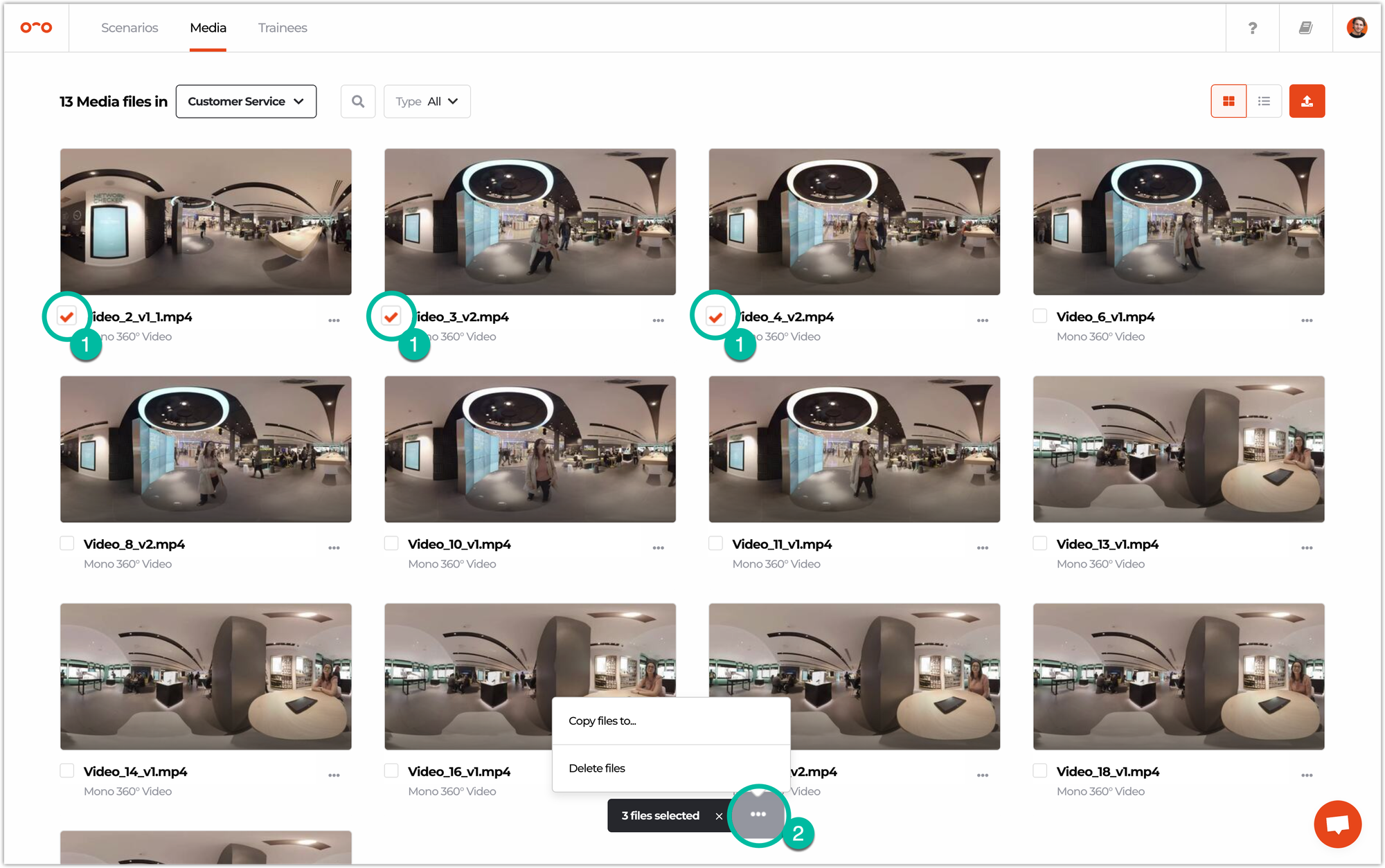
⬇️ Download original video
To download the original video you uploaded to Warp Studio, open the video in the Media tab, click the three dots and then Download original file.
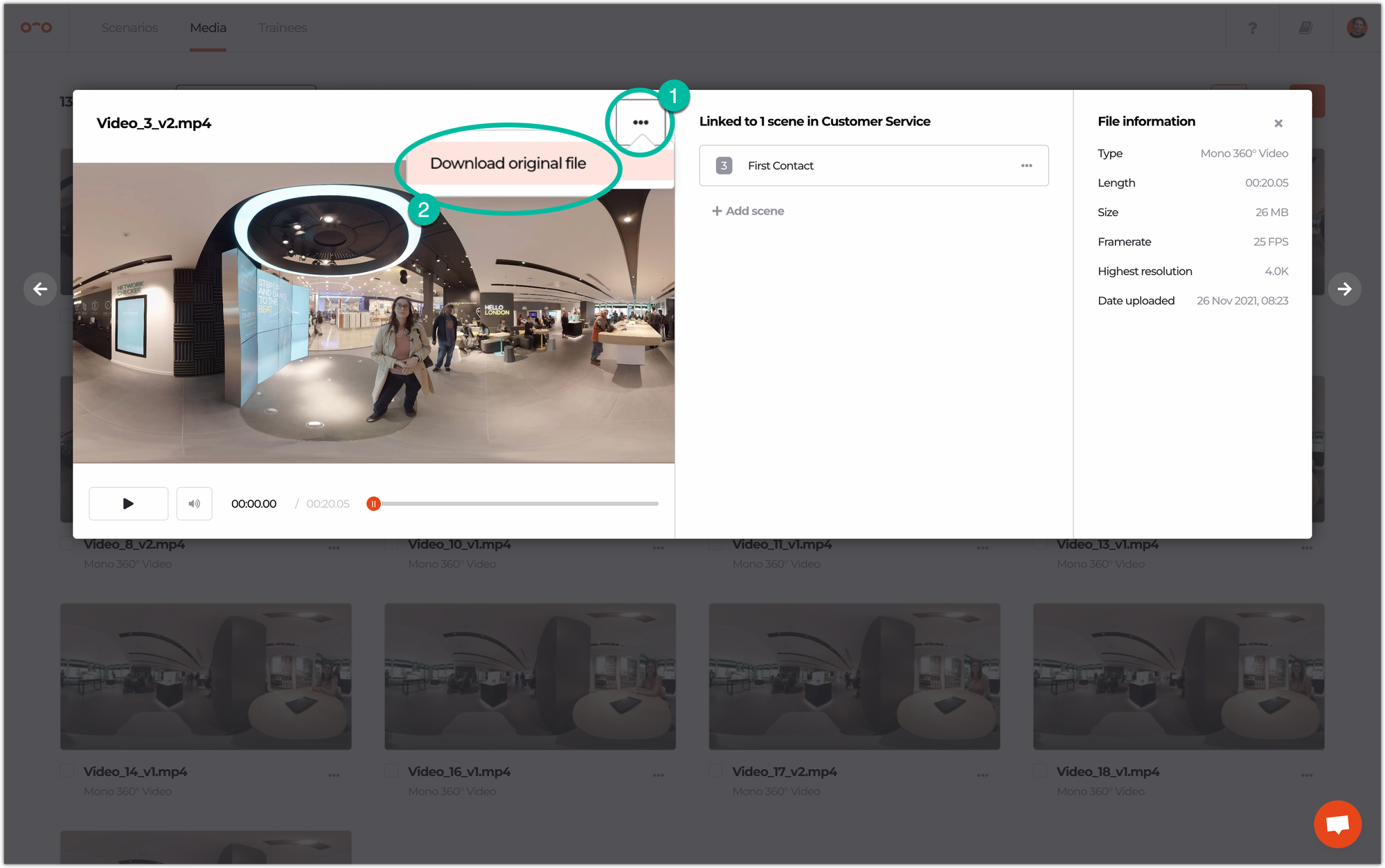
Interested in more?
➡️ Learn how to edit videos in Warp Studio. ➡️ Learn how to publish a scenario once it’s ready.
