Download Handbrake, install and open the program. You will see a screen similar to the one below: ⬇️
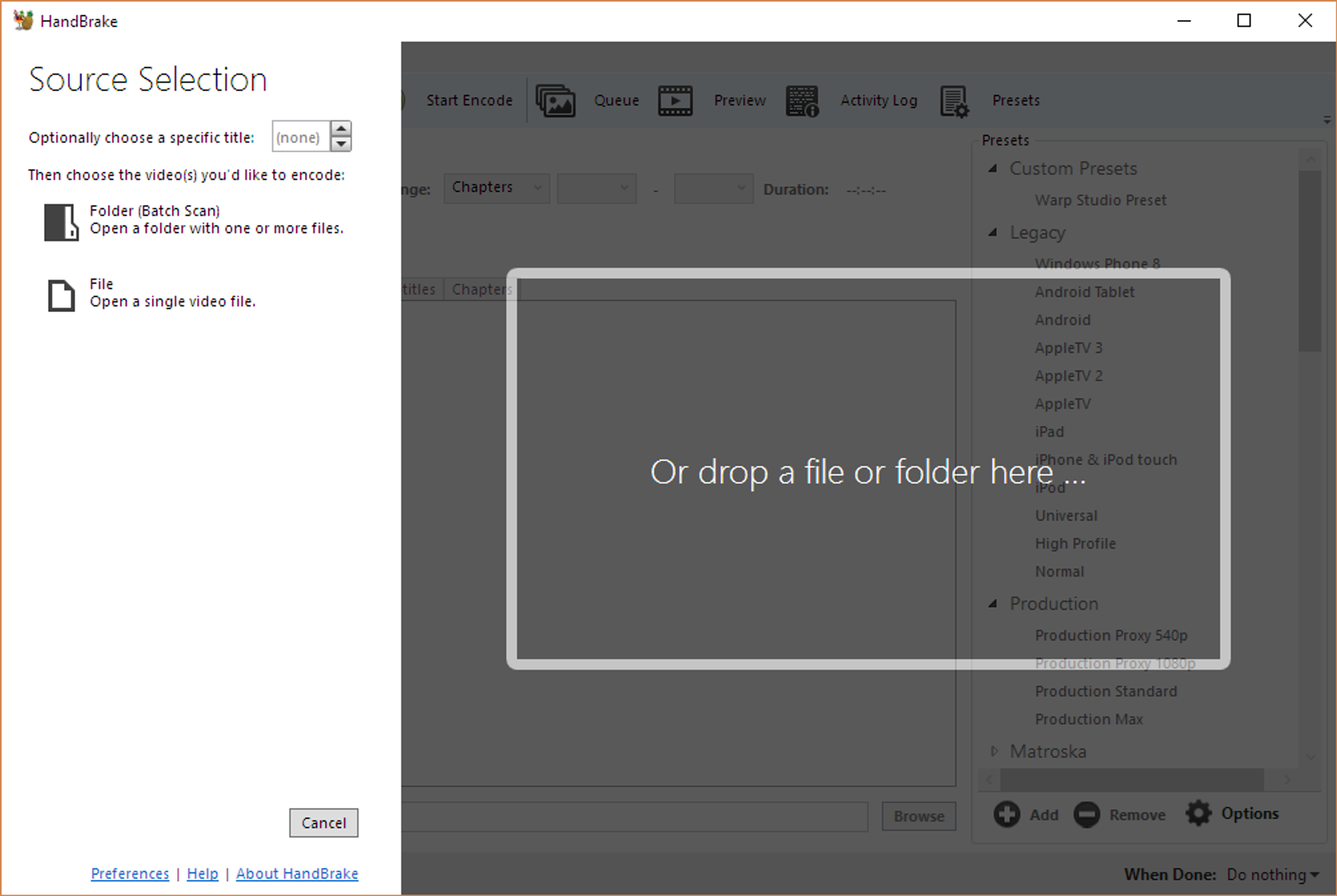
Open the the first video file or drag & drop it into the white rectangle.
Next, you will see a lot of different transcoding settings. To make it easy for you, we have made a custom preset that you can download and import into Handbrake, which contains all the recommended settings. ➡️ Download the preset file.
In the upper menu, click Presets and then Import from file. Choose the downloaded preset file. All transcoding settings are now changed to our recommended settings.
The only thing left to do is encoding the video. On the bottom right, press Browse, choose a location and filename for the output video. ✅
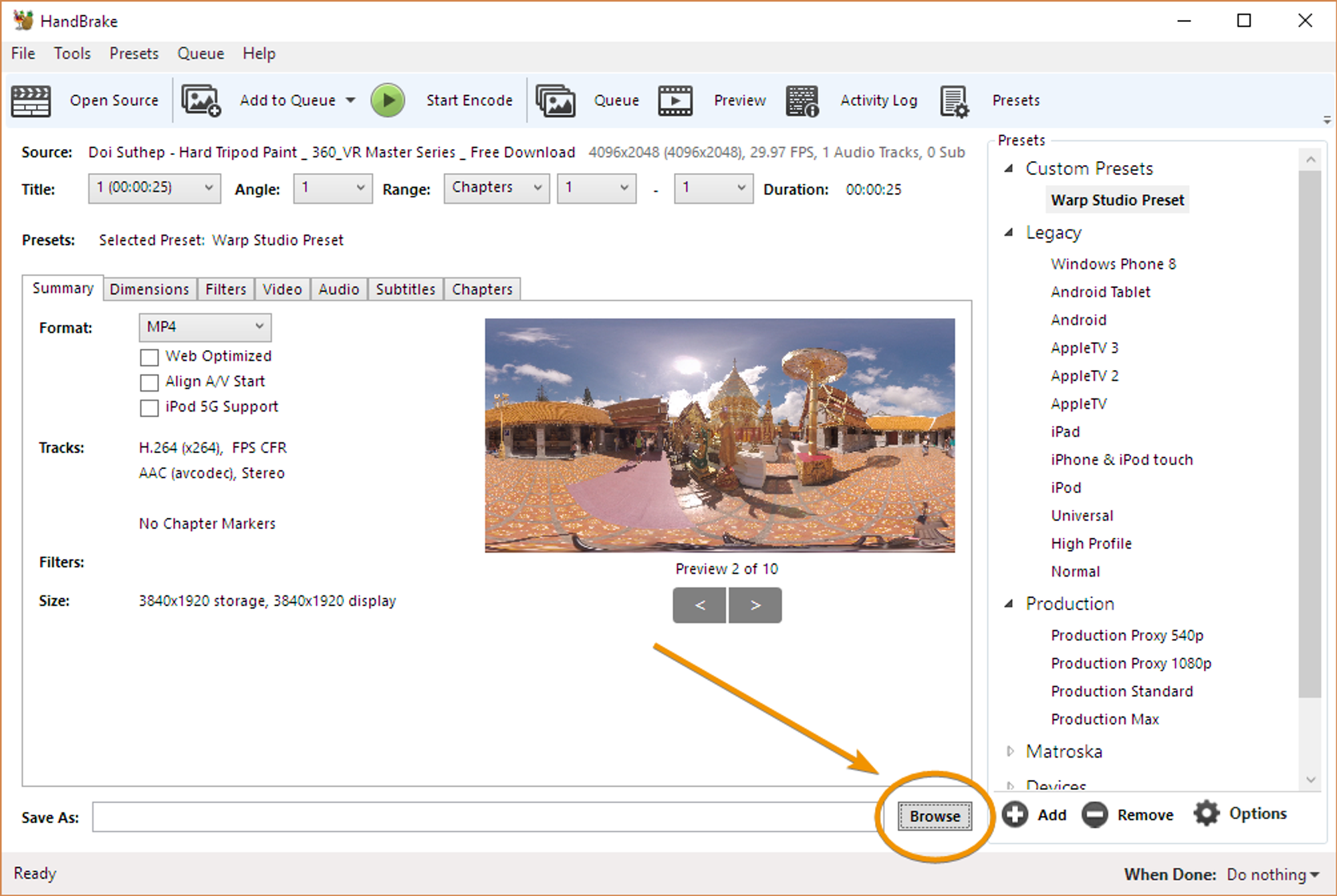
If you have multiple videos to be transcoded, you can put these in a queue by pressing the upper option Add to queue. Then, you can add your second video by choosing Open source. Repeat until you have all the needed videos.
Finally, click Start encode. Have in mind that the encoding of the videos might take a while. When the process is done, the new video files will appear in the folder you chose. Now you can use these 360˚ videos for your scenario. 🤓
