🔁 Process
For LMS integrations, a one time configuration is needed:
- An Owner or Manager configures the LMS integration in Warp Studio. ✅
- An Owner, Manager, Instructor or Publisher retrieves the package or credentials of a scenario from Warp Studio. ✅
- Upload the package or credentials to the LMS and assign scenarios to trainees or learning journeys. ✅
⚙️ Configure new LMS integration
Step 1: As an Owner or Manager, this is how you can set up new integrations:
- Click on your icon in the top right of your Warp Studio account and select Workspace settings from the dropdown. 🏢
- Next, select the Integrations page and click the Add integration button.
Choose if you prefer to use SCORM 1.2 or LTI 1.1, and fill in the following information: ⬇️
- Name: name of the application you want to integrate with (for your reference).
- Anonymize trainees: when this option is selected, we will not store the names and emails of trainees and any unique trainee ID’s we receive will be pseudo anonymised. 😶🌫️
- Devices: select the devices for which you want the instructions to be displayed.
- Stores: select the stores for which you want the instructions to be displayed.
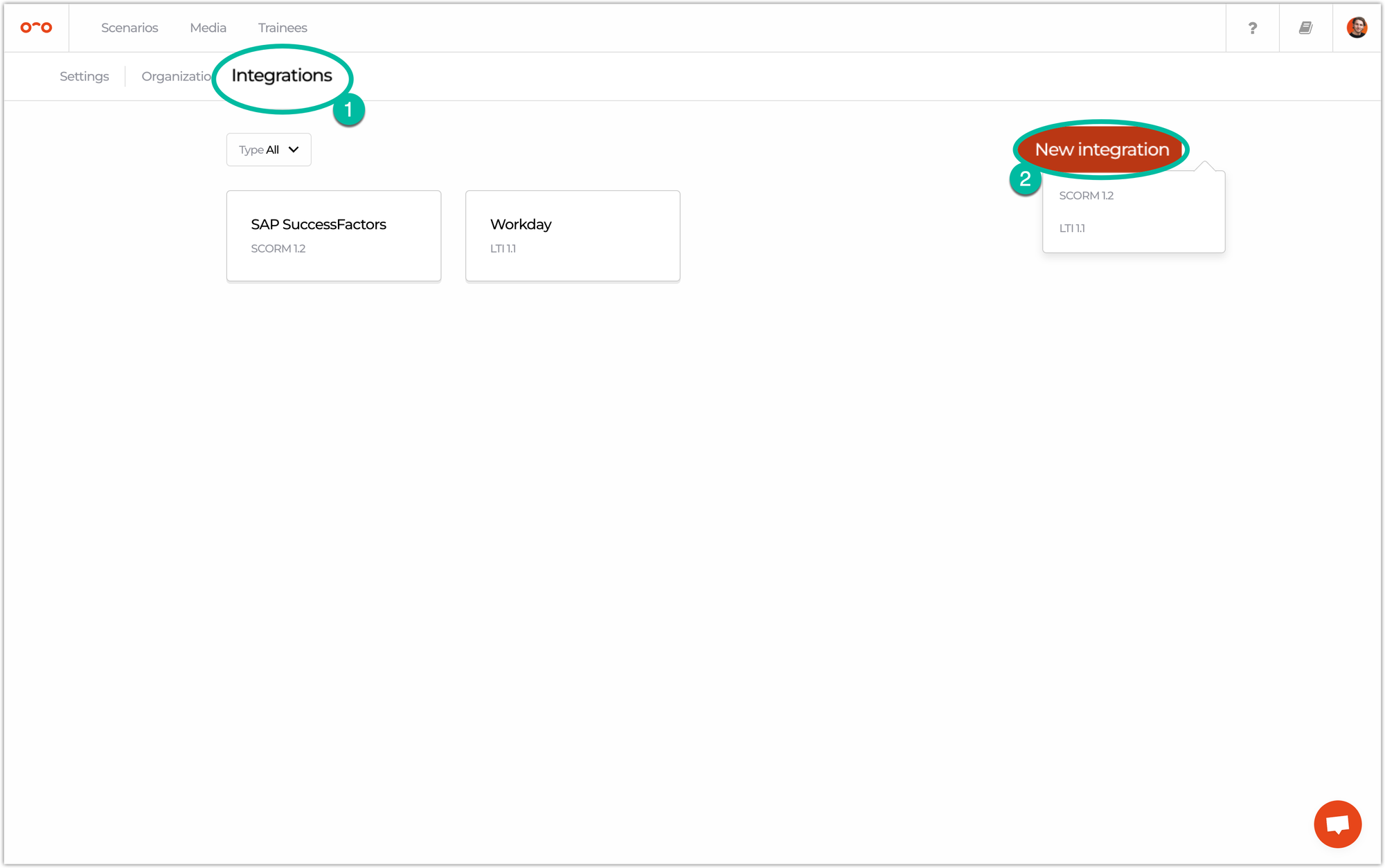

🎞 Add a scenario to your LMS
If you successfully configured an integration, you can add a VR scenario to your LMS. For step 2 and 3, check your preference below: ⬇️
Here’s a comparison between all the integrations:
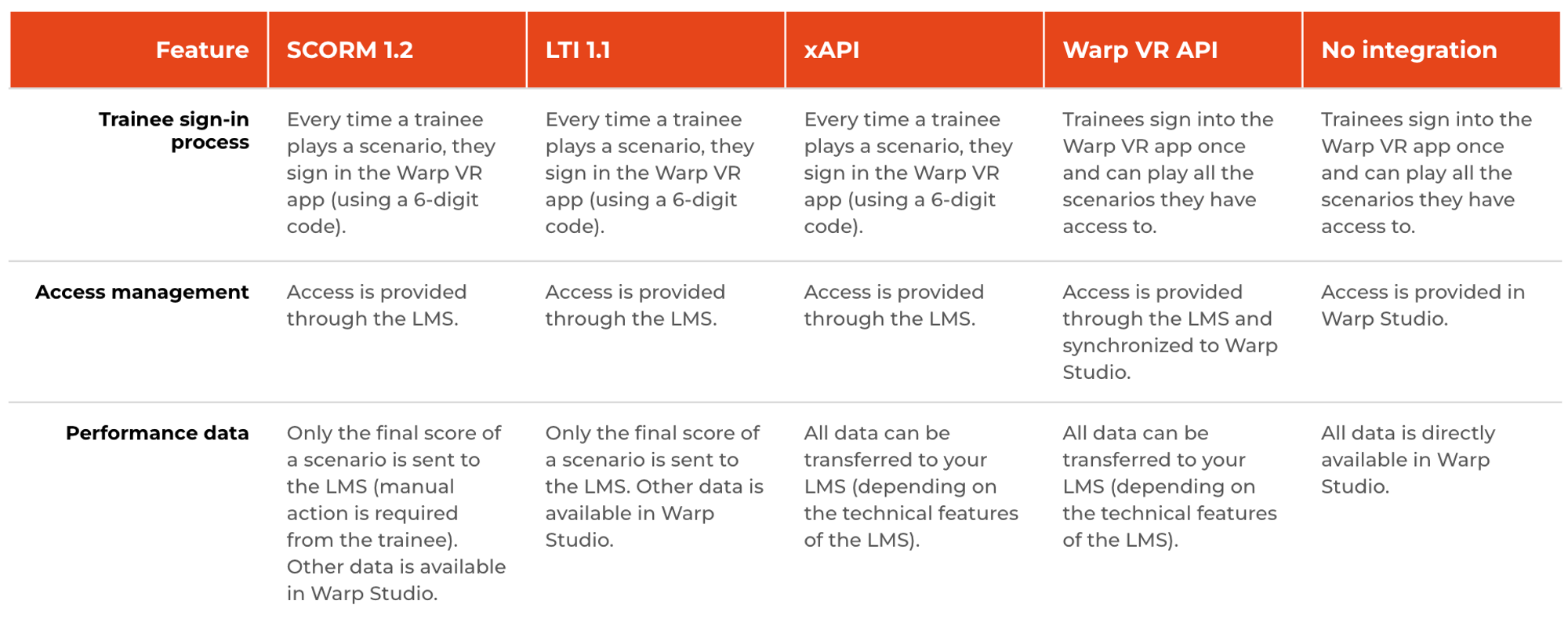
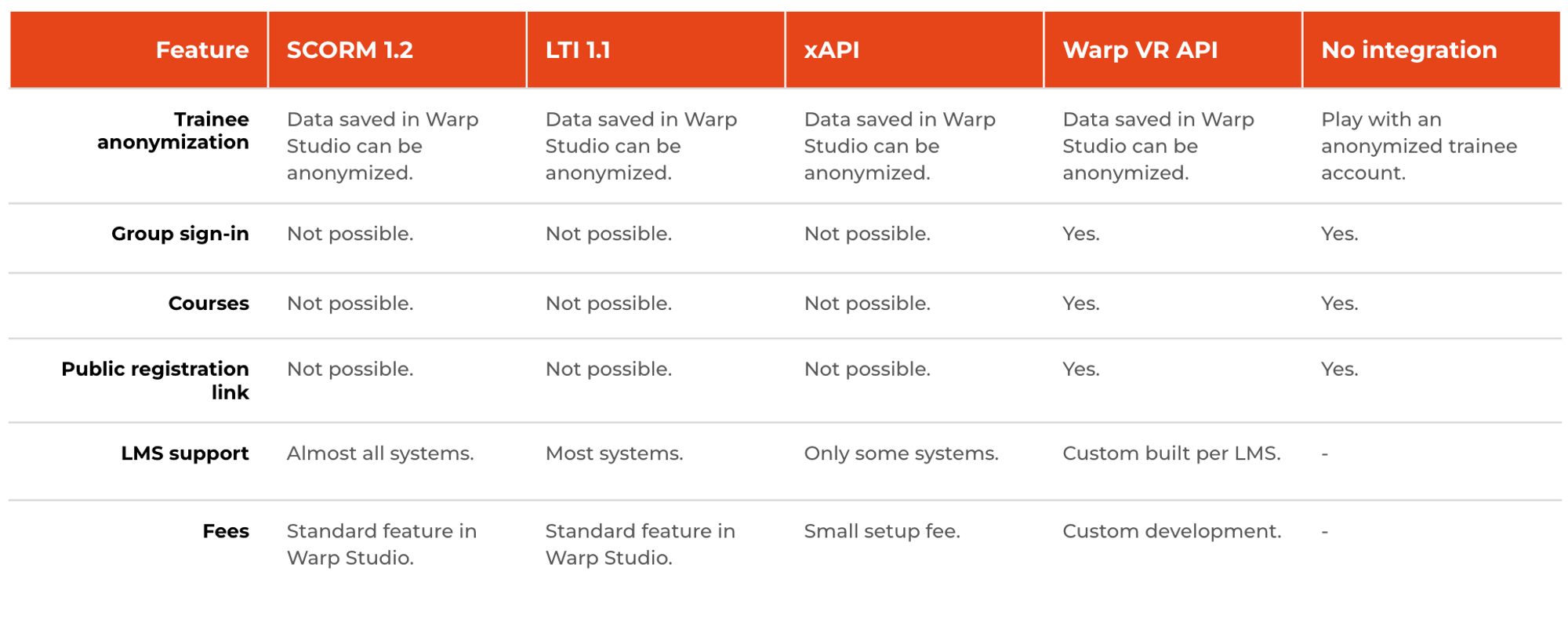
Interested in more?
➡️ Learn about different organization settings. ➡️ Learn how trainees can sign in the Warp VR app and play scenarios.
