When VR devices are shared, it is important that trainees can play VR scenarios as themselves in order to provide an optimal user experience and track individual user performance. How would you otherwise know which participants need more help or get better over time? 🤔
📱 Introducing shared devices
With shared devices, signing in and out is a thing of the past. ✨
When participants put on the VR headset, they are shown a classroom view where they simply need to select their name to sign in. Signing out is just as easy! Click Switch user to sign out and give the VR headset to somebody else.
Classroom view is supported for all our apps, including smartphone, tablet and VR headset. 👍
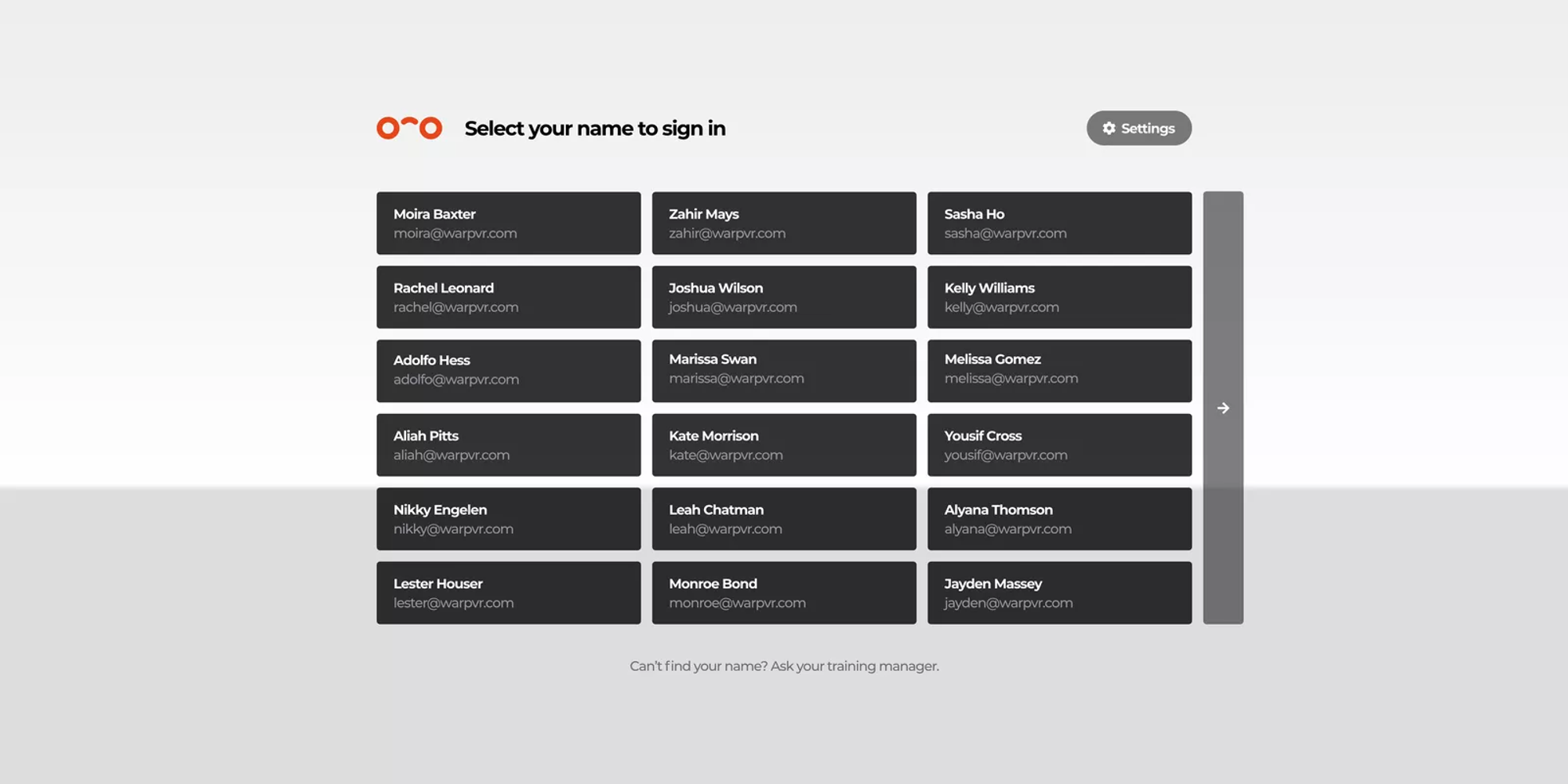
⚡️ Register shared devices
Register your shared devices in Warp Studio and set the sign in method to a specific group by clicking the three dots 🚥 next to a device. Click Change sign-in method and select Group.
⚠️ Offline access is available for single and anonymous sign-in mode, but not for group mode. Read more about the sign-in modes in the suggested articles, on the bottom of the page.

If you register a shared device to Warp Studio, you get the following extra settings for the Warp VR app:
- Set the sign-in mode to trainee, group or anonymous.
- Hide the Delete download button on the scenario screen. 😶🌫️
- In group sign-in mode, sign out trainees when a device goes to sleep (only for VR headsets).
Interested in more?
➡️ Learn how to set up a sign-in mode on a shared device. ➡️ Check all the ways you can give access to trainees to scenarios.
