To maximize the learning impact of your training programs, we’ve developed the voice and gaze control features.
👁 Gaze control
The gaze control feature enables you to select your answer by looking at the answer for a couple of seconds and clicking the arrow next to it for approval.
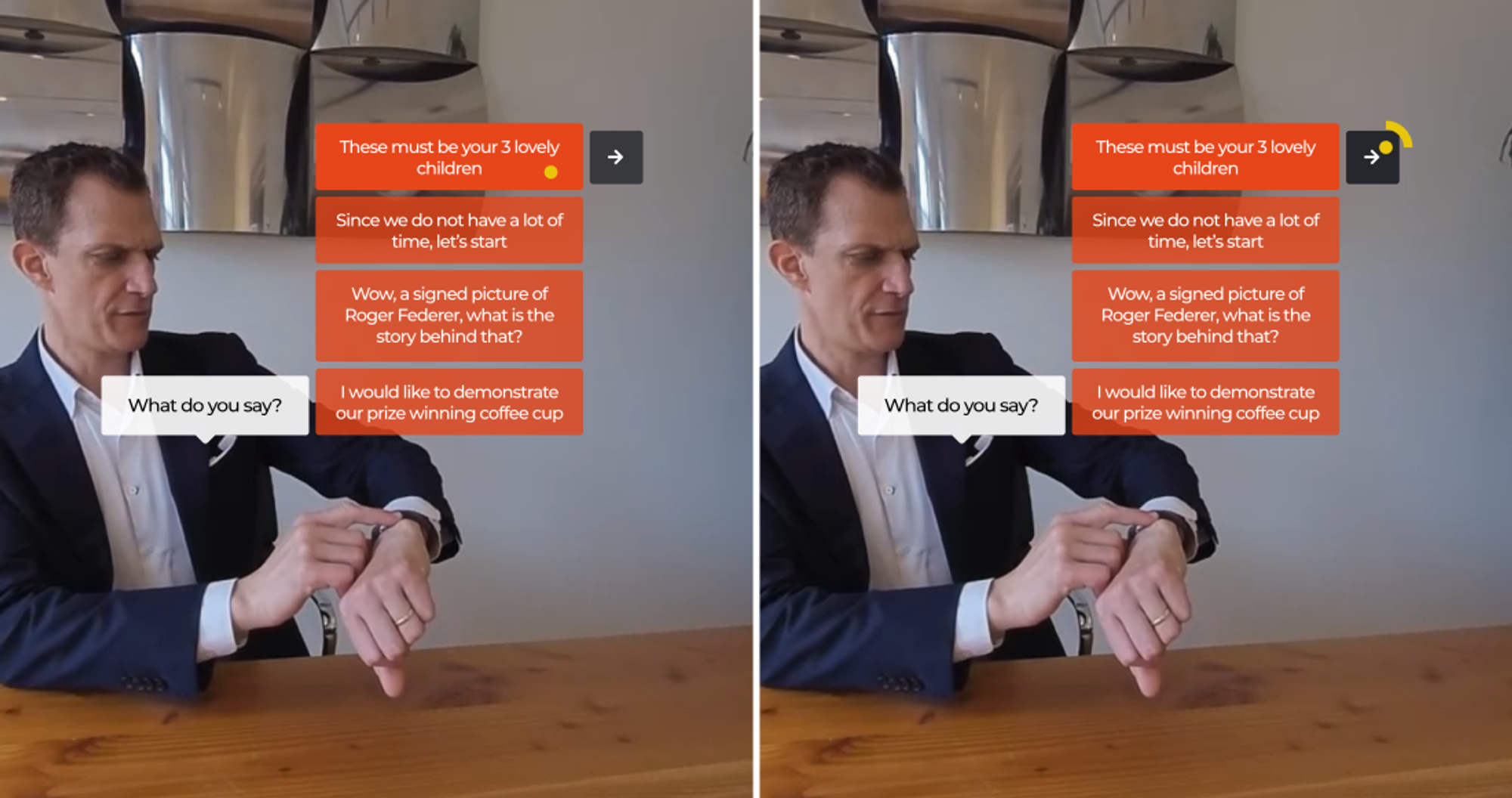
⚠️ This feature is currently available only on VR headsets and can be enabled in our VR headsets app, within ‘Settings’ in the top right. To be able to use this feature, the scenario needs to be either in Test or Published mode.
Next to gaze control, the VR controllers or voice selection can always be used in combination. ✅
🗣 Voice control
The voice control feature enables you to select your answer by reading out loud the answer.
With this feature, you can train how you’d approach a conversation and the tone of your voice in different situations, which brings you as close to reality as possible. 🤯
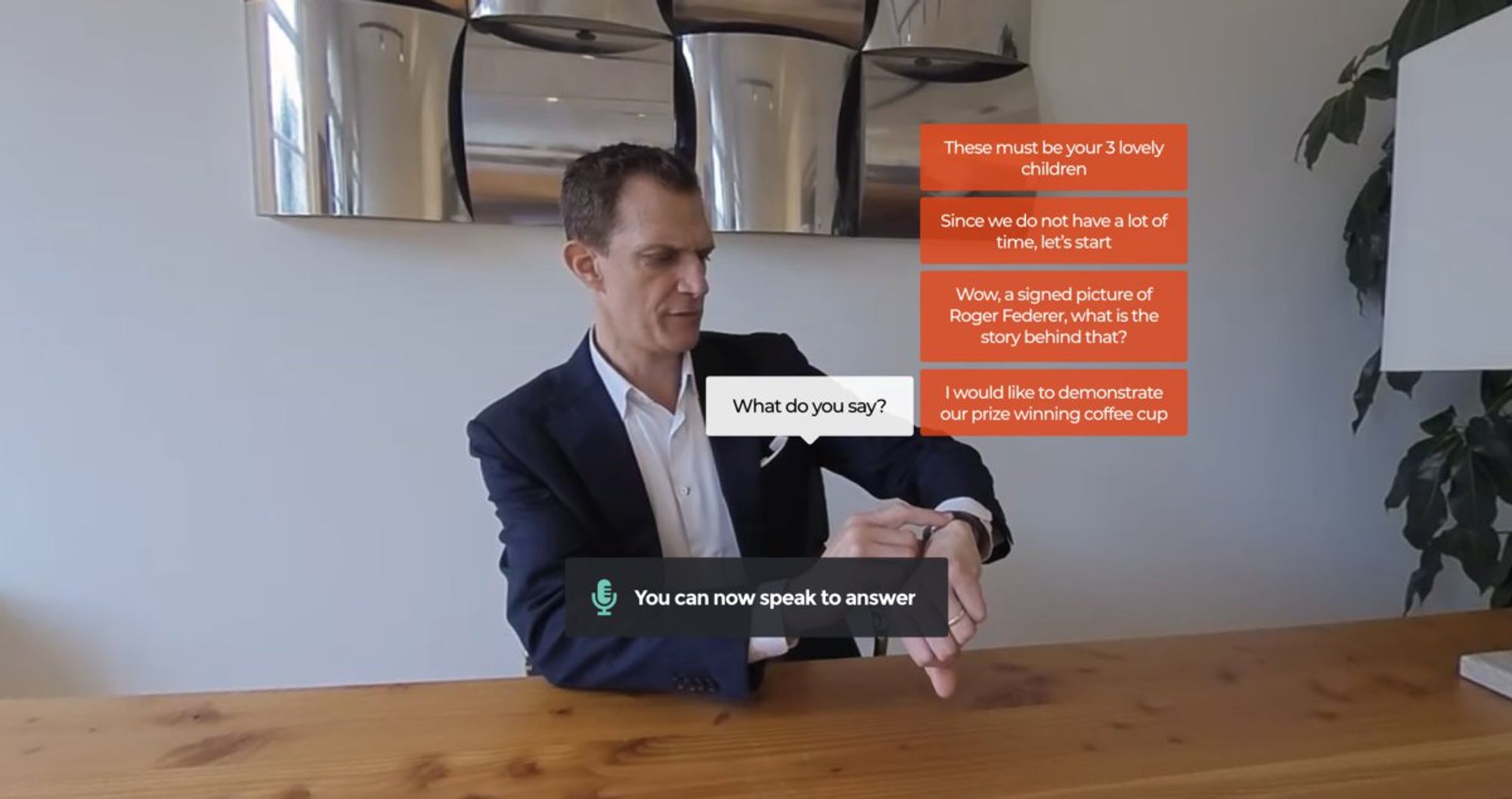
Currently this feature is in Beta, so if you’d like to try it out, please let us know and we’ll activate it for your account. Once activated on our end, you can enable voice control per scenario, in the scenario settings tab.
To be able to use this feature, the scenario needs to be either in Test or Published mode. If you’d like to try it out for an already published scenario, just republish the scenario and it will be updated with the voice control feature.
⚠️ It is currently available only on VR headsets and in 4 languages: Dutch, English, German and Spanish. Once voice is activated in your Warp VR app, a small language file will be downloaded the first time you play a scenario in a certain language.
Next to voice control, the VR controllers or gaze selection can always be used in combination. ✅
Interested in more?
➡️ Check all the app settings available! ➡️ Learn about different scene types and how you can use them.
