Courses can be used to combine scenarios based on:
- Categories, for example: customer service or onboarding.
- Departments, for example: sales or handling customer complaints.
🪄 Create a course
There are 3 easy steps:
- Navigate to the Courses tab on the Scenarios page.
- Click the red New Course button located in the top right.
- Fill in the Course title, Course description and add the published Scenarios you want to include.
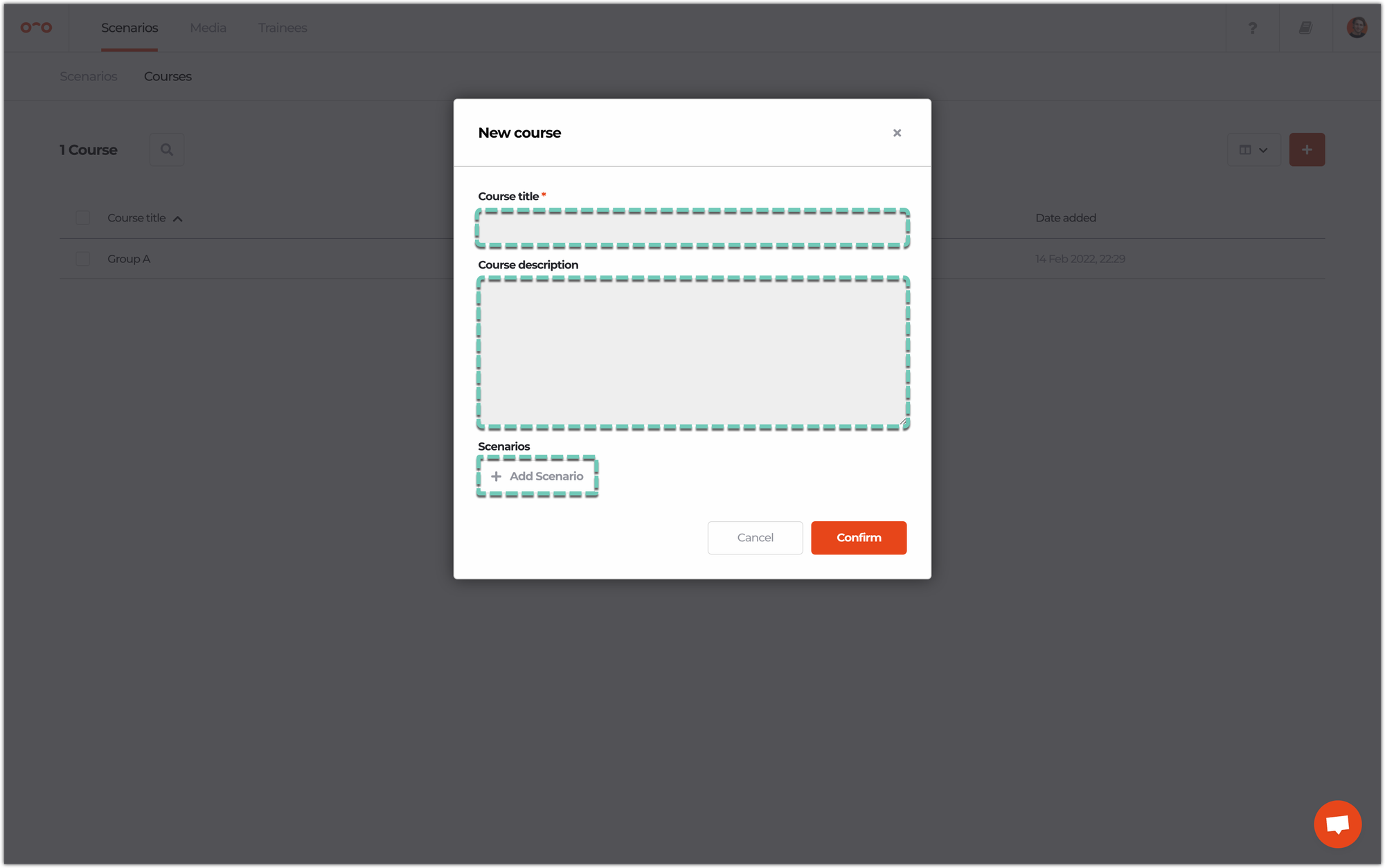
🔐 Share your course with trainees
To give access to your course, you will need to create a group which will be assigned to the course and trainees to be invited. If you want to give access to your scenarios/courses via LMS or LXP, check scenario access details.
Once you add your first course to a group, the trainees in that group will see an extra tab in the Warp VR app called Courses.
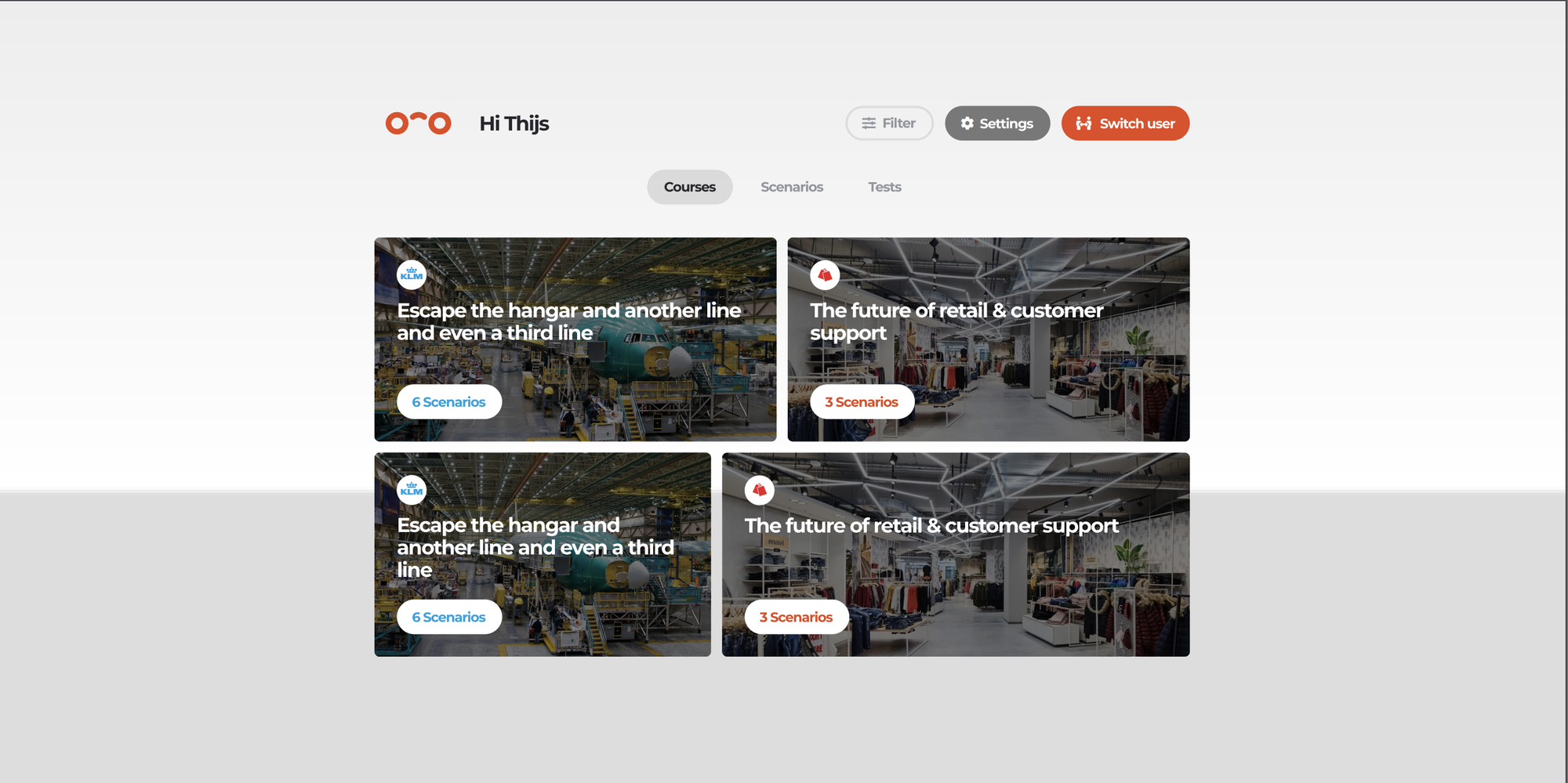
Once your trainees are added to the group with the assigned course, trainees will be able to see the course in their Warp VR app. Next, they need to select the course, click on Download course, as well as select the video quality in which they’d like the scenarios to be downloaded. We always recommend High quality if possible.
Once the course is downloaded, trainees can play the scenarios.
Interested in more?
➡️ Learn how to add different users to Warp. ➡️ Check the different user roles.
