Before we go into detail on how to add new users to Warp Studio, let’s define the different types of users:
- Warp Studio members - users that have access to Warp Studio and are included in activities when creating a VR scenario. Each member has different permissions in Warp Studio depending on their assigned roles.
- Trainees - users that can only log in to the Warp VR app and play the scenarios assigned to them by Warp Studio members, but don’t have any access to Warp Studio.
😎 Add Warp Studio members
To add a Warp Studio member:
- Navigate to Trainees or your Account settings, and click the Add user button in the top right.
- Fill in the email address of the new user, click Next and enter the right credentials.
- Select the user role under Select role.
- You can also fill in a unique employee number if you wish this user to sign in with their employee number instead of an email address.
- The added user will receive an email to finish the sign up process and activate their account.
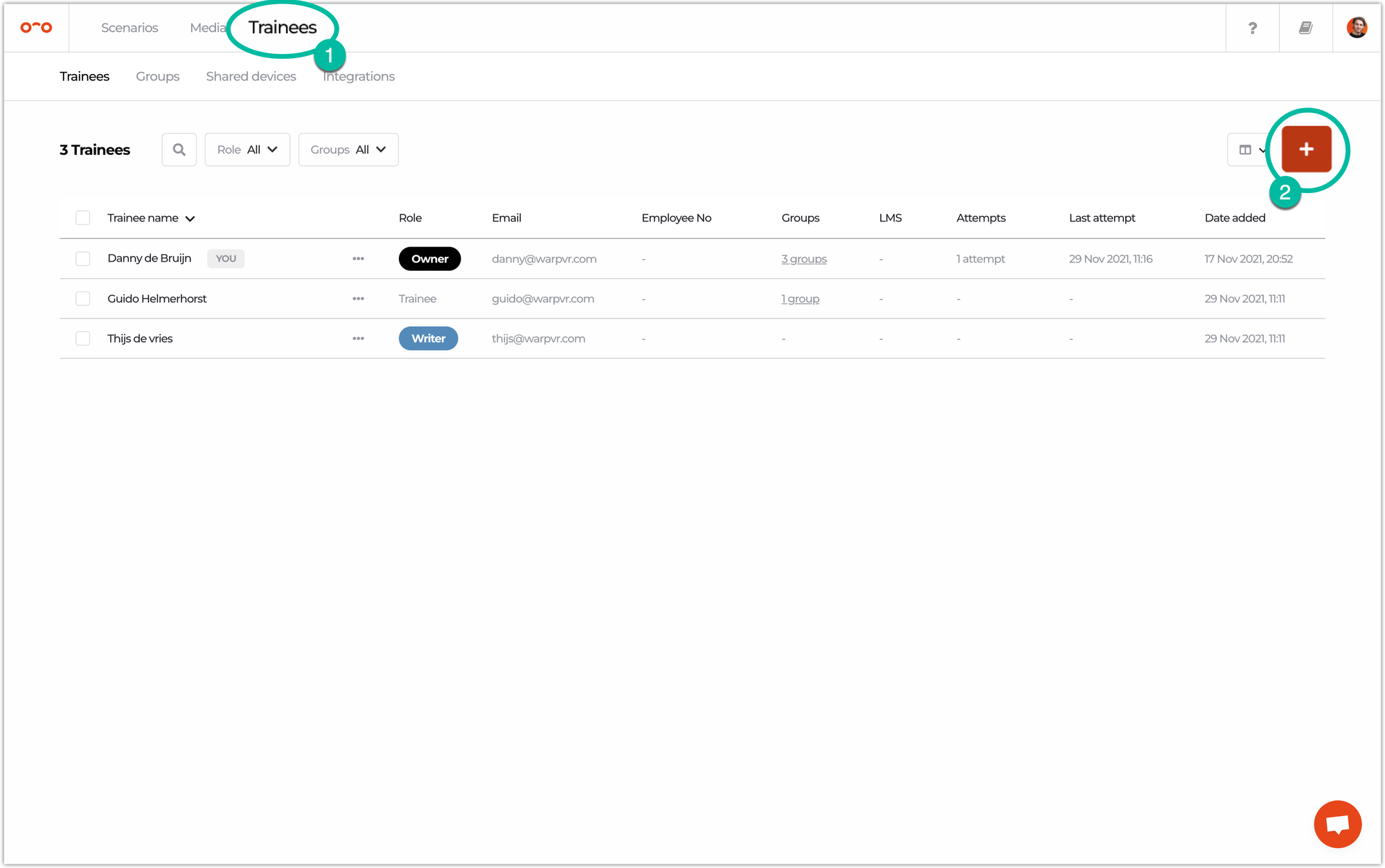
🤓 Add trainees
You can add an unlimited amount of trainees to your account. Trainees can log in to the Warp VR app with a six digit code or magic link, which they receive by email. Learn more about giving access to your scenarios! 🔐
To add a trainee is no different than adding a Warp Studio member, with the only difference being the assigned role. Therefore:
- Navigate to the Trainees page and click the Add user button in the top right.
- Fill in the email address and select the Next button.
- Fill in the First name and Last name, optionally add a unique Employee no. and assign the Trainee role. ✅
Trainees will receive an email ONLY when they’re invited to access a scenario.
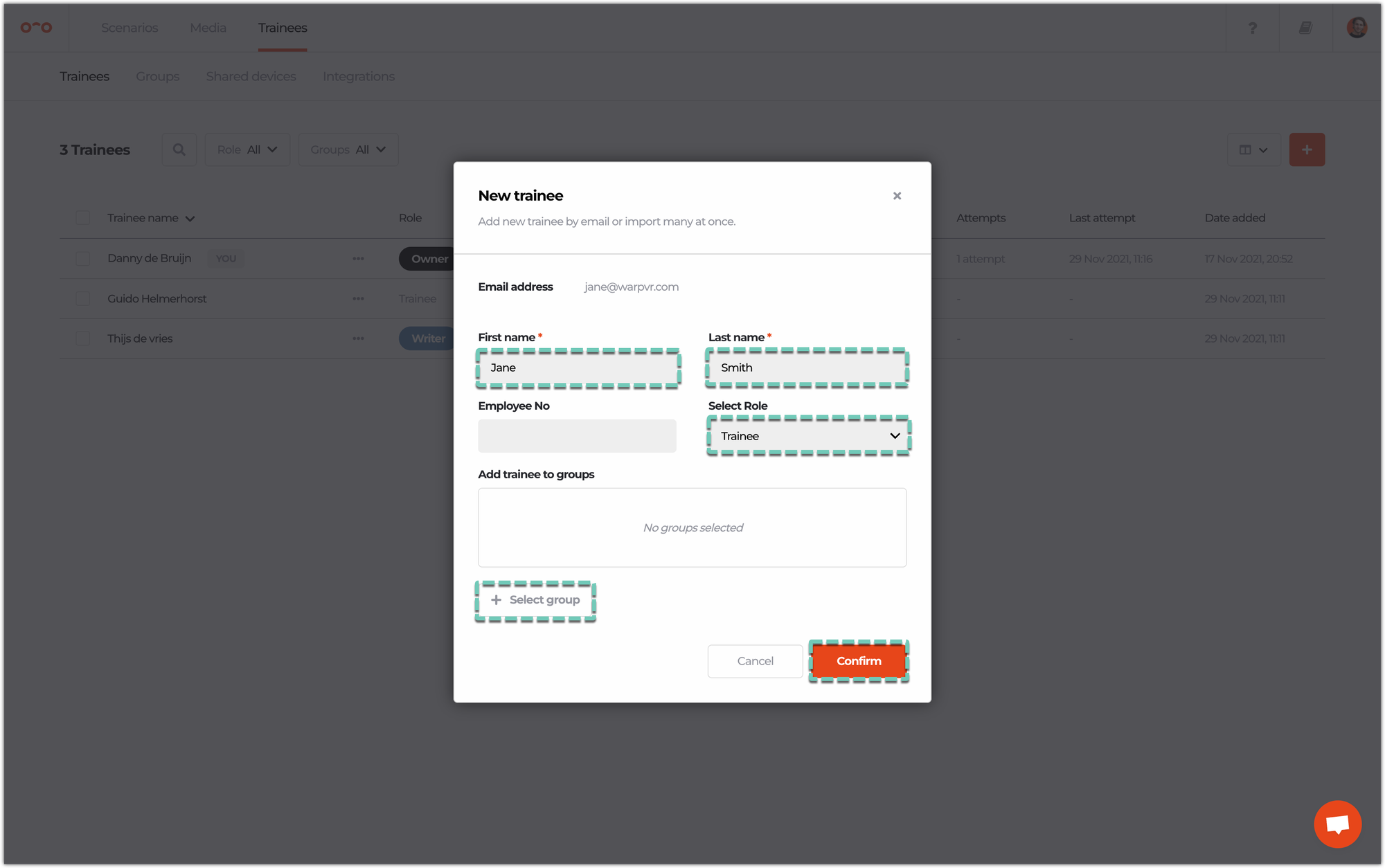
If you want to give trainees access to scenarios via Warp Studio, you’ll need to create a Group that will be assigned to your trainees. Check all group settings for more details.
For LMS and LXP access to scenarios, check this article.
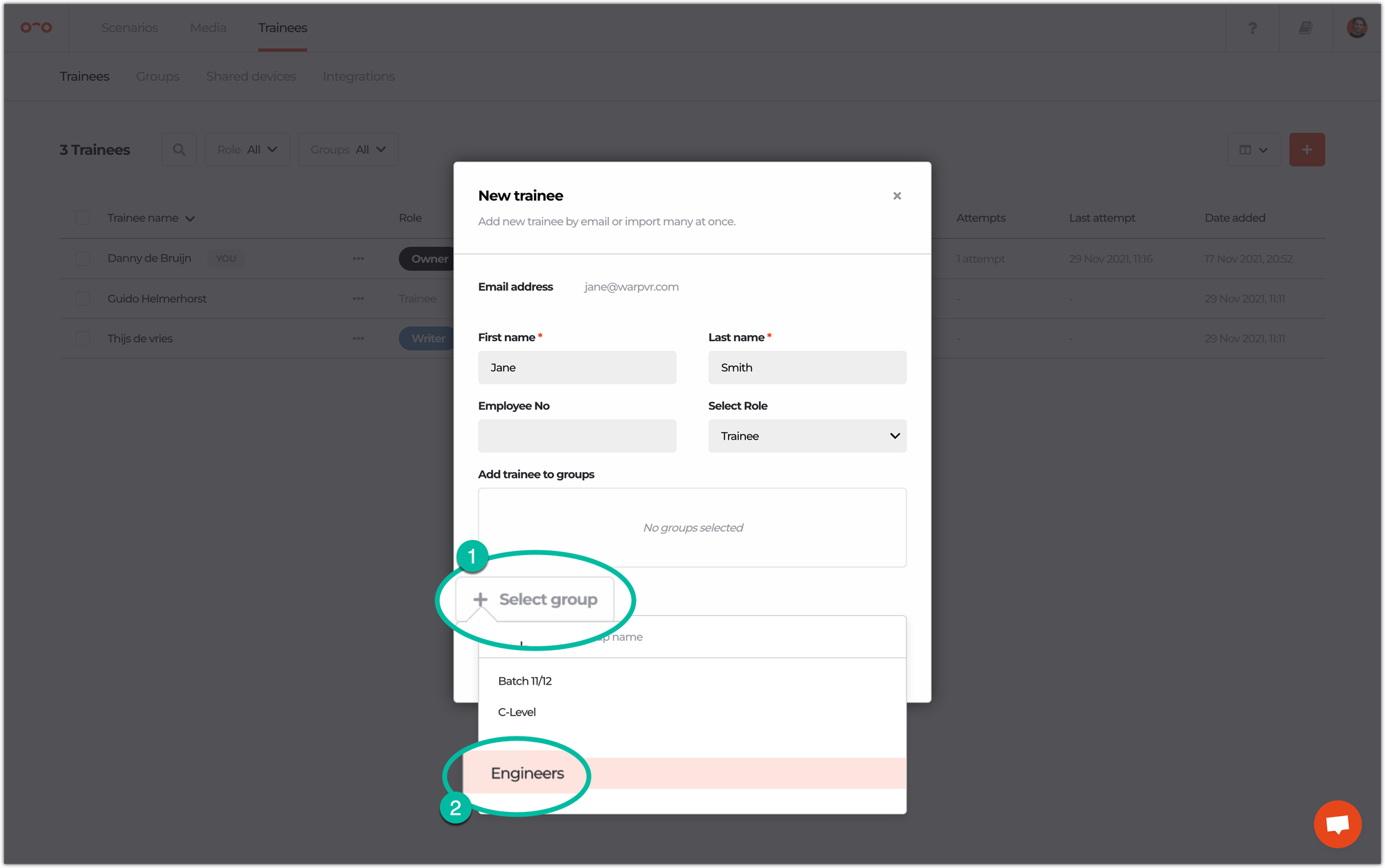
Information on existing trainees can be easily changed by hovering your mouse cursor over them in the Trainees tab and clicking the ✏️ Edit icon.
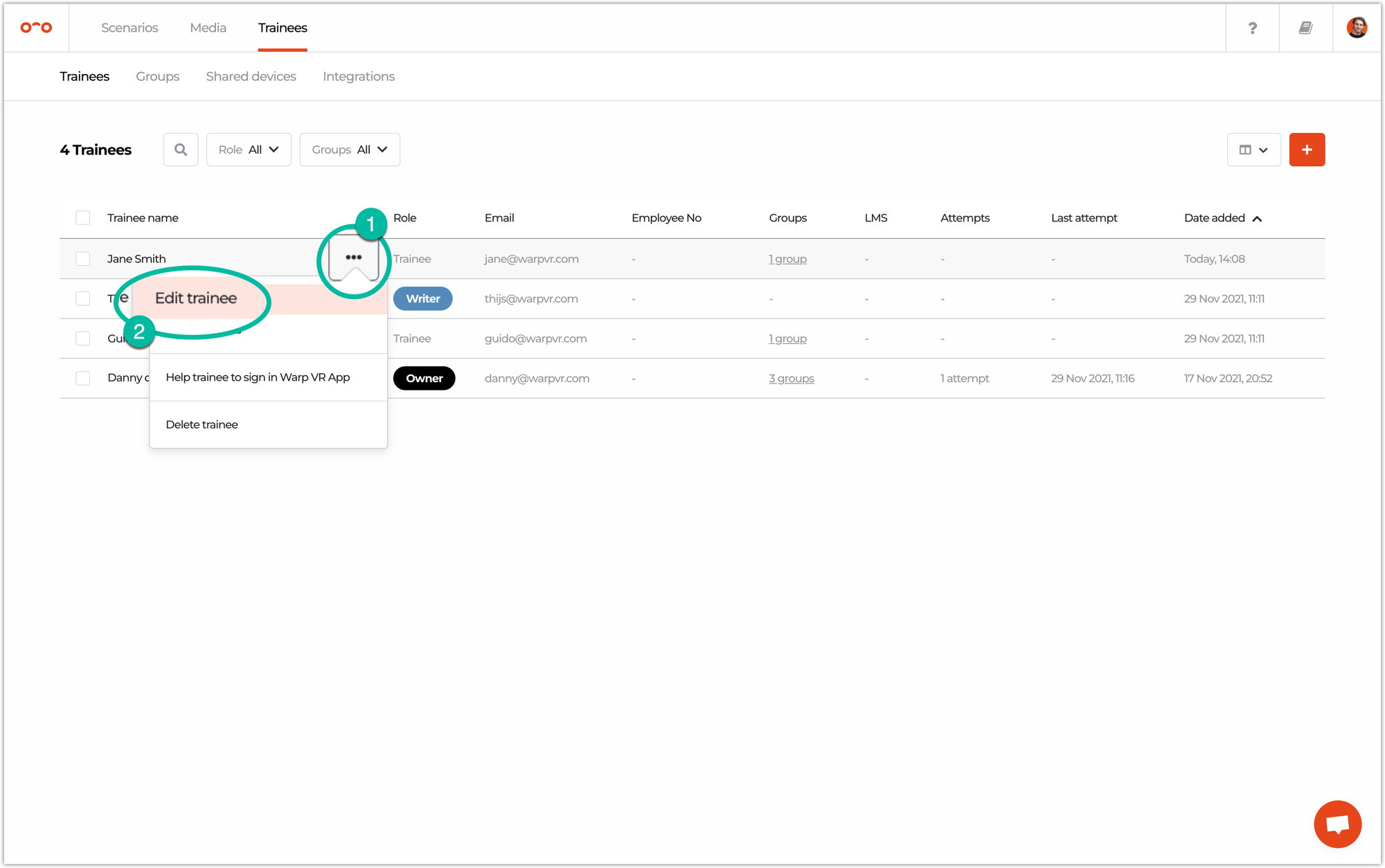
Interested in more?
➡️ Learn how to import multiple trainees or multiple groups at once. ➡️ Learn how to limit the access period to a scenario.
